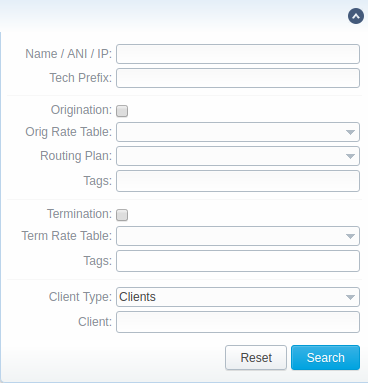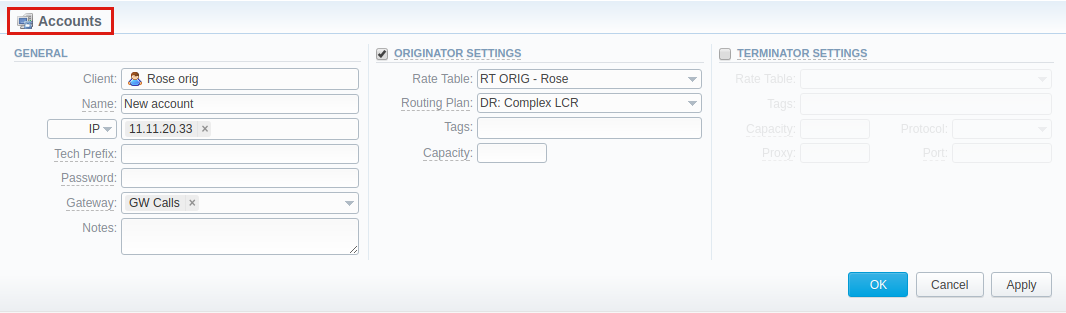Docs for all releases
View User Guide 3.26 or visit our current documentation home page.
Section overview
This section is designed to create and manage all clients' accounts in the system. Any clients can have an unlimited amount of unique accounts. Accounts are a key tool for clients' identification in JeraSoft Billing. The section is presented in the form of a table with the following columns:
Screenshot: Accounts section
| Column Name | Description |
|---|---|
| ID | Account's identification number |
| Client | Client's name |
| Account | Account's name |
| Name/ANI/IP | The way of clients' identification |
| Tech Prefix | Technical prefix for users' identification |
| Orig Details | Originator settings |
| Term Details | Terminator settings |
Attention
- It's possible to add multiple accounts with the same IP address and different protocols/ports.
- When you delete an account from the system, all associated statistics will be removed, amounts will be refunded and the client's balance will increase. We recommend deactivating useless accounts instead of completely deleting them from the system. You can deactivate an account by disabling Originator/Terminator Settings checkboxes.
The section contains the respective list of functional buttons and icons.
| Button/Icon | Description |
|---|---|
| Allows creating a new client's account | |
| Allows filtering accounts by a specified client | |
| Allows viewing specified client's profile in the Clients section | |
| Allows viewing client's change history in the Audit log section | |
| Indicates that Orig/Term rate table or routing plan is assigned to an account | |
| Allows deleting an account from the system |
Advanced Search
Use the Advanced Search drop-down menu for fast navigation in the section (for instance, displaying accounts belonging to a certain client) by clicking on a red downward arrow icon.
You can start a quick search by typing your keywords into a target field and clicking the Search button.
Screenshot: Advanced Search drop-down menu
Adding New Account
To add a new account, click the New Account button and fill in the respective fields. Then, click the OK button. The list of fields is as follows:
Screenshot: Adding new account
| Information block | Fields and Description | |
|---|---|---|
| General | General information about a new client's account | |
| Specify a client, to whom this account belongs | |
| Define the name of an account for JeraSoft Billing | |
| The JeraSoft Billing system allows client identification in 3 different ways, you need to select one of below-mentioned:
| |
| Define technical prefix that is used to identify users, when multiple clients use the same gateway | |
| Set a user's password that is used with login/password identification on a switch. Also, it can be used through default authentication mechanism. For more info, please consult your switch system manuals. Note that you can automatically generate a password or show it by clicking on the icon or the icon, respectively. | |
| Specify a gateway for the account, which will be in use only when billing this host calls. It is possible to assign more than one gateway to one account. | |
| Additional information about a current account | |
| Originator Settings | Settings for your customers, who send calls to your switch | |
| Select a rate table for a current origination account (it will have higher priority than a rate table set for the whole client) | |
| Indicate a routing plan for a current origination account | |
| Specify a tag for a current origination account | |
| Set limitation for the number of simultaneous calls within this account | |
| Terminator Settings | Settings for your vendors, whom you send calls from your switch to | |
| Select a rate table for a current termination account (it will have higher priority than a rate table set for the whole client) | |
| Specify a tag for a current termination account | |
| Indicate capacity for respective traffic direction | |
| Select respective protocol for a current termination gateway | |
| Define proxy for a current termination gateway | |
| Set port for a current termination gateway | |
Attention
- You can add an unlimited number of accounts for each client
- It's possible to add multiple accounts with the same IP address and different protocols/ports or different gateways