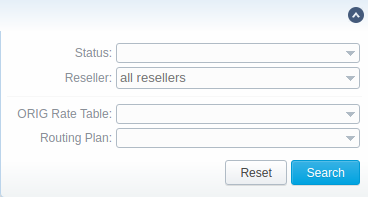Docs for all releases
View User Guide 3.26 or visit our current documentation home page.
Tab overview
This tab allows you to create a client template where you can specify the main information about a client, originator settings, etc. Moreover, this template can be used to set the billing and tariffication parameters for Customers, Managers or Resellers in several clicks.
Screenshot: Client's Templates List
| Column Name | Description | |
|---|---|---|
| ID | Client's template identification number | |
| Name | Client's template name | |
| Credit | Credit volume in a template | |
| ORIG Rate Table | Origination rate table, assigned to this client's template | |
| Routing Plan | Routing plan, assigned to this client's template | |
| Tags | List of client's templates tags | |
| Reseller | Name of reseller's company respective client's template belongs to | |
Advanced Search
To navigate effectively in the tab, user is advised to use Advanced Search drop-down menu by pressing blue downwards arrow icon in the top right corner of the page.
Screenshot: Advanced Search drop-down menu
Creating New Client's Template
To create a new template you need to press New Client Template button.
A new pop-up window with the following fields will appear:
Screenshot: New Client Template settings
| Information block | Fields Description | |
|---|---|---|
| System Information | General information regarding client's template settings | |
| Indicate the title of client's template | |
| Select reseller that will be assigned to this template (this name will be used in invoices) | |
| Indicate preferred currency (will be used in invoices) | |
| Specify tags that will belong to a current client | |
| Originator Settings
| Billing settings and tariffication parameters for customers, who send the calls to your switch | |
| Credit limit allowed for client | |
| Select the origination rate table | |
| Select an appropriate routing plan that will be used to route all calls for this customer | |
| Summary origination capacity for the client | |
| Low Balance Notifications | Here you can setup whether system should make low balance notifications or not when client's Available balance is lower than a set threshold | |
| When clients' balance+credit is below entered value, system will send a notification to email, specified in clients' Billing email field | |
| When clients' balance+credit is below entered value, system will send a notification to administrator via Events Log | |
| Available balance threshold below which the special capacity setting will be applied | |
| Origination capacity limit that will be applied when available balance is below threshold | |
Client's Templates allows you to fill out customer's settings with standard default values. If you do not specify the values (i.e Credit, Rate Table, Routing Plan, Capacity, Notify Client, Notify Admin) in the Client form, the Client's Templates allows to take the following values from templates (during authorization).
Please note: the system can fill only empty fields with standard default values overridden from assigned template. For example, if the client has 0 (specified by default) in the Credit field near the Postpaid checkbox, you need to clear it manually, otherwise, this value will not be taken from the template. But these values will not be shown in the Client form.
Sample: When there are no values in the Client form, the system will take them from assigned template. When there are no values in the template assigned to the Client, they will be taken from Manager/Reseller's settings.
Interface properties
The process of applying a template to the client is pretty simple. All you need to do:
- Go to Clients list, click on New Client button or select the needed client;
- Fill in the Client's Template field by selecting a needed template from the drop-down list;
In Reseller section, there is an option for Manager/Reseller to set a Client's Template, i.e. this template will be used under this Reseller or Manager by default. All you need to do:
- Go to Reseller section and select the needed Manager/Reseller (configuration window will pop-up)
- Fill in the Client's Template field by selecting a template from the drop-down list
Please be advised that values overridden from templates, i.e. Routing Plan, Rate Table, Credit are displayed only on the Client list. They will not be shown on the Client's account.
Functional properties
- If there are no indicated values (such as Credit, Rate Table, Routing Plan, Capacity, Notify Client, Notify Admin) in the Client's Settings, it will automatically override these values from the closest template.
- The closest template is considered a first template found by the following chain: Client → his Manager → his Reseller
- If there are no found values mentioned above in the closest template, a further search stops and values are not defined.
When you remove the template, there is a validation of use this template by Client, Manager or Reseller. The pop-up window with notification will appear.
Screenshot: Removing template
Reports
If you want to change the Reseller, you will proceed without any application checks of this template by the Client/Manager/Reseller.
The currency indicated in the Client Template and the currency of the customer to which it applies should be the same to work properly.
All Managers, regardless of their nesting level, have a possibility to see the full list of templates that belong only to their Reseller.