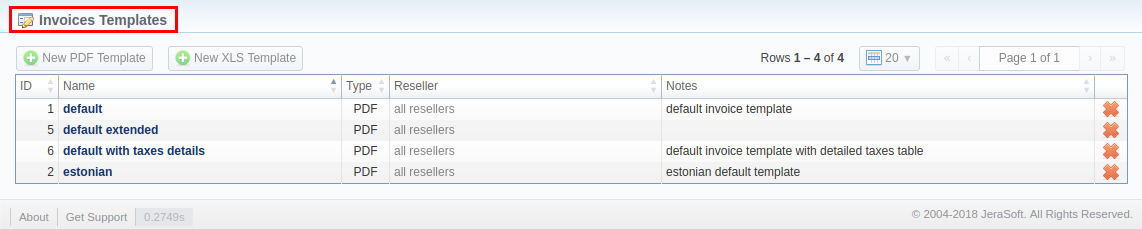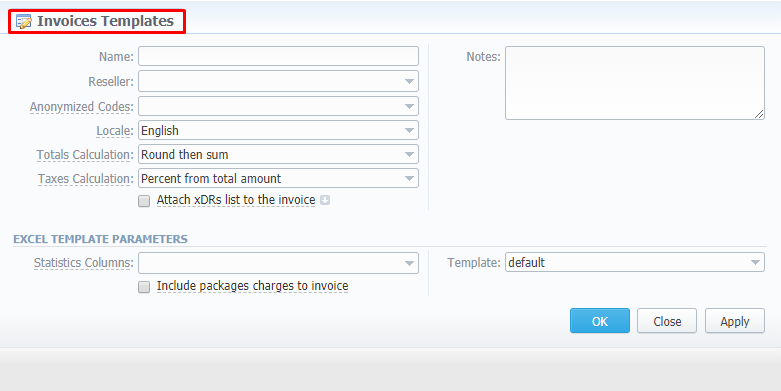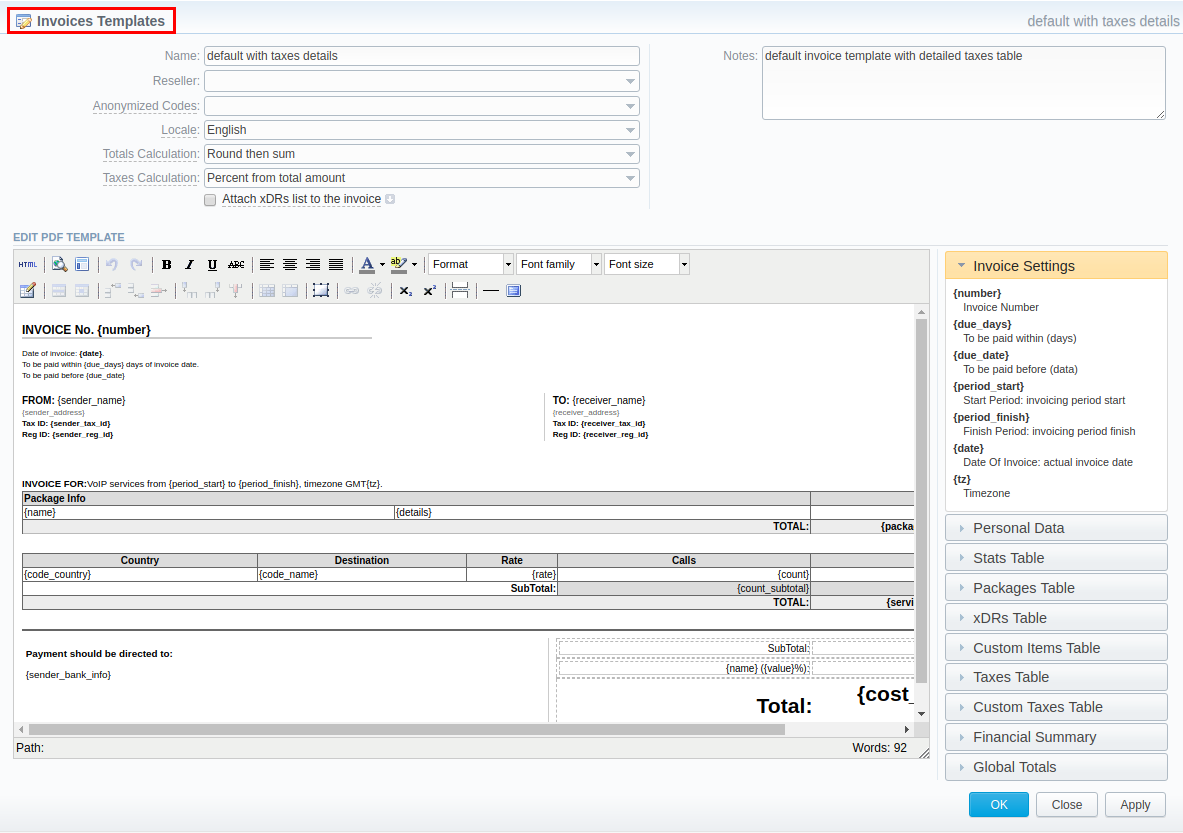Docs for all releases
View User Guide 3.26 or visit our current documentation home page.
Section overview
Invoices templates is a convenient tool that makes the whole process of invoicing less time consuming and much more convenient and effective. It allows you to create custom invoice templates that would address your particular needs. Section is presented in a form of a table of invoices templates with the following columns (see screenshot below):
Screenshot: Invoices Templates section main window
| Column Name | Description | |
|---|---|---|
| ID | Invoice template's identification number | |
| Name | Name of an invoice template | |
| Type | Type of an invoice template format (.pdf /.xls) | |
| Reseller | List of resellers corresponding invoice template was assigned to | |
| Notes | Additional information on a template | |
Functional buttons/icons, presented in the section, are as follows:
| Button/Icon | Description | |
|---|---|---|
| Allows to create a new invoice template in .pdf format | ||
| Allows to create a new invoice template in .xls format | ||
| Allows to delete an invoice template from the system | ||
Creating New Invoice Template
When creating a new template, you need to choose its type. Currently, there are two types – .xls and .pdf. For creating a new template, click the respective button: New XLS Template or New PDF Template.
New XLS Template creation
Screenshot: New XLS invoice template creation form
| Section | Fields Description | ||
|---|---|---|---|
| General Information
| General information about the invoice template | ||
| Unique name to differentiate invoice templates | ||
| Reseller who owns this invoice template | ||
| Code Deck whose codes and their respective names will be hidden in invoice | ||
| Language for text representation of totals in invoice | ||
| The order of rounding while calculating the totals:
| ||
| The way taxes will be calculated:
| ||
| If enabled, creates xDR file for invoicing period and attaches it to invoice. To view advanced settings, click on | ||
| List of xDR file format (.csv, .xlsx or .xls) | ||
| Types of calls that will be included in invoices:
| ||
| List of columns which can be presented in attached xDR file | ||
| Additional information concerning the invoice template | ||
| Excel Template Parameters | Settings of invoice template | ||
| List of statistics columns. If selected, the invoice will include summary statistics with selected columns | ||
| If enabled, the invoice will include the data on ordered packages into a current invoice for selected period | ||
| Defined displaying format of xDRs list in a template | ||
Tip
When you select Non-zero payable parameter in the Attached CDRs list to the invoice advanced settings, then:
1) created outgoing Invoice for Client will have attached xDRs file with:
- incoming/outcoming non-free calls that should be paid by the Client
- outcoming free calls with non-zero duration
- outcoming free calls by package volume limits with non-zero duration
2) created incoming Invoice for Client will have attached xDRs file with:
- incoming/outcoming non-free calls that should be paid to the Client
- incoming free calls with non-zero duration
- incoming free calls by package volume limits with non-zero duration (it's applicable in case of usage of termination limits)
Attention
- xDRs table of the created invoice displays calls according to the settings of Attach CDR's list to the invoices settings.
- Stats table of the created Invoice shows calls included in the xDRs table.
New PDF Template creation
Screenshot: New PDF invoice template creation form
The process of creating a new PDF invoice template is devided into the following steps:
Add a table to your workspace, right-click on it, choose Table Properties, and define Class field (stats, xDRs, packages, suretax_items, custom) in General tab;
Fill table with relevant information which should be present in invoice by using functional variables, which you can pick from a list provided in same window on the right drop-down panels;
After invoice template is created, fill in its Name and other fields in the General Information section, then press OK;
Go to Management > Resellers and in reseller's properties select your invoice template. This will insure that all customers of this reseller will be using this template;
When creating invoice in Management > Invoices, you can use invoice template prior to generating an invoice. JeraSoft VCS includes several default .pdf templates, called default and default extended.
Attention
Please note:
- You can select the Time format (H:M:S) or (M:S) while creating a new invoice template. The default format is in minutes (M).
- There is a package arrangement by numbers in Invoices and Invoices Templates. While generating invoices, the system sorts packages in invoices. The names of packages could include numerical symbols. Please use numerical symbols as 001 name, 002 name, etc. in names of packages. Moreover, it's advisable to avoid names with special symbols like %001 name, -001 name.
Attention
In VCS 3.16.0.:
- Taxes Table group of functional variables to display collected taxes in an invoice has been added. Taxes Table consists of the following variables:
- {name} - Tax name
- {value} - Tax value in percents
- {effective_from} - Tax effective from date
- {amount} - Tax amount
- New default with taxes details template with included Taxes Table functional variables has been added to the section.
Method of Calculating and Rounding Values
Tip
To help you avoid rounding issues with float numbers and missing cents, check out our Best practice example or read about round half to even algorithm, applied in the system, here.