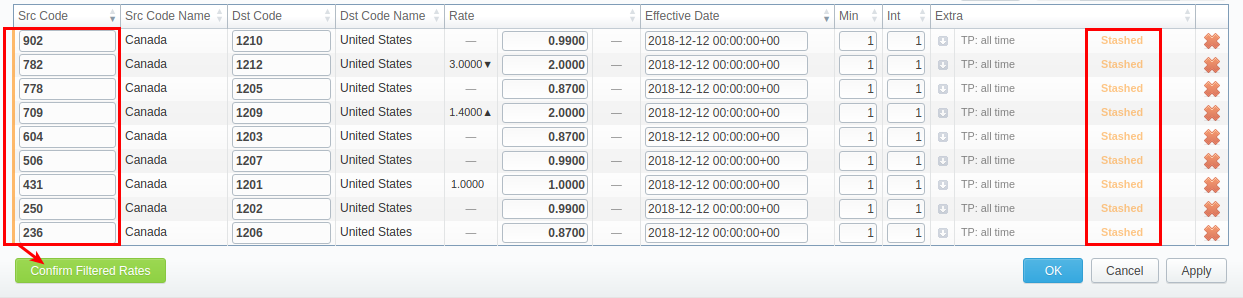This tab is a cornerstone of the whole section, containing the list of all codes with indication of personal parameters. The tab allows adding and managing rates, as well as their mass editing, importing, and exporting.
Screenshot: Rates window
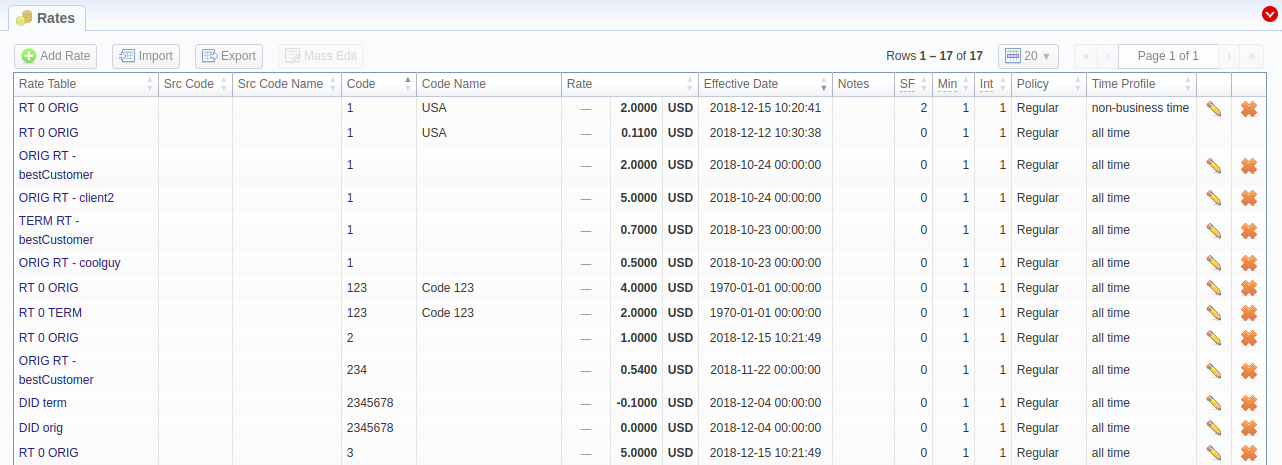
| Column Name | Description | |
|---|---|---|
| Rate Table | Rate table of a rate | |
| Src Code | Source code of a rate | |
| Src Code Name | Source code name of a rate | |
| Code | Destination code of a rate | |
| Code Name | Destination code name of a rate | |
| Rate | Price per unit of service | |
| Effective Date | Date when a rate becomes active | |
| Notes | Additional information about a rate | |
| SF | Setup fee of a rate | |
| Min | Minimal billed volume | |
| Int | Billed interval | |
| Policy | Policy of a rate | |
| Time Profile | Time profile of a rate | |
Functional buttons and icons presented in the section are as follows:
| Button/Icon | Description | ||
|---|---|---|---|
| Allows adding a new rate to the system | ||
| Allows editing a rate
| ||
 | Allows deleting a rate from the system | ||
To create a new rate for a target code, you need to click Add Rate, and the following fields will appear:
| Field | Description | ||
|---|---|---|---|
| Rate Table | Indicate a rate table for a new rate | ||
| Code | Indicate a destination code for a new rate
| ||
| Code Name | Name of a destination code group | ||
| Src Code | Specify a source code for a new rate
| ||
| Src Code Name | Indicate a source code name | ||
| Rate | Price per unit of a service | ||
| Interval | Tariffication interval. This parameter is used when Min Volume expires. For instance, if call time is 26 seconds, Min Volume is 25, and Interval is 8, the client will pay for 33 seconds | ||
| Min Volume | Minimal time of the call that will be tariffed. For example, if the total call time was 20 seconds and the Min Volume is 30, the client will pay for 30 seconds of the call. | ||
Grace Volume | Time interval that will not be tariffed (free time). For instance, if you specified 5 sec as Grace Volume, all calls with duration up to 5 seconds (including calls with a session time of 5 seconds) will be free of charge. | ||
Setup Fee | Setup fee (charged when event duration is longer than 0 seconds) | ||
| Effective Date | Rate start date (newest available rate for a particular destination) | ||
End Date | After a specified date, the target rate will not be used | ||
| Services | Select a service for a current rate (calls, SMS, data) | ||
Policy | This option allows selecting a rate type for a code: regular rate or an additive (extra) rate:
During billing the system takes one regular rate and all additive (extra) rates that are appropriate for the call. Please note that a regular/additive rate table will be determined by accessible dynamic and static tags used for the call.
| ||
Time Profile | Time profile that will be used for a current rate. For example, business time, non-business time, weekends, etc. | ||
Tag | Specify a tag for the respective rates. If it's not applicable, assign a (@) tag as default | ||
Notes | Additional information about the current rate | ||
| Stash Future Rates | Select what the system should do to the future rates for the same destinations existing in the system:
| ||
| Force Notification | Select the system behavior regarding the notification process for the newly created rate:
| ||
Number Length | Specify a minimum and maximum length of the destination number. For example, if you have a rate of 3 USD for 123 Dst Code with indicated number length from 6 to 9, and another rate of 5 USD for the same 123 Dst Code without specified number length, all calls with a Dst Number between 6 and 9 digits will be billed by 3 USD , otherwise, by 5 USD. | ||
Screenshot: Adding a New Rate
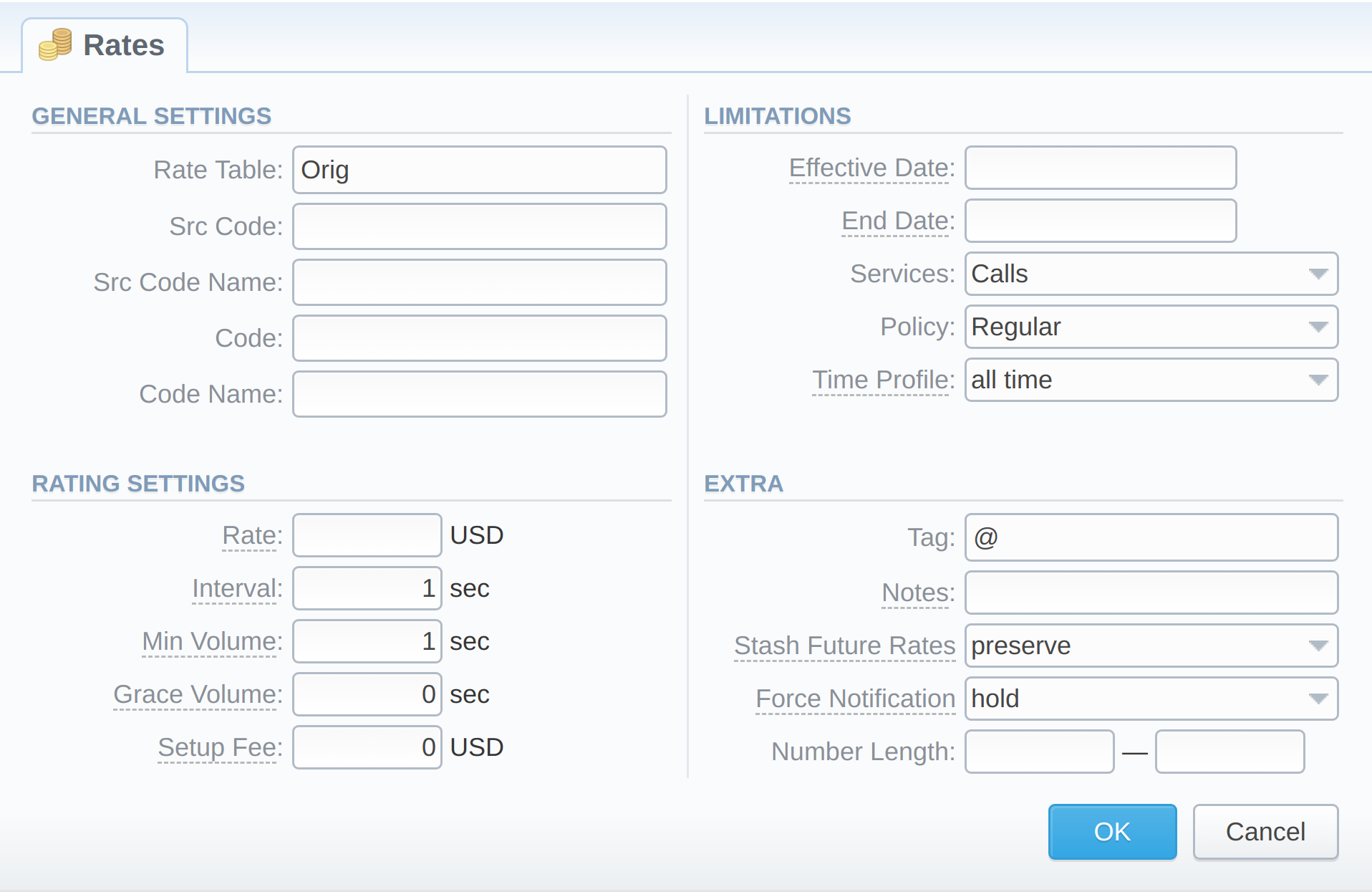
After you finish filling in all the fields, click ОК.
Starting from the v.3.18, there is a possibility of inline rates editing. For this, click on a respective rate line once. You will be able to correct the Src and Dst Code, Rate, Effective Date, Notes, SF, Min, Int, and Time Profile columns:
Screenshot: Inline editing a Rate

When you are done, click the ![]() icon to confirm the change without page reload.
icon to confirm the change without page reload.
After a rate was updated, it is still present in the list of filtered rates (if enabled) regardless of the set values. You need to update the page to see the filtered list without the changed rate (if the changes do not align with the filter). |
It's possible to make a mass update of the rates filtered by the rate table by clicking on Mass Edit. The drop-down menu will appear, where you need to fill in the fields according to your needs. There are six general parameters that can be applied to a field:
The list of mass edit fields is as follows:
Screenshot: Mass Edit button
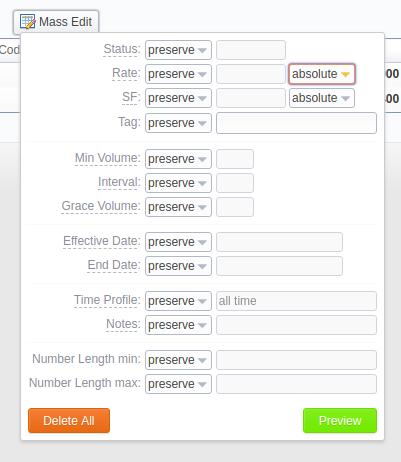
| Field | Description | |
|---|---|---|
| Status | Change rates statuses. Available options: preserve, set to | |
| Rate | Change rates values. Available options: preserve, set to, inc for, dec for, absolute, relative. You can increase or decrease the value either by fixed number or percent. To increase or decrease by percent, enter % sign after the desired number.
| |
| SF | Change setup fee values. Available options: preserve, set to, inc for, dec for, absolute, relative. You can increase or decrease the value either by fixed number or percent. To increase or decrease by percent, enter % sign after the desired number.
| |
| Tag | Change rates tags. Available options: preserve, set to | |
| Min. Volume | Change minimal volume values. Available options: preserve, set to | |
| Interval | Change tariffication interval values. Available options: preserve, set to | |
| Grace Volume | Change grace volume values. Available options: preserve, set to | |
| Effective Date | Change rates start date values. Available options: preserve, set to | |
| End Date | Change rates end date values. Available options: preserve, set to | |
| Time Profile | Change rates profiles. Available options: preserve, set to | |
| Notes | Change rates notes. Available options: preserve, set to | |
| Number Length Min | Change the minimum length of destination numbers. Available options: preserve, set to | |
| Number Length Max | Change the maximum length of destination numbers. Available options: preserve, set to |
After indicating the necessary fields, click the Preview button. You will see a new rate table with edited details, where you can choose one of the following options:
To delete all displayed rates, click Delete All in a Mass Edit menu.
Use the Advanced Search drop-down menu (see screenshot) by clicking on a blue downward arrow icon in the top right corner of the tab. To open additional settings, click the Advanced button.
Screenshot: Rates tab search settings
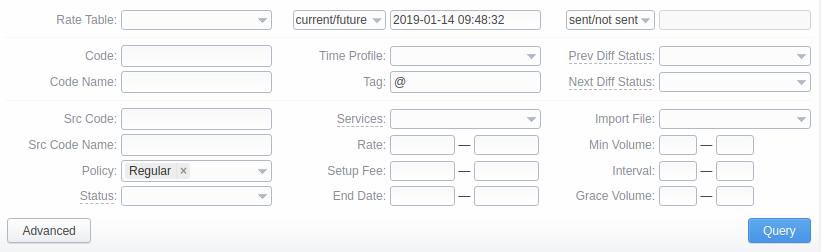
| Field | Description | |
|---|---|---|
| Rate Table | Filter rates by a selected rate table | |
| Src/Dst Code/Name | Search by the title or code. When filtering rates by code/code name, you can enter, for example, 1 as a value to get the output of all rates for the codes 1, 12, 123, etc. Alternatively, you can enter USA to get the output of USA, USA proper, USA general, etc. That said, this field takes the value of code% or code_name%. | |
| Policy | Search by the policy of the rate:
| |
| Status | Search by the state of the rate:
| |
| State | Search by the period of a rate during which the rate is active, expired, etc., as compared to the date specified in the next field. The following states are available to choose from a drop-down list:
| |
| Time Profile | Search by the time profile of the rate | |
| Tag | Search by an assigned tag | |
| Services | Search by the service, for which rates will work | |
| Rate | Search by the rate, the price interval could be specified | |
| Setup Fee | Search by the setup fee of the rate, the interval could be specified | |
| End Date | Search by the expiration date of the rate | |
| Notification status | Search by the date of rate notifications to the clients:
The field will be autocompleted with a date of the last notification of the filtered rates. | |
| Prev Diff Status | Search by the cost changes of the current rate from previous. The following types are available to choose from a drop-down list:
| |
| Next Diff Status | Search by the cost changes of the next rate from the current. The following types are available to choose from a drop-down list:
| |
| Import File | Search by the title of an imported file, choose a file from the drop-down list of all available. If the list is empty, there are no imported files. | |
| Min Volume | Search by the minimal volume of event that will be tariffed | |
| Interval | Search by the tariffication interval | |
| Grace Volume | Search by the interval of the free time | |
When you have a filtered output and want to add a new rate, it will inherit filtered settings (a.k.a. will have them autocompleted in the adding form). These settings are Rate Table, Policy, Time Profile, Service, Tag.
When you filter rates by the state (for example, current/future, future for, current on), the stashed (not-confirmed) rates will not show up in the search results. To include these rates, choose all from the drop-down list. |
If you see the rate rows colored in yellow, it means these rates are in pending state and you need to confirm them all (click the Confirm Filtered Rates button). Unconfirmed rates appear during the import process.
Screenshot: Rates tab settings