This section represents a built-in tool to monitor statistics and generate alerts, as well as block numbers, codes/code names, destinations, clients, or accounts, if some conditions are met. The section is presented in a form of a table with the following columns:
Screenshot: Factors Watcher main section

| Column | Description |
|---|---|
| ID | Identification number of a factors watcher |
| Name | Name of a factors watcher |
| Watch Rule | Total number of watch rules within a factors watcher |
| Presets | Total amount of traffic rules, created by a factors watcher |
| Query | Factors watcher query |
Functional buttons/icons, presented in the section, are as follows:
| Icon | Description |
|---|---|
| Allows editing existing watch rules |
| Allows viewing traffic rules, created by a factors watcher |
| Allows editing a factors watcher |
| Allows deleting a factors watcher |
The tool is based on periodical queries in the Summary or xDRs List sections. To create a new query, click the New Factors Watcher button and specify parameters in the following form:
Screenshot: Adding a New Factors Watcher
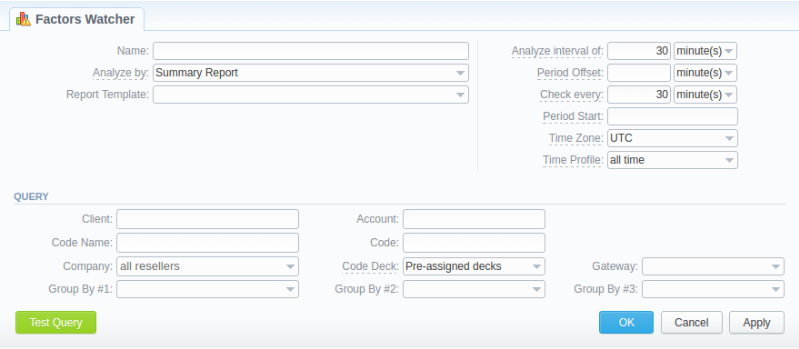
| Field | Description | |
|---|---|---|
| Name | Factors watcher's name. This field is mandatory. The name must be no longer than 128 symbols. | |
| Analyze by | Select a report (Summary or xDRs List), a new factors watcher will be based on Different reports provide a different set of parameters that are available for monitoring. For instance, xDRs List allows you to work with service sources (phone numbers, data) while Summary report allows such operations with ACD and ASR. | |
| Report Template | Specify the template for further usage (optional)
| |
| Analyze Interval of, min | Interval of time to check. Please note, this option checks a current period, not the past hour. | |
| Period Offset | This period is used to compare results of different intervals. It deducts a specified period from the Period Start date, then takes the statistics according to the Analyse interval of value and the date calculated above. | |
Check Every, min | Frequency of checks, performed by a factors watcher | |
Period Start | Enter the specific time to set a factors watcher starting date | |
Timezone | Specify a timezone that will be used for reports queries/blocking routes | |
Time Profile | When you choose the time profile, it will use the statistics in the factors watcher according to the chosen value, for example, at peak times. However, if you click on Test Query, it will display the statistics without the selected time profile. | |
| Query information block | Indicate the query fields that will be used for generating a selected type of report | |
Client | Select a client. You can specify multiple clients.
| |
Account | Select a target client's account | |
Code Name | Indicate a code name
| |
Code | Define the code | |
Company | Specify a Reseller | |
Code Deck | Indicate a target code deck | |
Gateway | Select a respective gateway | |
Group by # | Group query by a selected parameter (client, account, code name, code or gateway). Pay attention that based on selected parameters, respective Action options will be available. For instance, if you group by Code, in the rule settings you will have the Block Code option and so on. | |
Test Query button | Click on this button to perform a test query in the Summary or xDRs List Report for the period, specified in the Check Every and Analyze Interval of fields |
When you click OK, the new factors watcher will be created. You can edit properties of this watcher later by clicking the edit  icon.
icon.
Next, you need to configure the watcher rules – parameters, under which conditions are monitored. To do this:
 icon;
icon;Screenshot: Editing Factors Watcher rules
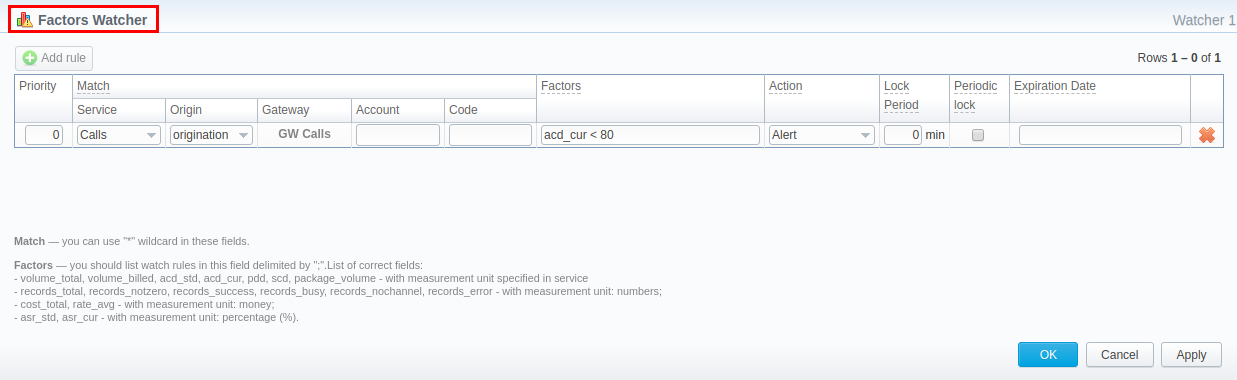
| Field | Description | ||
|---|---|---|---|
| Priority | Define a priority of rules execution if they have the similar Match parameter | ||
| Match | A set of parameters that are used as a basis for checks | ||
Service | Determine the type of service (e.g., calls, SMSs, data) | ||
Origin | Type of route to check (Origination/Termination) | ||
Code Name | Indicate the code name to apply a rule to | ||
Gateways | Specify the gateway to apply a rule to | ||
| |||
| Factors | Enter factors that will be applied to a current rule. Parameters must be listed with a semi-colon “;” as a delimiting symbol. The list of parameters available for usage:
For example, if you enter total_volume > 100, it means that when the total event volume (e.g., call time) count for respective match parameters goes over 100 (here - minutes), the system will create an alert. It's possible to add a factors watcher rule with negative values. For example, total_cost < -10. | ||
Factors with a reference to the side-by-side reports: You can adjust these factors on your own, using the next formula and pre-existing factors mentioned above: factors_name_1 - value for the first period; factors_name_2 - value for the second period; factors_name_diff - difference between periods. For example: total_cost_1 (of the 1st period), total_cost_2 (of the 2nd period), total_cost_diff (difference in %).
| |||
| Action | An action that must be taken if a matched rule is found. There are respective options: Alert, Block Code Name/Account/Client
| ||
| Lock Period | Defines the lockout time in minutes for analyzed route in case of a block action (0 value means infinite lockout) | ||
| Periodic Lock | If enabled, the rule will expire at the end of a period specified in the Analyze interval of field in the Watcher settings. Please note, that this option has higher priority than the Expiration Date. | ||
| Expiration Date | Specify date when the rule must be automatically deleted | ||
Please note that the set of rules in the Action field depends on how many parameters you defined in the Group by # field when a current query was created. The Block Code option is available only if you set respective grouping in the factors watcher settings. For example, if you defined a code in the query, you will be able to block codes in watcher rules, etc. |