Rates Generator is a tool aimed at making rates management more flexible and versatile by allowing setting up specific rules that will be applied to codes and rate tables in general. Additionally, it allows both generating a new rate table for vendors or updating new ones. The section is presented in a form of a table with the following columns:
Screenshot: Rates Generator form

| Column | Description |
|---|---|
| ID | Identification number of a rates generator |
| Name | Name of a rates generator |
| Reseller | Name of a reseller, whom a rates generator belongs to |
| Description | Additional information about a rates generator |
Functional buttons/icons, presented in the section, are as follows:
| Button/Icon | Description |
|---|---|
| Allows creating a new rates generator |
| Allows downloading a rate table with rates generator rules in .csv or .xls formats |
| Allows deleting a rates generator from the system |
To create a new rates generator, you need to click the New Rates Generator button and a pop-up creation form will appear. It consists of general and additional settings. The list of general settings includes the following fields:
Screenshot: General settings
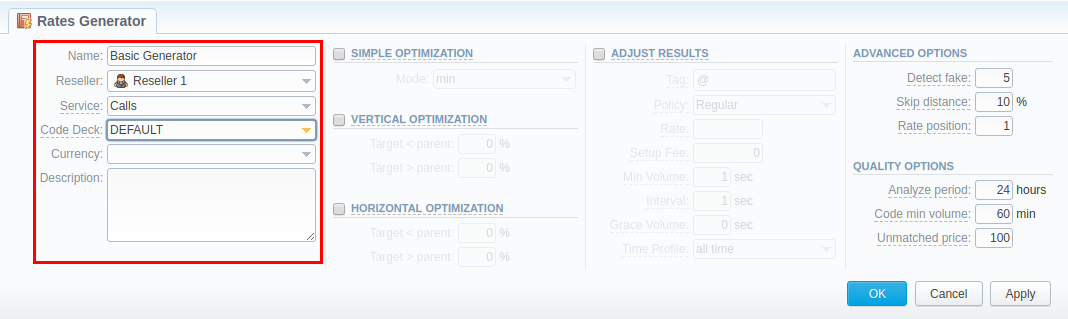
| Field | Description |
|---|---|
| Name | Specify the name of a new rates generator |
| Reseller | Select the reseller, to whom a newly created rates generator should belong |
| Service | Choose the service to be applied for the respective rates generator (calls, SMSs, data, etc.). |
| Code Deck | Select the code deck that will be used to name destination codes in a new price list if the Adjust Results option is checked |
| Currency | Specify the currency of rates in a new price list |
| Description | Additional information about a current rates generator |
To refine your results, you can use the following additional criteria:
Screenshot: Rates Generator form/Optimization sub-panel
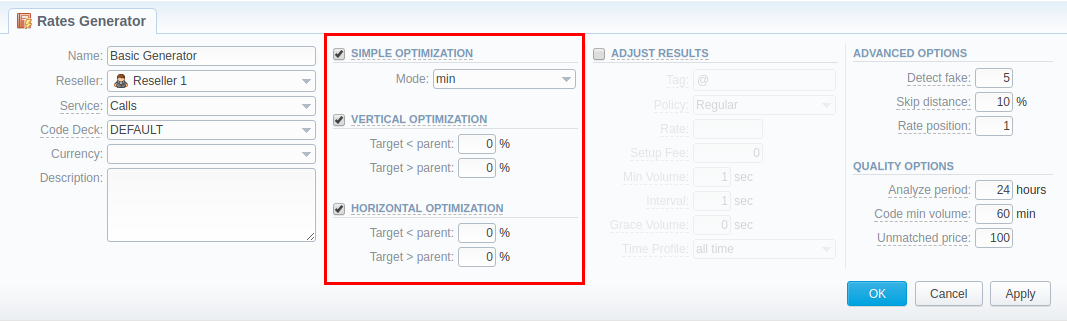
| Information Block | Description | |||||||||||||||||||||||||
|---|---|---|---|---|---|---|---|---|---|---|---|---|---|---|---|---|---|---|---|---|---|---|---|---|---|---|
| Simple Optimization | It allows applying the same price for all codes inside the same code name by using three options: | |||||||||||||||||||||||||
| minimum available price. | |||||||||||||||||||||||||
| maximum available price. | |||||||||||||||||||||||||
| average price of all available. | |||||||||||||||||||||||||
| Example | For instance, if the USA code name consists of 3 codes with 1, 5, and 6 USD rates, respectively, depending on a chosen option, the results will be:
| |||||||||||||||||||||||||
| Vertical Optimization | This option allows replacing the longer codes by the shorter ones within a Code Name. | |||||||||||||||||||||||||
Target < Parent | If a current rate is less of an entered percent, then it will be optimized. The longest codes will be merged to the shorter codes within the same code name. | |||||||||||||||||||||||||
Target > Parent | If a current rate price is above an entered percent, then it will be optimized. The longest codes will be merged to the shorter codes within the same code name. | |||||||||||||||||||||||||
| Example | For instance, you have the USA code name that consists of 5 following codes: 120, 1201, 1202, 120345, 120456 with 1, 1.05, 0.98, 1.5, 0.6 USD rates, respectively. Then, you need to specify the Target < Parent and Target > Parent fields: let's say 10% for each field. The Parent code is the shortest sub-code within a Code Name (e.g., 120 is a sub-code for 1202, 1203, 1205 but not for 121, 1222, etc.). Thus, the boundaries for vertical optimization are 0.9 USD and 1.1 USD with parent's code rate of 1 USD. As a result, 1201 and 1202 codes will be merged into 120 code since they are located within the specified interval. On the other hand, 120345 and 120456 codes will remain unchanged.The resulting rate table with vertical optimization will have the following look:
| |||||||||||||||||||||||||
| Horizontal Optimization | This option allows applying the same rate to codes of the same lengths within a Code Name. | |||||||||||||||||||||||||
Target < Parent | If a current rate price is less of an entered percent, then it will be optimized. The price will be set for all codes with the same length within a respective code name. | |||||||||||||||||||||||||
Target > Parent | If a current rate price is above an entered percent, then it will be optimized. The price will be set for all codes with the same length within a respective code name. | |||||||||||||||||||||||||
| Example | For instance, you have the USA code name that consists of 3 following codes: 120,120345,120456 with 1, 14, 15 rates, respectively. Then, you need to specify the Target < Parent and Target > Parent with 5% and 10%. For this type of optimization, the system will check each code that matches the optimization rule (be of the same length) as a parent one. In our case, 120345 and 120456 will be checked. Therefore, the boundaries for 120345 code will be 13.3 USD and 15.4 USD. Since 120456 code has 15 USD rate that matches the interval, its rate will be changed to 14 USD. As a result, the generated rate table will have the following look.
| |||||||||||||||||||||||||
Please be advised that we don't recommend using all types of optimization within one rates generator. Simple optimization is designed to work solely, thus, no other type will work, if simple optimization is enabled. However, you can enable vertical and horizontal optimization within the same rates generator. Nevertheless, we recommend to enable only one type of optimization per rates generator. |
The Adjust Results checkbox enables results adjusting by data from a currently selected Code Deck. It means that the number of codes in your source rate table (specified in rules after a new rates generator is created) must be equal to the number of codes in your Code Deck. If your Code Deck has only 5 codes, but a rate table has 10, those extra codes, that are not specified in a selected Code Deck, will be removed from a generated rate table. On the other hand, if your Code Deck has 15 codes, but a rate table has only 5, 10 extra codes will be added to a generated rate table with parameters, specified in this information block. A detailed example is provided in the table below.
Screenshot: Adjust Results information block
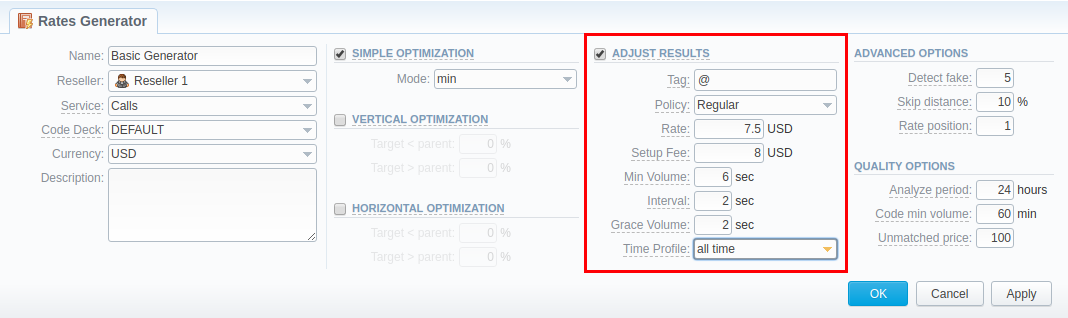
| Field | Description | ||||||||||||||||||||||
|---|---|---|---|---|---|---|---|---|---|---|---|---|---|---|---|---|---|---|---|---|---|---|---|
| Tag | Specify a tag that will be applied to new rates, if such were created by a rates generator. Let's leave the default @ tag | ||||||||||||||||||||||
| Policy | Select the policy (regular or additive) that will be applied to a code(s), presented in a code deck, but not in a source rate table. For example, Regular policy | ||||||||||||||||||||||
| Rate | Define a rate for codes, which are present in a code deck but missing in a rule's source rate table. For example, 7.5 USD | ||||||||||||||||||||||
| Setup Fee | Define a setup fee for a new rate(s). For example, 8 USD | ||||||||||||||||||||||
| Min Volume | Indicate minimum volume for a new rate(s). 6 sec, for instance | ||||||||||||||||||||||
| Interval | Specify the interval for a new rate(s). For example, 2 sec | ||||||||||||||||||||||
| Grace Volume | Determine grace volume for those rates. For example, 2 sec | ||||||||||||||||||||||
| Time Profile | Define a time profile for a new rate(s). For instance, leave the default all time profile | ||||||||||||||||||||||
| Example | Let's say our DEFAULT code deck contains 5 codes: 1201, 1202, 1203, 1204, 1205. But our source rate table has 4: 1201, 1202, 1203, and 1205. If you enable Adjust Results and specify the above-mentioned fields with respective parameters, a new rate table, created by a rates generator, will consist of 5 codes: 1201,1202, 1203, 1205 with their original parameters and a new 1204 code with the following ones (see screenshot above):
If a source rate table misses more than 1 code from the selected code deck, all added codes will have identical parameters, specified in the respective fields above. |
Please note, if you enable the Adjust Results option but don't specify the Rate field, new rates for missing codes won't be added to a new rate table |
The Advanced Options information block is designed to resolve cases when rates generator rules are created for different source rate tables that share certain identical codes. By specifying the following fields, you can configure what will the rate system use for these codes:
Screenshot: Advanced Options information block
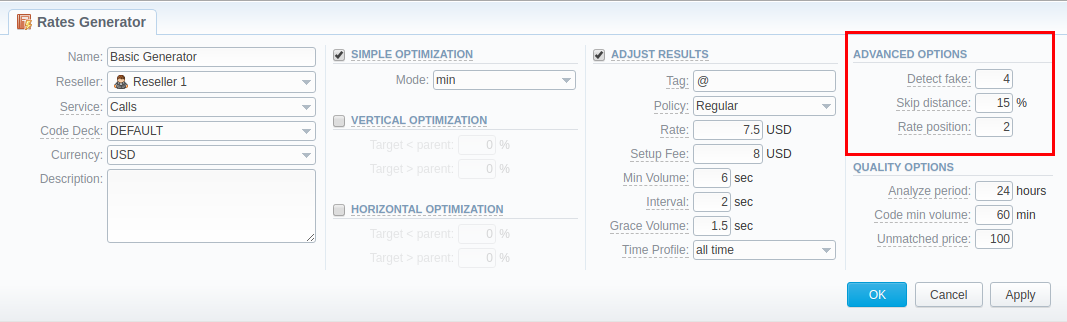
| Field | Description | ||||||||||
|---|---|---|---|---|---|---|---|---|---|---|---|
| Detect Fake | Enable detection of fake rates if at least a specified number of rates is present in all source rate table, specified in generator rules. | ||||||||||
| Skip Distance | A percentage value of difference between the average rate value and a particular rate from all rates, used for the Detect Fake operation. | ||||||||||
| Rate Position | Define what rate from a total amount of rates left after Detect Fake operation will be used for a certain code. Rates are ordered from the cheapest to the most expensive. Thus, if you specify 1, The system will use the cheapest rate, if 2 - the second cheapest, and so on. | ||||||||||
| Example | Let's say we have 4 rules in our rates generator, each with a different source rate table. Each rate table has a rate for the 1201 code, but with different prices in USD:
In Advanced Options of rates generator settings, we've specified values, seen on the screenshot above. It means that the system will pick all 4 rates for the 1201 code and execute the following actions:
|
The Quality Options information block contains additional parameters for more precise rate generation, based on the Summary Report. The system will analyze the report taking into account a specified time interval, specified in a report, minimum event value for codes, specified in generator rules, as well replace rate values for unmatched codes, and will generate a new rate table or update an existing one including these parameters. The information block consists of the following fields:
Screenshot: Quality Options information block
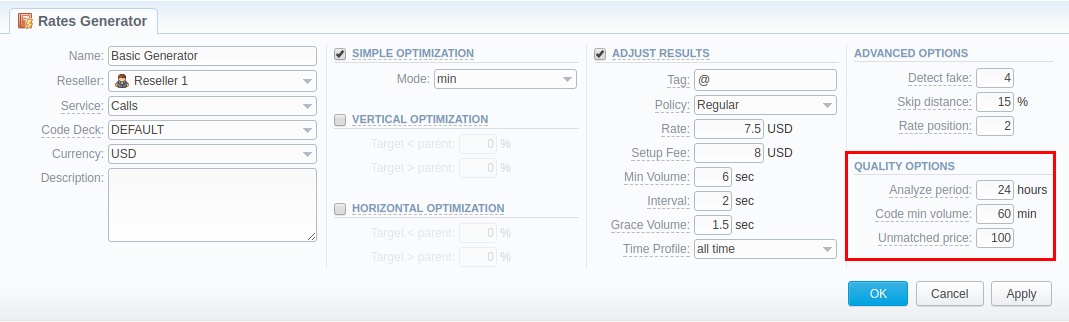
| Field | Description | |||||||||||||||||||||
|---|---|---|---|---|---|---|---|---|---|---|---|---|---|---|---|---|---|---|---|---|---|---|
| Analyze Period | Define a number of hours to analyze the Summary Report for. For example, 24 hours | |||||||||||||||||||||
| Code Min Volume | Define a minimum event volume for a certain code. For example, 60 min for the Calls service | |||||||||||||||||||||
| Unmatched Price | Define a price for all codes that do not satisfy quality parameters (Code Min Volume value). For example, 100 USD | |||||||||||||||||||||
| Example | For example, you created a new rates generator and set up 3 rules for the following codes: 1201, 1202, 1205 with 1.5, 2.5, and 5.5 USD rates, respectively. In the Quality options, the respective parameters are the same as indicated in an example (see screenshot above). If you click either Generate To file, Create Rate Table or Update Rate Table buttons on May 16th, at, i.e., 3:25 PM, the rates generator will run a Summary Report with the following parameters:
Subsequently, a report showed that the billed volume for 1201 code is 79 mins, 1202 - 49 mins, and 1205 - 61 mins. As a result, a newly generated rate table will contain the following data:
|
If you want to use Quality Options for Rates Generator, you have to define a Terminator as a Source for a Rates Generator's rule. |
When your rates generator has been created, you need to specify its rules. The Rules List tab consists of all rules, created for a target rates generator and is presented in a form of a table with the following columns:
Screenshot: Rules List Tab
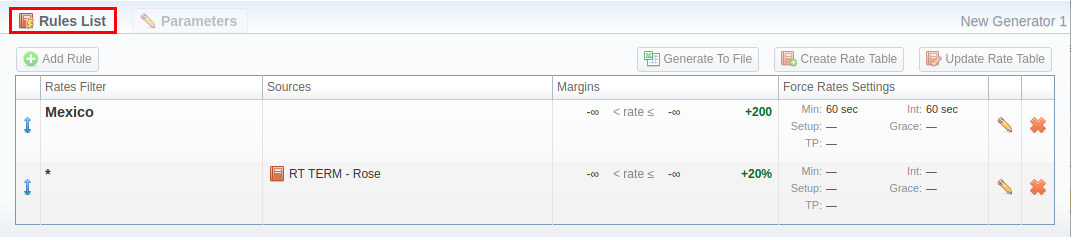
| Columns | Description |
|---|---|
| Rates Filter | Code or Code Name, used in this rule |
| Sources | Rate Tables or Terminators Names that serve as sources for this rule |
| Margins | Amount of margin that will be applied to a rate if specified margin parameters are met |
| Force Rates Settings | Additional information on a rate: Setup Fee, Grace Volume, etc. |
List of functional buttons, presented in the tab, includes:
| Button/Icon | Description |
|---|---|
| Allows creating new generator rules |
| Allows downloading a new rate table in .csv or .xls formats |
| Allows creating a new rate table with data from respective rules that will be added to the Rate Tables section |
| Allows updating a target rate table(s) with data from respective rules |
You can change an order of rules with the help of the![]() icon. Simply click on it and drag-and-drop it to a desired place.
icon. Simply click on it and drag-and-drop it to a desired place.
To create a new rule, you need to click the Add Rule button. In the opened creation form (see screenshot below), specify the respective fields and click OK. A new rule will be added at the top of the Rules List tab:
Screenshot: New rule creation form
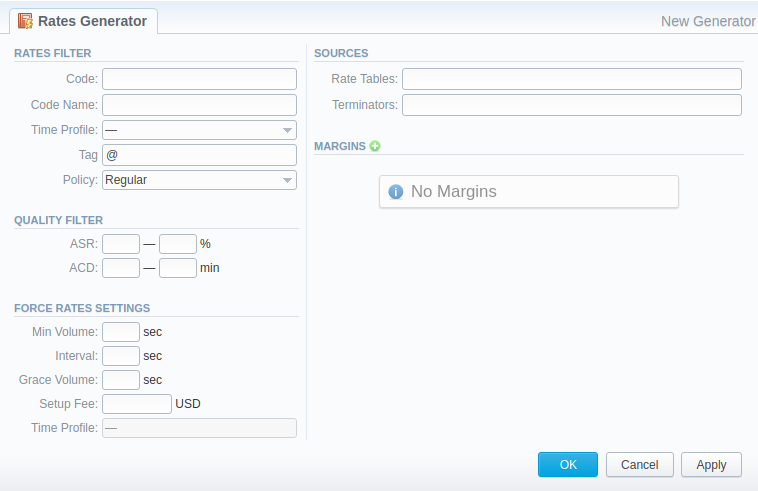
| Information Block | Fields and Description | |||
|---|---|---|---|---|
| Rates Filter | Basic parameters of a new rule | |||
| Indicate a code for a current rule. Use the * (asterisk) symbol for all codes. If a code is specified, the Code Name field is inactive and vice versa | |||
| Specify a respective Code Name for this rule | |||
| Select a time profile for codes that will be picked from sources | |||
| Specify a tag for a current code of a rule | |||
| Choose a respective policy (regular/additive) | |||
| Quality Filter | Set quality parameters of your rule here
| |||
| Specify ASR ranges for target code that are checked in a Summary Report by the rates generator | |||
| Specify ACD ranges for target code that are checked in a Summary Report by the rates generator | |||
| Force Rates Settings | Specify additional parameters that must be noted when picking destinations from sources:
| |||
| Sources | Select one or multiple sources for picking data for a new price list | |||
| Specify source rate tables | |||
| Specify vendors (termination clients) for this rule | |||
| Margins | By clicking on the If the rate for an indicated code is within the range of rates, defined in the Rate> and Rate≤ fields, a margin (specified in respective currency or %) will be applied to this rate. Add the % symbol to the Add Margin field value to indicate that a margin is in percent. | |||
Section rules abide the following priority: the top placed rule is picked first, and if some of the lower priority rules are able to provide the same codes, those codes will be ignored. |
Rates Generator generates stashed rates that must be confirmed. When you confirm rates and there are duplicate active rates, it changes the status of an active rate to stashed, and a new confirmed rate (created by a rates generator) becomes active. You can confirm rates in the Rate Tables section. |