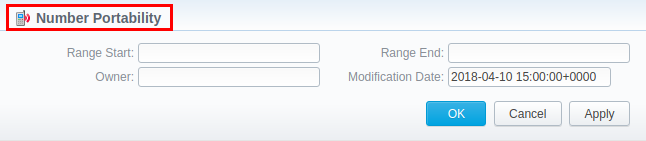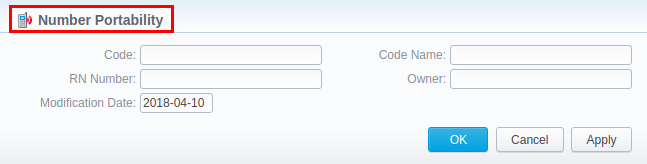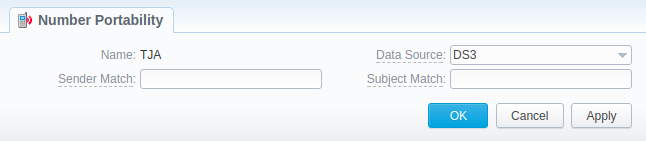Docs for all releases
View User Guide 3.26 or visit our current documentation home page.
Section overview
This section represents local databases (further on, we'll describe everything on the example of two providers: Numuri and TJA). Here you can find the list of ranges and numbers downloaded by Files Collector. It's intended to facilitate the administration of number portability. Number Portability refers to the ability to transfer either an existing fixed-line or mobile telephone number assigned by a local exchange carrier and reassign it to another carrier.
TJA (RN): During the translation of the call, the system verifies the code of a TJA number, identifies the number, and changes the Dst Number to 372+RN Number.
Numuri/TJA (Owner): During the translation of the call, the number is verified and the system applies a dynamic tag (owner's name) to the call for further billing.
The section consists of 3 tabs:
- Number Portability
- Gateways
- Downloads History
Number Portability tab
The tab is presented in the form of a table of ranges of numbers with the following columns:
Screenshot: Number Portability
| Column Name | Description | |
|---|---|---|
| ID | Identification number of a number range | |
| Range Start | Starting number in a respective range | |
| Range End | Final number in a respective range | |
| Owner | Name of a number range owner | |
| Modification Date | Indication of the latest date of numbers range modification | |
Functional buttons/icons that are present in a section are as follows:
| Button/Icon | Description | |
|---|---|---|
| Allows creating a new range of numbers for Numuri provider | ||
| Allows adding a new number for TJA provider | ||
| Allows managing an existing range of numbers on a list | ||
| Allows deleting a range of numbers from the system. Requires confirmation | ||
Advanced Search
Use the Advanced Search drop-down menu for fast investigation in this section. This tool provides a filter to limit the search results for higher working efficiency. By default, section data is filtered by the Numuri provider. To display TJA provider data, in a drop-down menu select TJA in the Provider field. Click on the blue downward arrow icon.
Screenshot: Number Portability section
Creating a New Range/Number
To create a Numuri range of numbers, click the New Range button and specify the fields listed below. After that, click OK.
Screenshot: Number Portability section/Numuri range creation form
| Field | Description |
|---|---|
Range Start | Set a range start position |
Range End | Set an end position |
Owner | Determine an operator that owns a respective range of numbers
Further, the owner's name will be applied to the call as a tag (for example, EU Carrier 1) for billing the call. |
Modification Date | Indicate the last modification date |
First of all, click on the blue downward arrow icon in order to display TJA provider data. Select TJA in the Provider field in a drop-down menu and click a Search button. To add a TJA number, click a New Number button, specify the required fields, and confirm the number creation by clicking OK. The list of fields in a creation form is as follows:
Screenshot: Number Portability section/TJA number creation form
| Field | Description | |
|---|---|---|
Code | Specify the code of a TJA number | |
RN Number | Indicate a registration number | |
| Modification Date | Indicate the last modification date | |
Code Name | Specify a respective code name of a TJA provider | |
Owner | Determine an operator that owns a respective number | |
Gateways tab
Attention
In VCS 3.17.0, for the purpose of making the Traffic Processing section more versatile, the TJA gateway has been divided into TJA (Routing Number) and TJA (Owner) (more information can be found in this article). Please note that each gateway in the tab has its own unique and predefined format of LNP update file, thus, we recommend to address our support center to avoid any possible issues while configuring the gateways.
Apart from Numuri and TJA, JeraSoft Billing is integrated with the following providers:
- Broadvox
- Vera Networks
- PCT
- Lithuanian
The Gateways tab is presented in the form of a table of gateways of all 6 above-mentioned providers with indication of its name and assigned data source. However, only Numuri, TJA and Lithuanian can be managed. To assign a new data source to a gateway, click on a respective gateway name and specify a target data source in a corresponding field (see screenshot below). Depending on a selected data source, additional fields may differ (see Data Source section):
Screenshot: TJA gateway management
Downloads History tab
Downloads History tab displays files downloading history through one of the number portability gateways. It is presented in the form of a table where ID, gateway name, filename, download date and file size are specified. You can also remove files from the list by selecting them and clicking on the Delete button above the tab.
Screenshot: Downloads History tab
LNP/MNP Configuration
LNP/MNP configuration can be divided into 2 steps:
- Set up the download of external data to local LNP/MNP databases
- Configure communication between JeraSoft Billing and these databases
Step 1
To configure a download of external data, namely LNP/MNP file updates, you need to:
- Open Data Source section and create a new data source with IMAP or Web (Numuri) connection type.
Go to the Gateways tab of the Number Portability section and open TJA or Numuri gateway settings.
Assign IMAP or Web (Numuri) data source to a respective gateway.
Tip- IMAP - mail mode to download files. For this type the format of the file must be *csv.zip.
- Web (Numuri) - web mode to download files. For this type the format of the file must be *csv.
At first, downloaded files will be displayed in the Downloads History tab. After being parsed by the Files Collector tool, numbers will be displayed in the Number Portability tab.
Step 2
The next stage is to configure JeraSoft Billing addressing to our local LNP/MNP databases during routing. To do so:
- Go to the Traffic Processing section and create a new rule or open settings of an existing one.
- Select a target provider from the drop-down list of LNP/MNP field and apply settings.
Congrats! Your LNP/MNP is configured and ready for work.