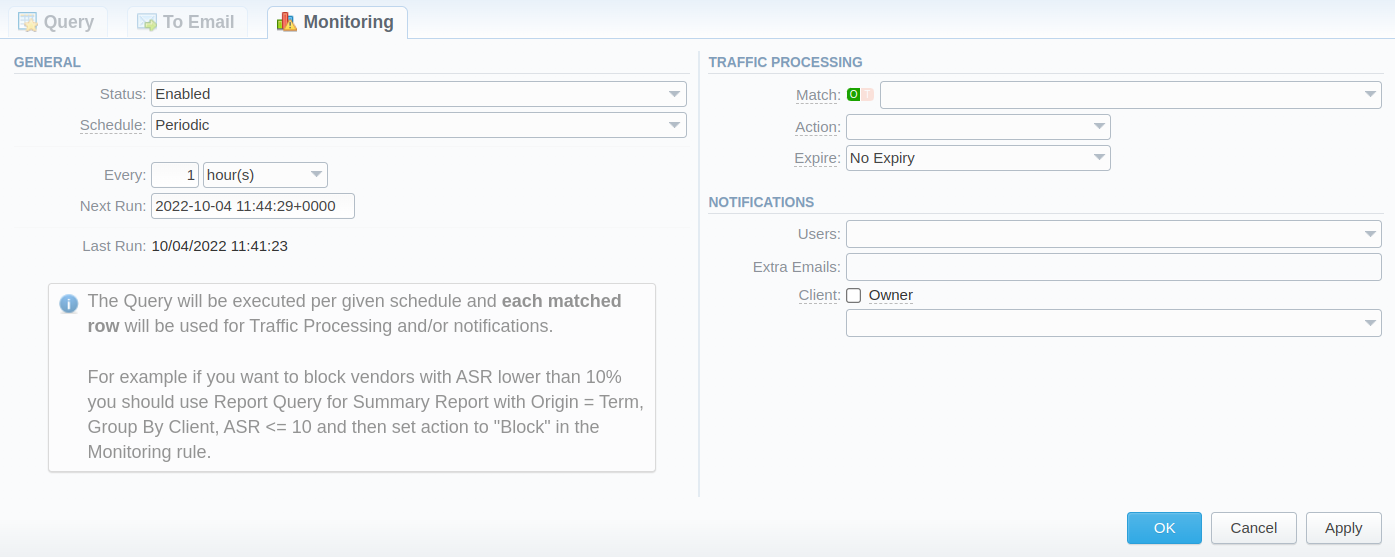Docs for all releases
Page History
...
The section contains the following functional icons:
| Icon | Description | ||
|---|---|---|---|
| Allows creating a new report query | |||
| Allows previewing a query | |||
| Allows running a respective report by this query | ||
Indicates thatsending a report via email/monitoring option is enabled.
| |||
| Indicates thatsending a report via email/monitoring option is disabled. | |||
| Prompts to the Traffic Processing rules created by matching factors in a query | |||
| Allows deleting a query |
To start managing, choose the respective query from the section and click on the name to open the settings.
...
After creating the Query, you can manage whether to allow generating reports at the specific times and send results to specified emailsmonitor statistics and generate alerts, as well as block numbers, codes/code names, destinations, clients, or accounts if set conditions are met. For this, open the needed Report Query, and click the To Email Monitoring tab:
Screenshot: Monitoring tab
| Information Block | Description | ||
|---|---|---|---|
| General | Status | Specify if this function is on:
| |
Specify a file type to be sent:
- CSV
- Excel
| Schedule | Query execution | |
scheduling approach:
| |
| Fixed | |
|---|---|
| Timezone | Indicate a timezone for a selected |
| query run time | ||||||
Add Time button |
| |||||
| Last Run | Indicates when the report was last run by the system | |||||
| Periodic | ||||||
|---|---|---|---|---|---|---|
| Every | Determine an appropriate interval to generate a report automatically, it could be in minutes, hours, days, weeks, or years. | |||||
| Next Run | Offset a specific date & time up to a second (incl. a timezone) for the first run of a report | ||
| Last Run | Indicates when the report was last run by the system | ||
| Traffic Processing | Users | Define system Users to send a Query to (can be empty if the Extra Emails field is filled in) | |
| Extra Emails | Specify the needed extra email addresses (can be empty if the Users field is filled in) | ||
| Notifications | Type | Report generation scheduling approach:
| |