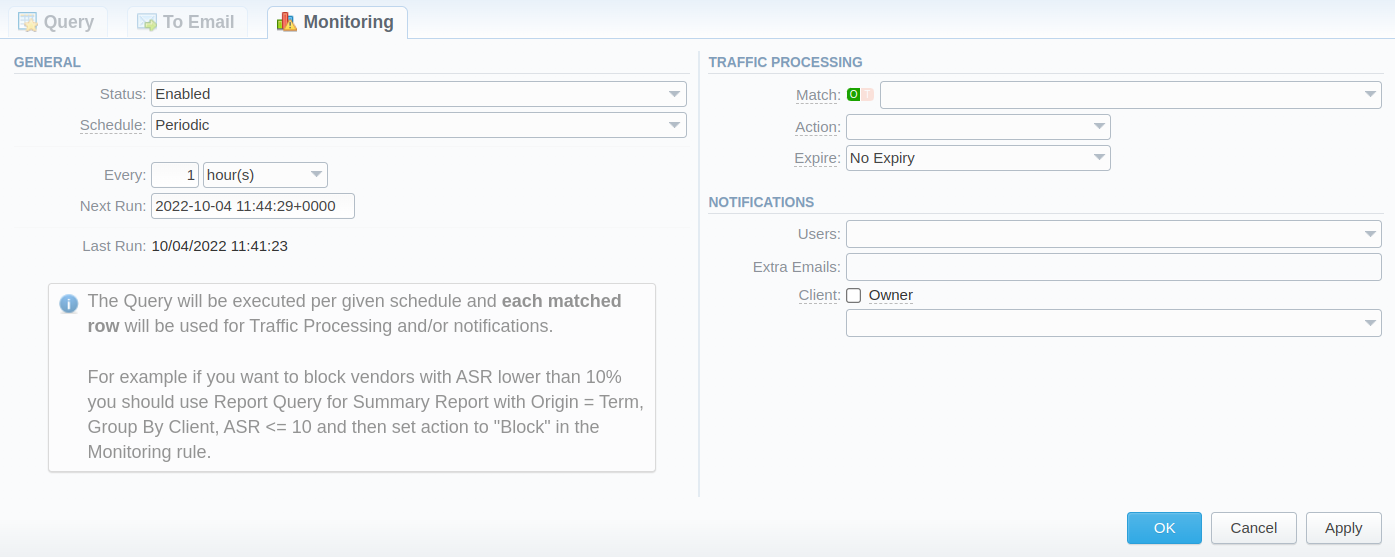Docs for all releases
Page History
...
| Information Block | Description | |||||
|---|---|---|---|---|---|---|
| General | Status | Specify if this function is on:
| ||||
| Output Type | Specify a file type to be sent:
| |||||
| Recipients | Users | Define system Users to send a Query to (can be empty if the Extra Emails field is filled in) | ||||
| Extra Emails | Specify the needed extra email addresses (can be empty if the Users field is filled in) | |||||
| Scheduling | Type | Report generation scheduling approach:
| ||||
| Fixed | ||||||
| Timezone | Indicate a timezone for a selected report run time | |||||
| Add Time button |
| |||||
| Last Run | Indicates when the report was last run by the system | |||||
| Periodic | ||||||
| Every | Determine an appropriate interval to generate a report automatically, it could be in minutes, hours, days, weeks, months, or years.
| |||||
| First Run | Offset a specific date & time up to a second (incl. a timezone) for the first run of a report | |||||
| Last Run | Indicates when the report was last run by the system | |||||
...
Screenshot: Monitoring tab
| Information Block | Description | |||||||
|---|---|---|---|---|---|---|---|---|
| General | Status | Specify if this function is on:
| ||||||
| Schedule | Query execution scheduling approach:
| |||||||
| Fixed | ||||||||
| Timezone | Indicate a timezone for a selected query run time | |||||||
Add Time button |
| |||||||
| Last Run | Indicates when the report was last run by the system | |||||||
| Periodic | ||||||||
| Every | Determine an appropriate interval to generate a report automatically, it could be in minutes, hours, days, weeks, or years. | |||||||
| Next Run | Offset a specific date & time up to a second (incl. a timezone) for the first run of a report | |||||||
| Last Run | Indicates when the report was last run by the system | |||||||
| Traffic Processing | Match | Here you can specify Report fields to build Traffic Processing Rules.
| ||||||
| Action | What the produced Traffic Processing Rules should do:
| |||||||
| Expire | When the produced Traffic Processing Rules should expire:
| |||||||
| Notifications | Users | Define system Users to send a notification to (can be empty if the Extra Emails field is filled in) | ||||||
| Extra Emails | Specify the needed extra email addresses (can be empty if the Users field is filled in) | |||||||
| Client checkbox | In case of blocking a Client or its Account, we can email the client (using Reports Monitoring - External Mail Template) or their owner (using Reports Monitoring - Internal Mail Template). You can also specify the Client's email from their settings in this field:
| |||||||