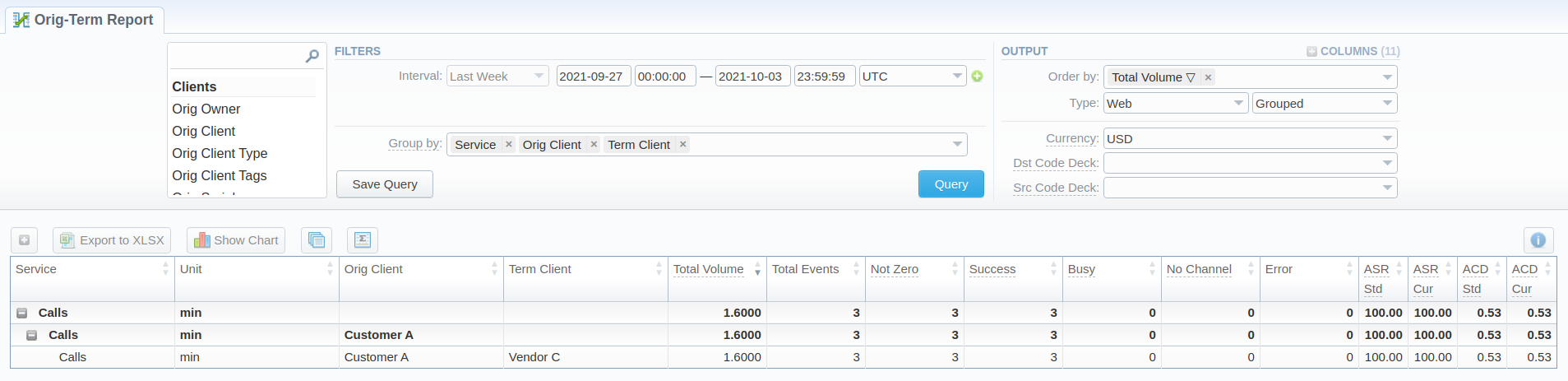Docs for all releases
Page History
...
Screenshot: Orig-Term Report query form
Creating a New Orig-Term Report
...
Screenshot: Orig-Term Report section
If the data is grouped in the report, it will be shown initially collapsed. To expand or collapse data in your report, click the plus or minus icons. To expand all data in the report, please click Ctrl and .
...
7. You can check an actual date interval of the report by clicking the Info icon and it could be different from the Interval specified above if there is no data for the period.
Screenshot: Orig-Term Report section/ chart
...
Side-by-side report
This tool allows building a report with side-by-side sub-reports. Use it to run a comparative analysis on the same page. It's helpful for reviewing multiple parameters, totals, and compare results at different time intervals. The Compare to option is designed to create a report that shows two sub-reports side-by-side.
...
Screenshot: Orig-Term Report query form
Afterwards, choose columns for the main and comparative period in the report output form. When all required parameters are specified, click the Query button.
...
You can also view the additional information about the generated report by hovering over the Info icon, which is located under the Output section:
Title | Description |
|---|---|
| Data PeriodInterval | States the period set for a report |
| Generated by | Indicates the Role of the user who generated a report and specifies a generation time |
| Duration | Time spent to generate a report |
Screenshot: Orig-Term Report Info icon
...
Knowledge Base Articles
Content by Label showLabels false spaces +KB showSpace false sort modified excerpt true reverse true excerptType simple cql label = "stats_origterm" and space = "KB" labels +stats_origterm