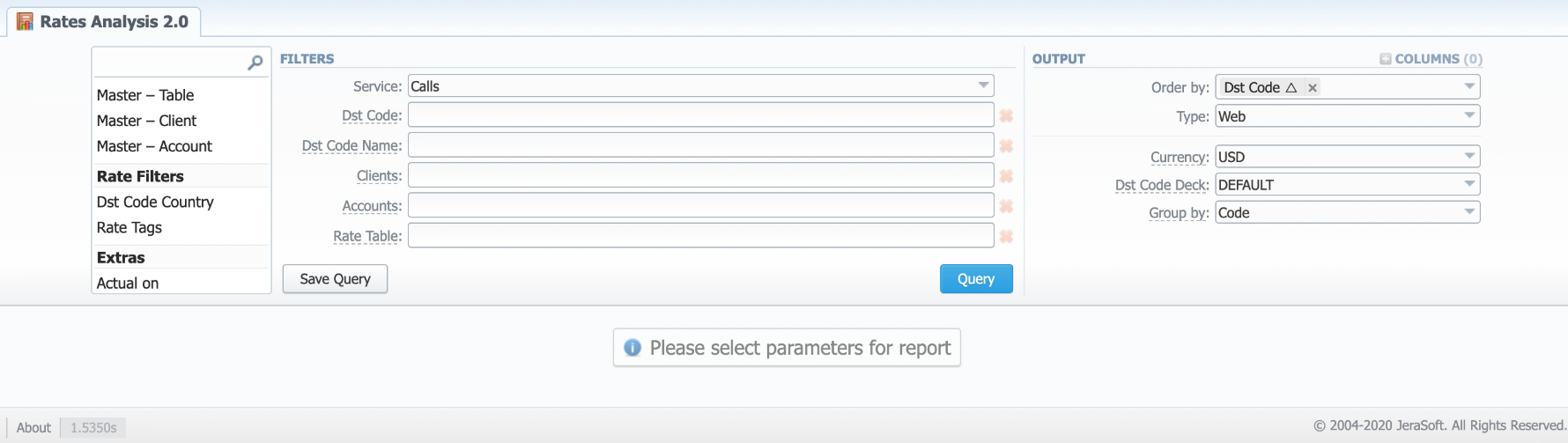Docs for all releases
Page History
...
Screenshot: Rates Analysis section
Creating a New Analysis Report
...
| Information Block | Field Description | |||||||||
|---|---|---|---|---|---|---|---|---|---|---|
| Filters | On the Filters menu, select the required parameters for the report. To cancel any filter, click on the delete icon next to the filter. | Outlook | . | |||||||
| Select a service for rates analysis | ||||||||||
| Originators | Specify origination clients for analysis | |||||||||
| Dst Code | ||||||||||
| Dst Code Name | ||||||||||
| ClientsTerminators | Indicate termination clients for analysis | |||||||||
| Rate Tables | Define rate tables for analysis | |||||||||
| Accounts | Client Tags | Select clients matching specified tags for analysis | ||||||||
| Rate Table | Define rate tables for analysis Group bySelect a grouping option from the following list:
This option is intended to simplify grouping, the system will automatically group data in specified columns. | |||||||||
Additional Filters | ||||||||||
The accessible additional filters are:
| ||||||||||
| Events settings | ||||||||||
| Dst Code | Specify a code of the needed destination. | |||||||||
| Dst Code Name | Define a code name of the desired destination. | |||||||||
| Country Name | Enter the name of the respective country. | |||||||||
| Extra settings | ||||||||||
| Actual on | Define the Effective Date of rates. | |||||||||
| Master Table | Specify a rate table that all other rate tables will be compared to.
| |||||||||
| Lowest Position | Enter the number of the position from the full list of rates. For example, if you are looking for the cheapest destination in several rates, type 1 in this field. Please note that this feature only works with the Master Table option. | |||||||||
| Tag | Indicate a tag, which relates to a specified rate table | |||||||||
| Get margins for | Define a rate table, from which the respective margins will be taken. It is used to analyze margins. | |||||||||
| Rate age | Specify the number of days | |||||||||
| Output | This information block contains settings of the report output data. | |||||||||
| Type | Choose a format of the report from a drop-down list:
If CSV, Excel XLS or Excel XLSx type has been selected, an additional Send to field will be displayed. In this field, you can specify emails of the clients, to which the current report in the selected format will be sent. | |||||||||
| Currency | Specify a currency of the report. All values will be automatically converted to the specified currency in the report. | |||||||||
| Code Deck | Select a code deck from a drop-down list. All codes in the following report will be presented according to the specified code deck. | |||||||||
Simulate long codes checkbox | Check if a rate table does not have codes, which are presented in other tables for simulating them using shorter codes.
| |||||||||
...