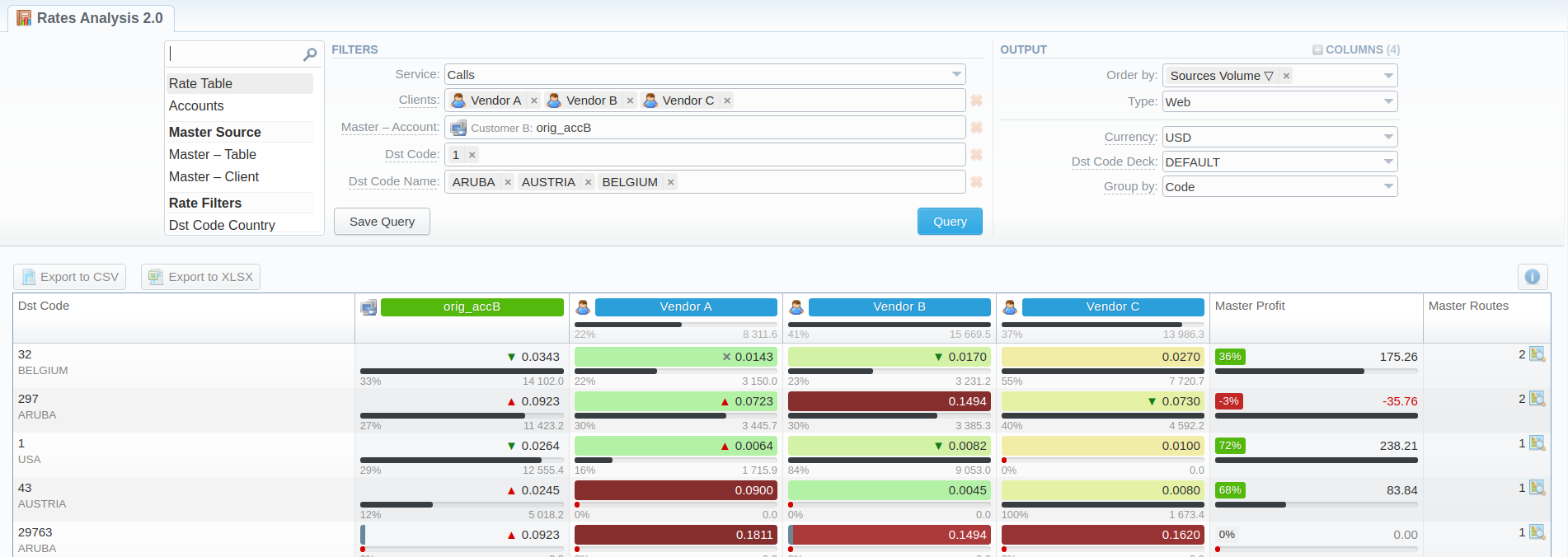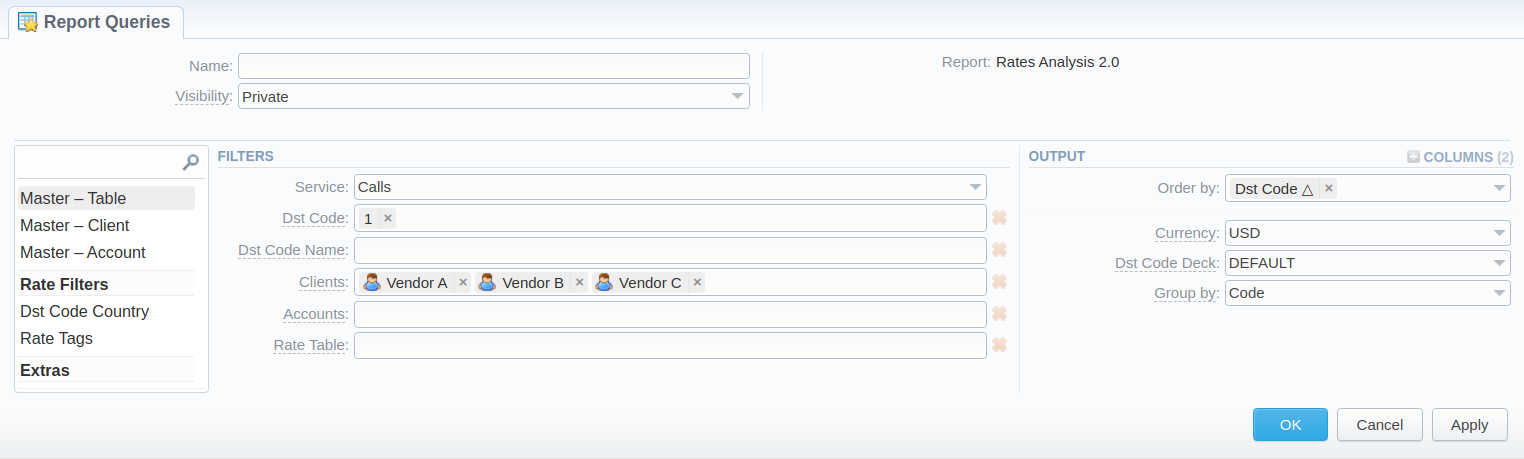Docs for all releases
Page History
...
| Information Block | Field Description | ||||||||||
|---|---|---|---|---|---|---|---|---|---|---|---|
| Filters | On the Filters menu, select the required parameters for the report. To cancel any filter, click on the delete icon next to the filter. | ||||||||||
| Service | Select a service for rates analysis. Default is calls | ||||||||||
| Dst Code | Specify a code of the needed destination
| ||||||||||
| Dst Code Name | Define a code name of the desired destination | ||||||||||
| Clients | Indicate termination clients for analysis | ||||||||||
| Accounts | Indicate termination accounts for analysis | ||||||||||
| Rate Table | Define rate tables for analysis | ||||||||||
Additional Filters | |||||||||||
Master Source | |||||||||||
| Master - Table | Specify a rate table that all other rates will be compared to | ||||||||||
| Master - Client | Specify an origination client that all other rates will be compared to | ||||||||||
| Master - Account | Specify an origination account that all other rates will be compared to | ||||||||||
| Rate Filters | |||||||||||
| Dst Code Country | Enter the name of the respective country | ||||||||||
| Rate Tags | Indicate a tag, which relates to specific rates | ||||||||||
| Extras | |||||||||||
| Actual on | Define the date, when the rates should be effective on
| ||||||||||
| Volume Interval | Specify the number of days of statistics that would be taken for analysis | ||||||||||
| Output | This information block contains settings of the report output data. Click the plus icon next to Columns and select the required columns to add them to the Output information block. Also, you can cancel any chosen item. | ||||||||||
| Accessible columns in the report | |||||||||||
The list of additional columns include:
| |||||||||||
| Order by | Select parameters to sort already grouped data in columns. Here you can sort data from highest to lowest values (or vice versa) and select different values | ||||||||||
| Type | Choose a format of the report from a drop-down list:
If CSV or Excel XLSx type has been selected, an additional Send to field will be displayed. In this field, you can specify emails of the clients, to which the current report in the selected format will be sent. | ||||||||||
| Currency | Specify the currency of the report. All values will be automatically converted to the specified currency in the report | ||||||||||
| Dst Code Deck | Select a code deck from a drop-down list. All codes in the following report will be presented according to the specified code deck
| ||||||||||
Group by | Select a grouping option from the following list:
This option is intended to simplify grouping, the system will automatically group data in specified columns. If certain termination entities will have different prices within the same Code Name, the rows will be displayed separately. | ||||||||||
...
Screenshot: Rates Analysis section output
By clicking hovering over the Info icon above the report on the right, the user's name and , time/date, when when a report was generated, and Durationwill be displayed in a pop-up window.
Screenshot: Info icon
Creating a New
...
Report Query
Also, you can create a template and save specified parameters by clicking the Save Query button. A pop-up window with settings will appear, where you need to fill out the following form:
Screenshot: New Template form
...
It allows controlling the visibility of respective reports templates. You can set up whether you want to keep templates private or leave them visible for users under a specified Reseller.
To enable this option, select one parameter from the drop-down list:
- Public - available for users according to the settings of the Reseller field.
- Private - accessible strictly for the creator.
...
This tool allows to generate the report automatically at the appropriate time and send the results to the list of emails.
| Panel | ||||||
|---|---|---|---|---|---|---|
| ||||||
Please note that this tool is not available for Web output type, only for CSV/Excel XLS/Excel XLSx |
...
Report Query form
After a template has been created, a new Load Query button will be added to the section. By clicking it, you can select report settings to be filled in from a list of templates for rates analysis.
...
Title | Description |
|---|---|
| Generated by | Indicates the Role of the user who generated a report and specifies a generation time |
| Duration | Time spent to generate a report |
...