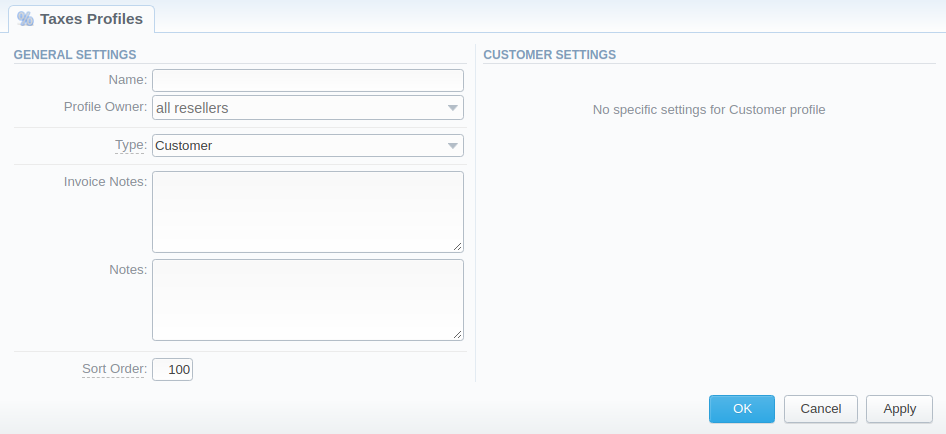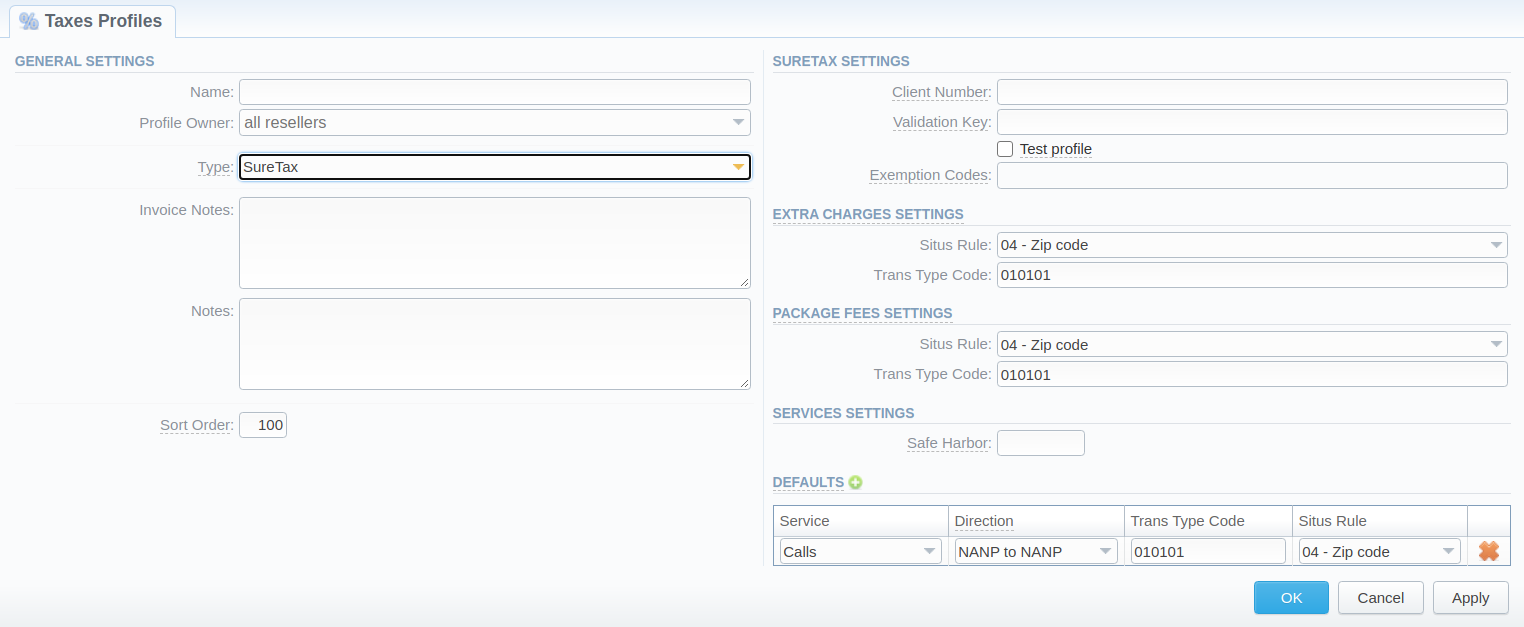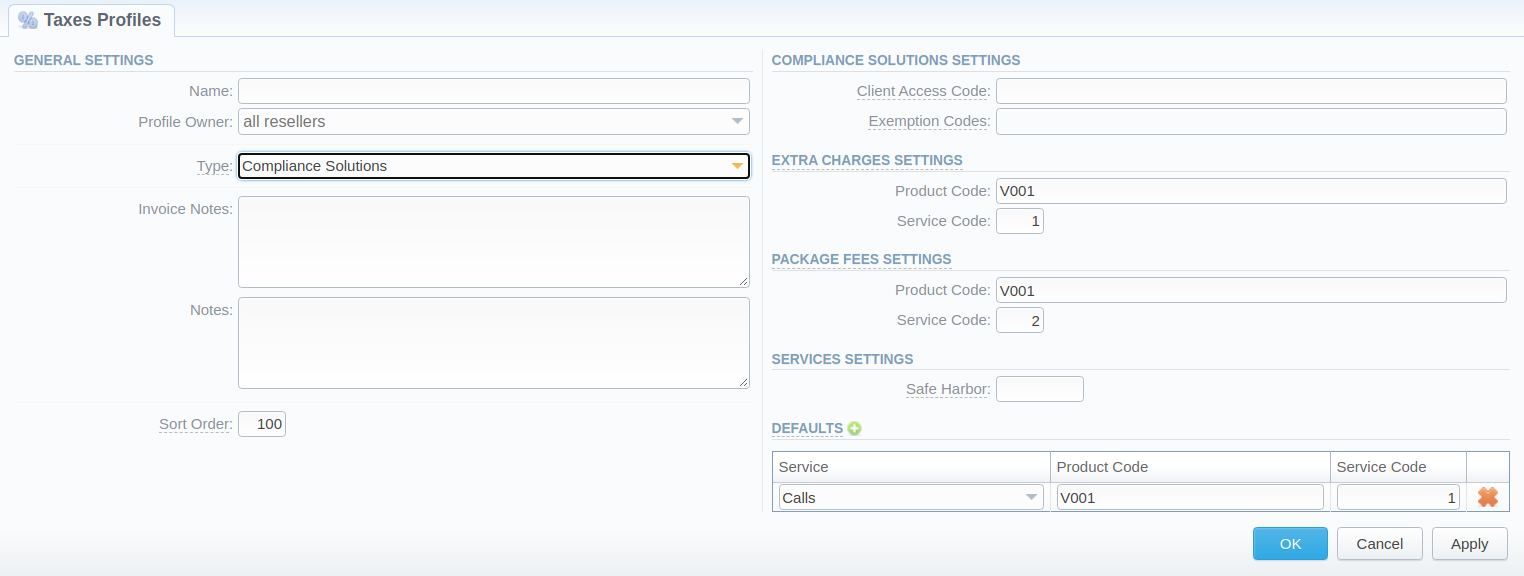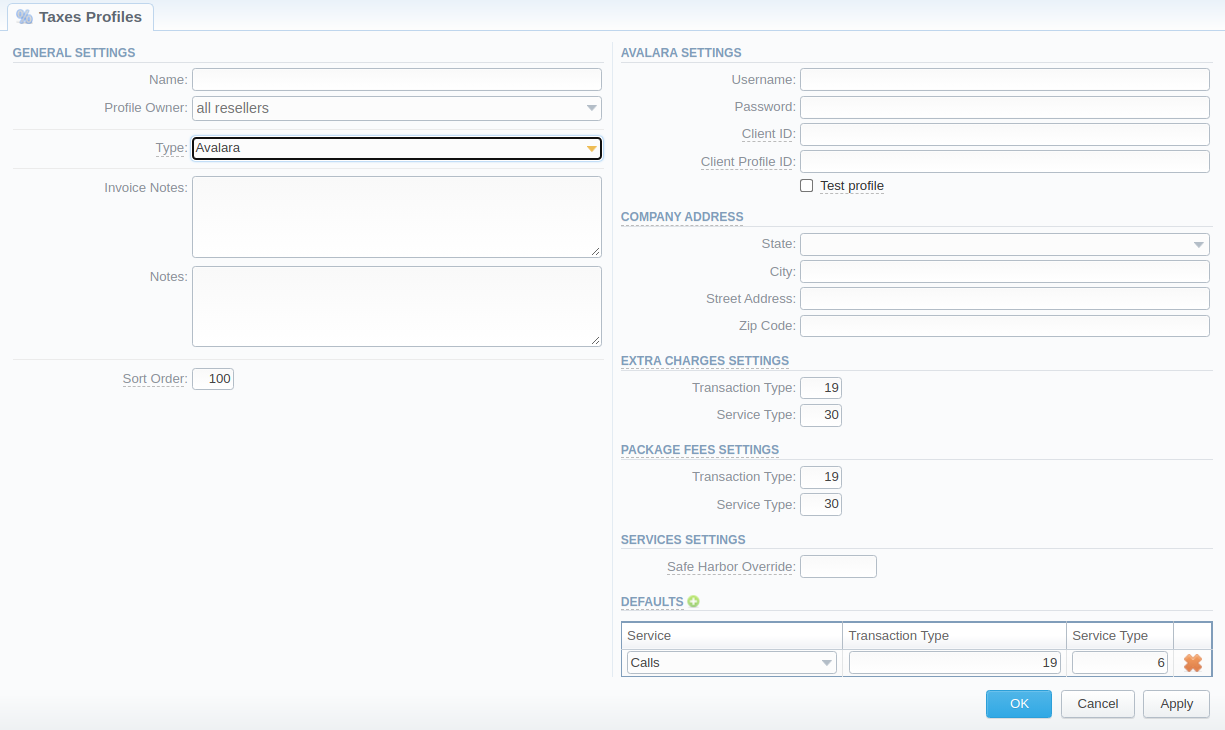Docs for all releases
Page History
| Panel | ||
|---|---|---|
| ||
|
Section overview
Taxes profiles, equally as Time profiles, is a JeraSoft Billing tool that makes the process of clients' rate tables management exceptionally agile. Taxes profile is a set of tax rules that can be applied to client's rate tables in different taxation schemes. This section allows you to add, edit, and delete profiles and is presented in the form of a table with the following columns (see screenshot):
Screenshot: Taxes Profiles section
| Column Name | Description | |
|---|---|---|
| ID | Taxes profile's identification number | |
| Name | Name of a taxes profile (clickable, to access taxation values for Customer type profile) | |
| Profile Owner | List of resellers corresponding taxes profile was assigned to | |
| Notes | Additional information regarding a taxes profile | |
| Sort Order | Order of the entity in the list | |
Functional buttons/icons, presented in the section, are as follows:
| Button/Icon | Description | |||
|---|---|---|---|---|
| Allows to create a new taxes profile | ||||
| Allows to manage an existing taxes profile on a list | ||||
| Allows deleting a taxes profile from the system. Requires confirmation | ||||
| Opens the Advanced Search drop-down menu | ||||
Advanced Search
In the top right corner of the section above the table, an Advanced Search drop-down menu is located. By clicking on a bluedownward arrow icon, a drop-down menu with the following structure is displayed:
Screenshot: Advanced Search drop-down menu
| Field | Description | ||
|---|---|---|---|
Profile Owner | Select from the list of all Resellers, Sub-resellers and Managers registered in the system | ||
Status | Select the status of a taxes profile:
| ||
To apply the specified search criteria, click the Search button; to cancel the applied parameters, click the Reset button.
Creating a New Taxes Profile
To create a new profile, you need to:
- Click the New Taxes Profile button
- Fill in mandatory fields (specified in tables below)
- Click the OK button
You can select the type of a taxes profile while creating a profile:
Type: Customer
Screenshot: New Taxes Profile window (Customer)
| Field | Description | ||
|---|---|---|---|
| Name | Name of a taxes profile | ||
Profile Owner | Select from the list of all Resellers, Sub-resellers and Managers registered in the system | ||
Type | Select the tax profile type from a drop-down list:
| ||
Invoice Notes | If specified, this information will be displayed in issued Invoices | ||
| Notes | Additional information regarding a taxes profile | ||
Sort Order | Order of the entity in the list | ||
Type: SureTax
Screenshot: New Taxes Profile window (SureTax)
| Section | Field | Description | |||||
|---|---|---|---|---|---|---|---|
| General Settings | Name | Name of a taxes profile | |||||
Profile Owner | Select from the list of all Resellers, Sub-resellers and Managers registered in the system | ||||||
Type | Select the tax profile type from a drop-down list:
| ||||||
| Invoice Notes | If specified, this information will be displayed in issued invoices | ||||||
| Notes | Additional information regarding a taxes profile | ||||||
| Sort Order | Order of the entity in the list | ||||||
| SureTax Settings | Client Number | Used when issuing invoices for clients with selected SureTax profile | |||||
| Validation Key | Used for clients with selected SureTax profile | ||||||
| Test profile checkbox | Check to specify that a created SureTax profile is a test one | ||||||
| Exemption Codes | List Tax Exemption Codes to not calculate them within this profile | ||||||
Extra Chagres Settings | Default settings for Extra Charges taxation.
| ||||||
| Situs Rule | Select a Situs Rule from the list of available ones:
| ||||||
| Trans Type Code | Specify a Trans Type Code for this Rule (e.g., 010101) | ||||||
| Package Fees Settings | Default settings for Package Fees taxation.
| ||||||
| Situs Rule | Select a Situs Rule from the list of available ones:
| ||||||
| Trans Type Code | Specify a Trans Type Code for this Rule (e.g., 010101) | ||||||
| Services Settings | Safe Harbor | Specify a numeric value to set static traffic distribution between interstate/intrastate
| |||||
| Defaults | Default settings for Services taxation.
| ||||||
| Service | Set a Service for the rule:
| ||||||
| Direction | Select a Direction from the list of available ones:
| ||||||
| Trans Type Code | Specify a Trans Type Code for this Rule (e.g., 010101) | ||||||
| Situs Rule | Select a Situs Rule from the list of available ones:
| ||||||
Type: Compliance Solutions
Screenshot: New Taxes Profile window (Compliance Solutions)
| Section | Field | Description | |||||
|---|---|---|---|---|---|---|---|
| General Settings | Name | Name of a taxes profile | |||||
Profile Owner | Select from the list of all Resellers, Sub-resellers and Managers registered in the system | ||||||
Type | Select the tax profile type from a drop-down list:
| ||||||
| Invoice Notes | If specified, this information will be displayed in issued invoices | ||||||
| Notes | Additional information regarding a taxes profile | ||||||
| Sort Order | Order of the entity in the list | ||||||
| Compliance Solutions Settings | Client Access Code | Used when issuing invoices for clients with selected Compliance Solutions profile | |||||
| Exemption Codes | List Tax Exemption Codes to not calculate them within this profile | ||||||
| Extra Chagres Settings | Default settings for Extra Charges taxation
| ||||||
| Product Code | Specify the Product Code for the Extra Charges | ||||||
| Service Code | Specify the Service Code for the Extra Charges | ||||||
| Package Fees Settings | Default settings for Package Fees taxation
| ||||||
| Product Code | Specify the Product Code for the Package Fees | ||||||
| Service Code | Specify the Service Code for the Package Fees | ||||||
| Services Settings | Safe Harbor Override | Specify a numeric value to set static traffic distribution between interstate/intrastate
| |||||
| Defaults | Default settings for Services taxation | ||||||
| Service | Set a Service for the rule:
| ||||||
| Product Code | Specify the Product Code for the Service | ||||||
| Service Code | Specify the Service Code for the Service | ||||||
| Info |
|---|
While using SureTax or Compliance Solutions profile type, the tax values cannot be managed manually in the system as the taxes will be automatically dipped from third-party tax calculation services. Only the Customer profile allows managing the tax values. |
Type: Avalara
Screenshot: New Taxes Profile window (Avalara)
| Section | Field | Description | |||||
|---|---|---|---|---|---|---|---|
| General Settings | Name | Name of a taxes profile | |||||
Profile Owner | Select from the list of all Resellers, Sub-resellers and Managers registered in the system | ||||||
Type | Select the tax profile type from a drop-down list:
| ||||||
| Invoice Notes | If specified, this information will be displayed in issued invoices | ||||||
| Notes | Additional information regarding a taxes profile | ||||||
| Sort Order | Order of the entity in the list | ||||||
| Avalara Settings | Username | Company's username in Avalara | |||||
| Password | Company's password in Avalara | ||||||
| Client ID | Unique identifier of your company provided by Avalara | ||||||
| Client Profile ID | Avalara Profile ID you want to use. Leave empty for default configuration | ||||||
| Test profile checkbox | Check to specify that a created Avalara profile is a test one | ||||||
| Company Address | Company address that will be used as billing address. Please fill in the respective:
| ||||||
| Extra Chagres Settings | Default settings for Extra Charges taxation
| ||||||
| Transaction Type | Specify the Transaction Type for the Extra Charges | ||||||
| Service Type | Specify the Service Type for the Extra Charges | ||||||
| Package Fees Settings | Default settings for Package Fees taxation
| ||||||
| Transaction Type | Specify the Transaction Type for the Package Fees | ||||||
| Service Type | Specify the Service Type for the Package Fees | ||||||
| Services Settings | Safe Harbor Override | Specify a numeric value to set static traffic distribution between interstate/intrastate
| |||||
| Defaults | Default settings for Services taxation | ||||||
| Service | Set a Service for the rule:
| ||||||
| Transaction Type | Specify the Transaction Type for the Service | ||||||
| Service Type | Specify the Service Type for the Service | ||||||
| Note |
|---|
Please note that you cannot change the taxes profile type after creation. |
Tax Values Management
To manage a tax value within the Customer type of the taxes profile, you need to click the respective profile name. In the pop-up window, you can add a new rule by clicking Add Tax Value or edit already existing values. The structure of a pop-up window is as follows:
Screenshot: Tax Values Management
| Field | Description | ||
|---|---|---|---|
Name | Name of the tax value added to this profile | ||
| Value | Specify a tax value in % | ||
| Effective from | Start date of a corresponding tax value | ||
| Tag | Specify tag(s) you would like to be applied to corresponding tax value. If no tags are added, you can leave the field blank | ||
Priority | Specify the priority of tax value usage | ||
While operating with tax values, you can apply Advance Search to find the value you might be interested in. To do so, click on a red downward arrow icon in the top right corner of the pop-up window and set the Status and Status Date fields:
Status:
current on - if chosen, all tax values with the latest Effective from field value will be displayed
old for - if chosen, all tax values, whose Effective from field value is older in comparison to its current one, will be displayed
future for - if chosen, all tax values, whose Effective from field value > Date, will be displayed
all - if chosen, all tax values will be displayed
Date - set the time and date that will be applied for the search.
By default, tax values displayed in a pop-up window are filtered by the current on status.
| Panel | ||||||||
|---|---|---|---|---|---|---|---|---|
| ||||||||
| Tip In cases when you determine a Priority status, you basically set the order of the taxation. So, the tax with Priority 1 will add % tax to operation sum, the tax with Priority 2 will add tax % to the resulted sum (operation sum + 1st tax %). Each following priority will add % tax to operation sum plus all the previous priorities values. For example: If operation sum is 100 USD, and there is a single tax with Priority 1 and a value of 10%, the taxation result will be 10 USD, so full operation plus tax is 110 USD. If there are two taxes with priorities of 1 and 2, and values of 10% and 20%, respectively, then the first tax yield will be 10 USD, and second tax yield will be 22 USD (because 20% is calculated from sum of operation + previous tax), and total will be 100 + 10 + 22 = 132 USD. |
| Panel | ||||||||
|---|---|---|---|---|---|---|---|---|
| ||||||||
Warning You cannot delete or archive a tax profile that is currently assigned to the Client, Call Shop, Reseller, or Calling Card |