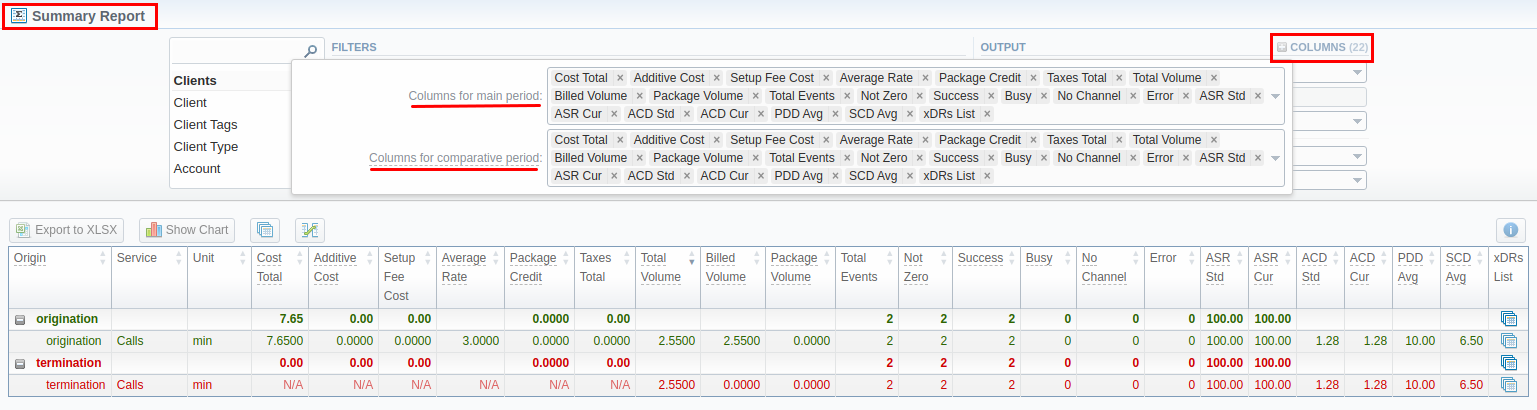Docs for all releases
Page History
...
| Information block | Field Description | |||||||||
|---|---|---|---|---|---|---|---|---|---|---|
| Filters | On the Filters menu, select the required parameters for the report. To cancel any filter, click on the delete icon next to the filter. You can start a quick search by typing filters' names in the field at the top of a drop-down menu with filters. | |||||||||
| Interval | Specify the time interval for the report and a timezone. Please note that the Interval field is mandatory. | |||||||||
| Compare to | Accessible when you click on the plus icon next to the Interval. Specify the second interval for the report:
| |||||||||
| Group by | Select from the list of the following accessible options to group the data in reports:
| |||||||||
Additional Filters | ||||||||||
The accessible additional filters are:
| ||||||||||
| Output | This form contains settings of the report output data. Click the plus icon next to Columns and select the required columns to add them to the Output information block. Also, you can cancel any chosen item. | |||||||||
| Accessible columns in the report | ||||||||||
The list of additional columns include: Columns for the main periodinterval: Cost Total, Setup Fee Cost, Average Rate, Package Credit, Total Volume, Billed Volume, Package Volume, Total Events, Not Zero, Success, Busy, No Channel, Error, ASR Std, ASR Cur, ACD Srd, ACD Cur, PDD Avg, SCD Avg, xDRs List, Taxes Total, Additive Cost. Columns for the comparative periodinterval are the same as for the main period. Moreover, all parameters could be selectedexpressed in percentage. | ||||||||||
Rate | Avg. Rate - an average cost calculated | |||||||||
| Totals |
| |||||||||
| Statistics | ASR - average success rate (successful records percentage)
ACD - average call duration in minutes
PDD Avg - average post-dial delay in seconds SCD Avg - average session connect delay in seconds | |||||||||
xDRs List - list of detailed records statistics | ||||||||||
| Other output settings | ||||||||||
| Order by | Select parameters to sort already grouped data in columns. Here you can sort data from highest to lowest values (or vice versa) and select different values. | |||||||||
| Type | Choose a format of the report from a drop-down list: Web/CSV/Excel XLS/Excel XLSx Also, select a look of a table view next to the Type field:
| |||||||||
| Limit | Determine the number of rows that will be visible in the report. It is useful for displaying some top positions by the chosen parameter. It is available only for the Plain report type. | |||||||||
| Send to | You can send generated reports via email. Also, it is possible to specify several emails.
| |||||||||
| Currency | Specify a currency of the report. All values will be automatically converted to the specified currency in the report. | |||||||||
| Code Deck | Select a code deck from a drop-down list. All codes in the following report will be presented according to the specified code deck. | |||||||||
...
Screenshot: Summary Report section
| Tip | ||
|---|---|---|
| ||
Example 1: If you select the Interval to be Today 00:00:00 til 23:59:59, the Previous Interval and Previous Day values would be the same and show yesterday. The Previous Week option would display the same day last week (i.e., Monday for Monday), the Previous Month option would show the same date last month, and the Previous Year will display the same date last year. Example 2: If you select the Interval to be This Week, the system will take the period starting Monday 00:00:00 and up to 23:59:59 on the current day. That is if your current day is Thursday, This Week would be Monday to Thursday. The comparative periods will work accordingly, selecting the same periods from the past week, month, year. Only the Previous Day option will result in offsetting a period one day behind (if a period is Monday to Thursday, comparative would be Sunday to Wednesday). |
...