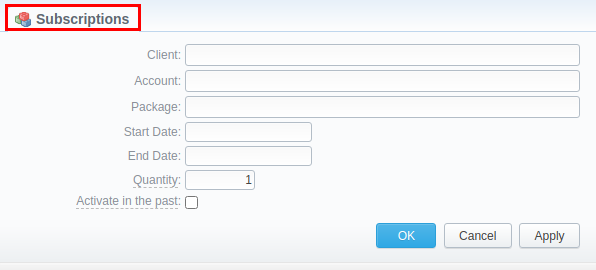Docs for all releases
Page History
...
This section is designed to provide a wide variety of functions to control and manage clients' packagessubscriptions. First and foremost, in this section a user can assign a relevant package to a respective client or client's account, edit and cancel it, etc. Moreover, there is detailed information regarding all the limits that have been used over a set period. The section is presented in the form of a table with the following columns:
...
| Button/Icon | Description |
|---|---|
| Allows assigning a package to a corresponding client/account | |
| Shows the full list of packages that were assigned to this client/account | |
| Marks a package that was successfully activated and will renew itself due to the package settings | |
| Marks a package that is new for a current user and was not activated yet | |
| Marks a package that is in the archive | |
| Allows editing a client's packageediting a subscription | |
| Allows a user to renew the packagesubscription. However, we strongly recommend not to renew the package the subscription on the expiration date. | |
| Cancels the active subscription | |
| Removes an assigned package a subscription completely |
Advanced Search
...
| Field | Description |
|---|---|
Package | Indicate the name of a target package |
| Client | Specify a target client |
| Account | Specify a client's target account |
Status | Select the status of a client's packagesubscription:
|
ID | Specify a respective client's package respective subscription ID |
To apply the specified search criteria, click the Search button; to cancel the applied parameters, click Reset.
...
Click the Assign Package button for a new pop-up window with settings to appear. Then fill in the form and click Apply. You can assign any number of packages. They will be activated when the Package Manager service runs, and if a customer has enough balance for activation+subscription fees.
Screenshot: Client Packages Subscriptions add form
| Field | Description |
|---|---|
| Client | Name of a client, to whom a package is assigned |
| Account | Name of an account, to whom a package is assigned |
| Package | Name of an assigned package |
Start Date | Package's limits and discounts are only effective after a specified date |
End Date | Package's limits and discounts are disabled after a specified date |
| Quantity | Number of packages to be assigned |
| Activate in the past checkbox | If checked and the Start Date field value is in the past, a package will be activated on the specified date |
...
| Panel | ||||||||
|---|---|---|---|---|---|---|---|---|
| ||||||||
Warning If you click the delete icon (remove an archived package entirelysubscription entirely) in the Subscriptions section, you will delete a subscription with all transactions from the system. To delete the subscription completely, you need to do the following:
|
...
| Panel | ||||||
|---|---|---|---|---|---|---|
| ||||||
When you change the name of the package in the Retail > Packages, it will be automatically changed in the Management > subscriptionsSubscriptions section as well, even if this package is already assigned. As a result, an old name of the package will be specified in the Invoices and Transactions sections. |
...