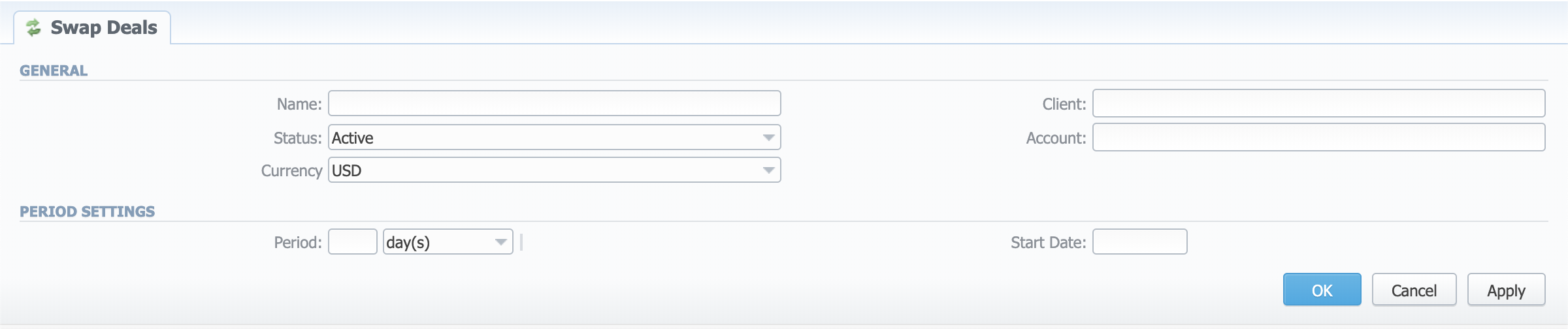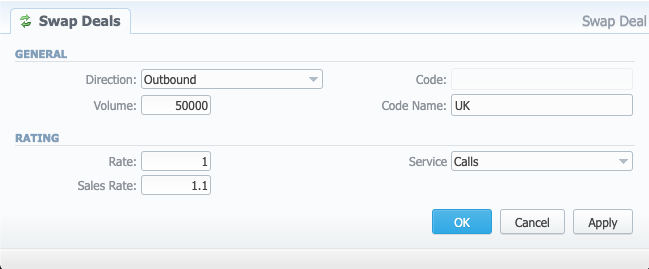Docs for all releases
Page History
...
Screenshot: Adding a New Swap Deal
| Field | Description | ||
|---|---|---|---|
| General | Name | Define the name for the Swap Deal | |
| Status | Specify the Swap Deal status. There are two options:
| ||
| Currency | Specify the Swap Deal currency | ||
| Client | Select the Client for the current Swap Deal
| ||
| Account | Select the Account for the current Swap Deal | ||
| Period Settings | Period | Indicate a period in days or months for this Swap Deal | |
| Start Date | Indicate a start date for this Swap Deal | ||
Items List tab
Inside of the Swap Deal entity, there are Items - the agreements on traffic volumes and pricing per destination. The Items are in the Items List tab of the current Swap Deal. This tab looks like this:
Screenshot: Items List tab
| Field | Description | |
|---|---|---|
| General | Client | Displays the Client and its Account, with whom the deal was agreed upon |
| Period | Shows the period for the current Swap Deal | |
| Update Time | Last time the system renewed information for this Swap Deal according to current statistics | |
| Status | Displays the current Swap Deal status | |
| Profit | Planned | The sum of inbound and outbound planned revenue |
| Live | The sum of inbound and outbound live revenue | |
| Sales | Shows profit according to current statistics and sales rates (counted like live volume * sales rate) | |
| Margin | Indicates the Swap Deal efficiency (counted like live profit - sales profit) | |
| Inbound | Planned | Planned inbound revenue based on Swap Deal volume and price |
| Live | Current inbound revenue according to the statistics within the Swap Deal | |
| Forecast | Forecasted end date with current speed (concerning inbound traffic) | |
| Progress | Progress bar based on current inbound traffic | |
| Outbound | Planned | Planned outbound revenue based on Swap Deal volume and price |
| Live | Current outbound revenue according to the statistics within the Swap Deal | |
| Forecast | Forecasted end date with current speed (concerning outbound traffic) | |
| Progress | Progress bar based on current outbound traffic | |
| Items | ID | ID of the Item |
| Direction | Item's direction:
| |
| Destination | Dst Code or Code Name | |
| Rate | Indicates the Swap Deal rate (first) and average sales rate (second) for the destination | |
| Volume, min | Shows how much traffic from the planned amount is currently within the Swap Deal (Live Volume | Planned Volume) | |
| Revenue | Shows how much you earned on a specific destination within the Swap Deal from the planned amount (Live Revenue | Planned Revenue) | |
| Sales Revenue | Shows how much you would have earned on a specific destination without a Swap Deal agreement | |
| Alert | Shows whether the Item's progress goes as planned. If the current traffic speed is insufficient to close the deal as planned, there will be a sign. | |
| Run Rate, min | Current speed of filling out the Swap Deal as per this Item (the first is the actual Run Rate, the second is the Required Run Rate) | |
| Progress, % | Item's progress | |
Edit Swap Deal tab
To edit the Swap Deal details, there is an Edit Swap Deal tab available. It has the following outlook:
...
Screenshot: Adding a New Item
| Field | Description | ||
|---|---|---|---|
| General | Direction | Specify the traffic direction:
| |
| Volume | Indicate an expected volume for the swap deal item. | ||
| Code | Indicate a code of the item.
| ||
| Code Name | Indicate a code name of the item. | ||
| Rating | Rate | Indicate a rate that you agreed upon with your partner. | |
| Sales Rate | Specify an average rate that would be applied if not for the swap deal. | ||
| Service | Select a service for this swap deal (calls, SMS, data). | ||