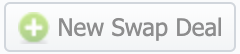Docs for all releases
Page History
...
| Column Name | Description | |
|---|---|---|
| ID | ID of the Swap Deal | |
| Alert | This column is showing whether the Swap Deal goes as planned. If the current traffic speed is insufficient to close the deal as planned, there will be a icon to let you know. | |
| Name | Name of the Swap Deal | |
| Status | The deal's status. It can be either one of the following:
| |
| Period | Period of the Swap Deal | |
| Forecast Date | The forecasted date of the Swap Deal completion with the current speed | |
| Live Profit | The sum of inbound and outbound live revenue | |
| Progress | The progress bar for the Swap Deal, shows the percentage of completion | |
| Client | The Client's name and its Account, with whom the deal was agreed | |
Functional buttons and icons, icons presented in the section , are as follows:
| Button/Icon | Description | |
|---|---|---|
| Allows adding a new Swap Deal to the system | ||
| Allows editing a Swap Deal | ||
| Allows deleting a Swap Deal from the system | ||
...
| Field | Description | ||
|---|---|---|---|
| General | Name | Define the name for the a Swap Deal | |
| Status | Specify the a Swap Deal status. There are two options:
| ||
| Currency | Specify the a Swap Deal currency | ||
| Client | Select the Client for the current Swap Deal
| ||
| Account | Select the an Account for the current Swap Deal | ||
| Period Settings | Period | Indicate a period in days or months for this Swap Deal | |
| Start Date | Indicate a start date for this Swap Deal | ||
Items List tab
Inside There are certain Items inside of the Swap Deal entity, there which are Items - the agreements on traffic volumes and pricing per destination. The Items are in the Items List tab of the current Swap Deal. This tab looks like this:
...
| Field | Description | |||||
|---|---|---|---|---|---|---|
| General | Client | Displays the Client and its Account, with whom the deal was agreed upon | ||||
| Period | Shows the period for the current Swap Deal | |||||
| Update Time | Last time the system renewed information for this Swap Deal according to current statistics | |||||
| Status | Displays the current Swap Deal status | |||||
| Profit | Planned | The sum of inbound and outbound planned revenue | ||||
| Live | The sum of inbound and outbound live revenue | |||||
| Sales | Shows profit according to current statistics and sales rates
| |||||
| Margin | Indicates the Swap Deal efficiency
| |||||
| Inbound | Planned | Planned inbound revenue based on Swap Deal volume and price | ||||
| Live | Current inbound revenue according to the statistics within the Swap Deal | |||||
| Forecast | Forecasted end date with current speed (concerning inbound traffic) | |||||
| Progress | Progress bar based on current inbound traffic | |||||
| Outbound | Planned | Planned outbound revenue based on Swap Deal volume and price | ||||
| Live | Current outbound revenue according to the statistics within the Swap Deal | |||||
| Forecast | Forecasted end date with current speed (concerning outbound traffic) | |||||
| Progress | Progress bar based on current outbound traffic | |||||
| Items | ID | ID of the Item | ||||
| Direction | Item's direction:
| |||||
| Destination | Dst Code or Code Name | |||||
| Rate | Indicates the Swap Deal rate (first) and average sales rate (second) for the destination | |||||
| Volume, min | Shows how much traffic from the planned amount is currently within the Swap Deal (Live Volume | Planned Volume) | |||||
| Revenue | Shows how much you earned on a specific destination within the Swap Deal from the planned amount (Live Revenue | Planned Revenue) | |||||
| Sales Revenue | Shows how much you would have earned on a specific destination without a Swap Deal agreement
| |||||
| Alert | Shows whether the Item's progress goes as planned. If the current traffic speed is insufficient to close the deal as planned, there will be a icon. | |||||
| Run Rate, min | Current speed of filling out the Swap Deal as per this Item (the first is the actual Run Rate, the second is the Required Run Rate) | |||||
| Progress, % | Item's progress | |||||
...
Swap Deals work within the billing system using the information on rates and current statistics. There is a separate service in System → Task Scheduler section - Swap Deals Manager. This service updates each Swap Deal's statistics maximum once an per hour. It monitors the current statistics and updates the Swap Deal information putting a timestamp of the latest changes to the Update Time field in the General section of an Items List tab.
...