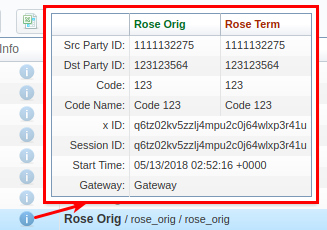Docs for all releases
Page History
...
| Panel | ||||||
|---|---|---|---|---|---|---|
| ||||||
Please note , that this function requires RADIUS Accounting Start packets to be sent from your Gateway and the Track Active Events option enabled in the Gateways section. Be advised that the Track Active Events option diminishes system performance. Please, activate it only if you use capacity control by billing and/or require active sessions status monitoring. |
...
| Information Block | Field Description | |||||||||
|---|---|---|---|---|---|---|---|---|---|---|
| Filters | On the Filters menu, select the required parameters for the report. To cancel any filter, click on the delete icon next to the filter. You can start a quick search by typing filters' names in the field at the top of a drop-down menu with filters. | |||||||||
| Group by | Select a grouping option. Here you can choose and swap columns, or change their order. There are the following accessible options to group data in the report:
| |||||||||
Additional Filters | ||||||||||
There are the following accessible additional filters:
| ||||||||||
| Orig Client | Define an origination client for the report | |||||||||
| Orig Account | Enter an origination account for the report | |||||||||
| Orig Code | Specify an origination code for the report | |||||||||
| Orig Code Name | Indicate an origination code name | |||||||||
| Term Client | Define a termination client for the report | |||||||||
| Term Account | Enter a termination account for the report | |||||||||
| Term Code | Specify a termination code for the report | |||||||||
| Term Code Name | Indicate a termination code name | |||||||||
| Output | This form contains settings of the report output data. Click the plus icon next to Columns and select the required columns to add them to the Output information block. Also, you can cancel any chosen item. | |||||||||
| Accessible columns in the report | ||||||||||
There are the following columns to add in the report:
| ||||||||||
Total | Total quantity of sessions in the database. | |||||||||
| Info | By hovering over the Info icon, additional data about sessions will be displayed (see screenshot below):
Screenshot: Info | |||||||||
| Originator | The name of the originator, orig gateway, account IP, Name or ANI. | |||||||||
| Terminator | The name of the terminator, term gateway, account IP, Name or ANI. | |||||||||
| Src Party ID | The source number. | |||||||||
| Dst Party ID | The destination number. | |||||||||
| Duration | Session duration, specified in seconds. | |||||||||
| Other output settings | ||||||||||
| Order by | Select parameters to sort already grouped data in columns. Here you can sort data from highest to lowest values (or vice versa) and select different values. | |||||||||
| Type | Choose a format of the report from a drop-down list: Web / CSV / Excel XLS / Excel XLSx Also, select next Select a look of table view next to the Type field a look of table view:
| |||||||||
| Limit | Determine the number of rows that will be visible in the report. It is useful for displaying some top positions by a chosen parameter. It is available only for the Plain type of the report. | |||||||||
| Send to | You can send generated reports via email. Also, it is possible to specify several emails.
| |||||||||
Query templates
Also, you You can also create a template for reports and save specified parameters by clicking the Save Query button in the form. A pop-up window with settings will appear, and you will need to fill in the form. A detailed description of creating a template can be found in the Report Templates article in our User Guide.
...
| Panel | ||||||
|---|---|---|---|---|---|---|
| ||||||
Please note , that this button will be visible only when the Type of the output is Plain. For the Grouped output type it is not available. |
...