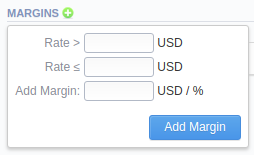Docs for all releases
Page History
...
| Field | Description | ||||||||||
|---|---|---|---|---|---|---|---|---|---|---|---|
| Detect Fake | Enable detection of fake rates if at least a specified number of rates is present in all source rate table, specified in generator rules. | ||||||||||
| Skip Distance | A percentage value of the difference between the average rate value and a particular rate from all rates, used for the Detect Fake operation. | ||||||||||
| Rate Position | Define what rate from a total amount of rates left after Detect Fake operation will be used for a certain code. Rates are ordered from the cheapest to the most expensive. Thus, if you specify 1, The system will use the cheapest rate, if 2 - the second cheapest, and so on. | ||||||||||
| Example | Let's say we have 4 rules in our rates generator, each with a different source rate table. Each rate table has a rate for the 1201 code, but with different prices in USD:
In Advanced Options of rates generator settings, we've specified values, seen on the screenshot above. It means that the system will pick all 4 rates for the 1201 code and execute the following actions:
|
The Quality Options information block contains additional parameters for more precise rate generation, based on the Summary Report. The system will analyze the report taking into account a specified time interval, specified in a report, minimum event value for codes, specified in generator rules, as well replace rate values for unmatched codes, and will generate a new rate table or update an existing one including these parameters. The information block consists of the following fields:
| Field | Description | |||||||||||||||||||||
|---|---|---|---|---|---|---|---|---|---|---|---|---|---|---|---|---|---|---|---|---|---|---|
| Analyze Period | Define a number of hours to analyze the Summary Report for. For example, 24 hours | |||||||||||||||||||||
| Code Min Volume | Define a minimum event volume for a certain code. For example, 60 min for the Calls service | |||||||||||||||||||||
| Unmatched Price | Define a price for all codes that do not satisfy quality parameters (Code Min Volume value). For example, 100 USD | |||||||||||||||||||||
| Example | For example, you created a new rates generator and set up 3 rules for the following codes: 1201, 1202, 1205 with 1.5, 2.5, and 5.5 USD rates, respectively. In the Quality options, the respective parameters are the same as indicated in an example (see screenshot above). If you click Create Rate Table or Update Rate Table buttons on May 16th, at, i.e., 3:25 PM, the rates generator will run a Summary Report with the following parameters:
Subsequently, a report showed that the billed volume for 1201 code is 79 mins, 1202 - 49 mins, and 1205 - 61 mins. As a result, a newly generated rate table will contain the following data:
|
...
When your rates generator has been created, you need to specify its rules. The Rules List tab consists of all rules, created for a target rates generator and is presented in a the form of a table with the following columns:
...
| Button/Icon | Description |
|---|---|
| Allows creating new generator rules | |
| Allows creating a new rate table with data from respective rules that will be added to the Rate Tables section | |
| Allows updating a target rate table(s) with data from respective rules |
You can change an order of rules with the help of theicon. Simply click on it and drag-and-drop it to a the desired place.
Creating New Rules
...
| Information Block | Fields and Description | |||||||||||
|---|---|---|---|---|---|---|---|---|---|---|---|---|
| Rates Filter | Basic parameters of a new rule | |||||||||||
| Indicate a code for a current rule. Use the * (asterisk) symbol for all codes. If a code is specified, the Code Name field is inactive and vice versa | |||||||||||
| Specify a respective Code Name for this rule | |||||||||||
| Select a time profile for codes that will be picked from sources | |||||||||||
| Specify a tag for a current code of a rule | |||||||||||
| Choose a respective policy (regular/additive) | |||||||||||
| Quality Filter | Set quality parameters of your rule here
| |||||||||||
| Specify ASR ranges for target code that are checked in a Summary Report by the rates generator | |||||||||||
| Specify ACD ranges for target code that are checked in a Summary Report by the rates generator | |||||||||||
| Force Rates Settings | Specify additional parameters that must be noted when picking destinations from sources:
| |||||||||||
| Sources | Select one or multiple sources for picking data for a new price list | |||||||||||
| Specify source rate tables | |||||||||||
| Specify vendors (termination clients) for this rule | |||||||||||
| Specify vendors' tags for this rule | |||||||||||
| Margins | By clicking on the icon, you can add a margin to a respective rate. If the rate for an indicated code is within the range of rates, defined in the Rate> and Rate≤ fields, a margin (specified in respective currency or %) will be applied to this rate. Add the % symbol to the Add Margin field value to indicate that a margin is in percent. | |||||||||||
...
| Panel | ||||||||
|---|---|---|---|---|---|---|---|---|
| ||||||||
| Tip Section rules abide by the following priority: the top placed rule is picked first, and if some of the lower priority rules are able to provide the same codes, those codes will be ignored. |
...
| Panel | ||||||
|---|---|---|---|---|---|---|
| ||||||
Attention Rates Generator generates stashed rates that must be confirmed. When you confirm rates and there are duplicate active rates, it changes the status of an active rate to stashed, and a new confirmed rate (created by a rates generator) becomes active. You can confirm rates in the Rate Tables section. |
| Panel | ||||||
|---|---|---|---|---|---|---|
| ||||||
Attention Rate Generation does not work with rates with Src Codes indicated. |
...