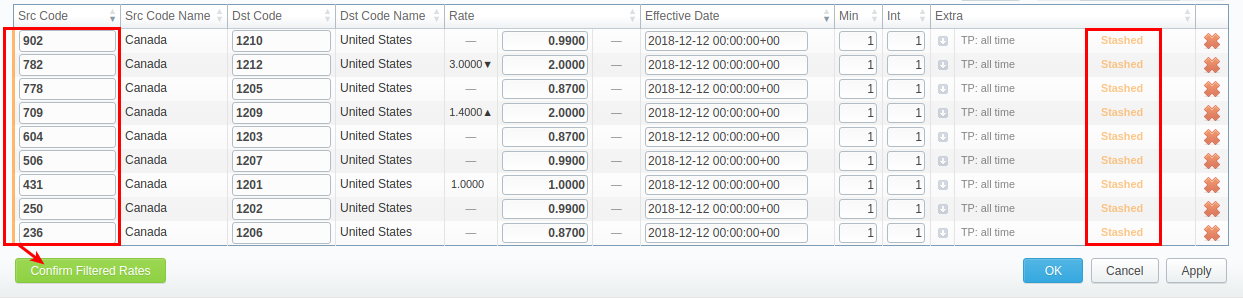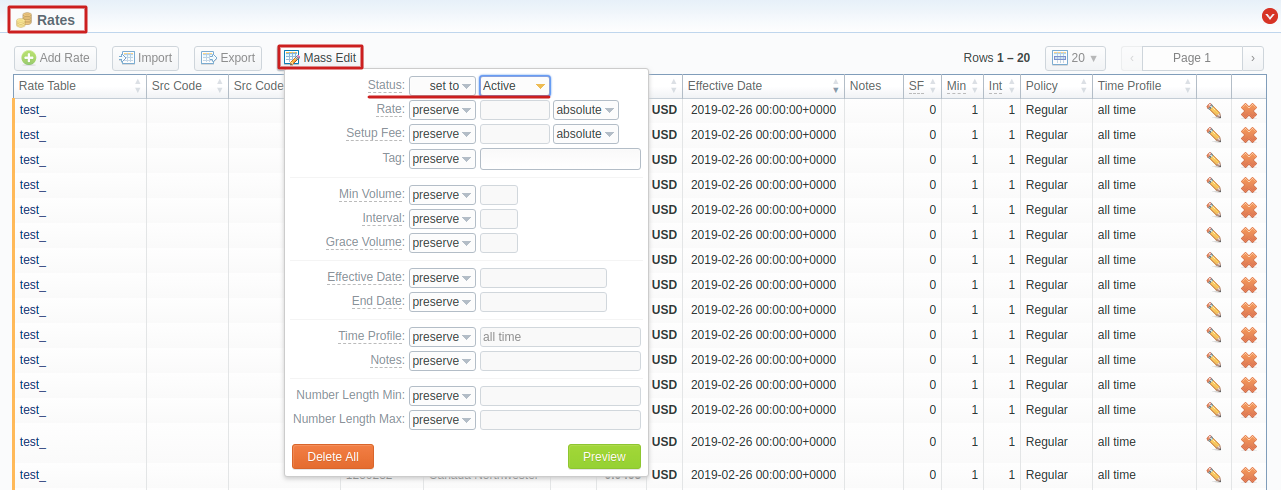Docs for all releases
Page History
...
| Field | Description | ||||||||||||
|---|---|---|---|---|---|---|---|---|---|---|---|---|---|
| On Duplicates | Determines billing behavior if it finds a rate row duplicate. Duplicates are checked by Code + Effective Date pair of columns.
| ||||||||||||
| On Errors | Determines billing behavior if inconsistency or error was found in the importing file (data inconsistency, incorrect symbols, etc.)
| ||||||||||||
| Datetime Format | Specify the date format of an imported file. Please note, the auto-detection of date and time can be performed with files that contain one of the date and time formats, listed below:
| ||||||||||||
| Billing Increment | Billing Increment defines the way events are billed and combines two parameters: minimum volume and tariffication interval or three parameters: minimum volume,tariffication interval and grace volume. Indicate the order of parameters recognition in the Billing Increment column:
For example, if the Billing Increment column in your import file is 1, 5, and you selected Min Volume/Intervalvalue in this field, the system will recognize 1 as Minimum Volume and 5 as a Tariffication Interval for a target rate. | ||||||||||||
| Skip dash in codes | Select whether a dash in codes must be skipped or not:
| ||||||||||||
| Split Src Code Name | This option is used only in case source code names contain an underscore symbol. Choose one of the following:
| ||||||||||||
| Notificator Code Deck | Specify code decks that will be used for the next rates notification | ||||||||||||
| Update Code Deck | Select the way you want both Src and Dst code decks to be updated with new/existing code names from current rates file:
| ||||||||||||
| Code Deck | Dst Code Deck that will be used for an Update Code Deck option. Select a destination code deck that you want to update with the above-mentioned settings (note that code deck specified settings here will only be available if you are importing a file, which contains Code Names in addition to Codes). | ||||||||||||
| Src Code Deck | Src Code Deck that will be used for an Update Code Deck option. Select a source code deck that you want to update with the above-mentioned settings (note that code deck specified settings here will only be available if you are importing a file, which contains Code Names in addition to Codes). | ||||||||||||
| AZ Mode | A special mode that determines system behavior regarding active/future rates:
| ||||||||||||
| AZ codes | Available if AZ Mode is active. Specify the exact code(s) AZ Mode is going to be applied to. By default, the field value is "*" (all codes) | ||||||||||||
| AZ interval | Available if AZ Mode is active. Specify the period for AZ mode to close rates. The selectable options are:
| ||||||||||||
| AZ close date | Available if AZ Mode is active. The field displays the time and date of rates closure based on the AZ interval parameters. | ||||||||||||
| Agreements Tolerance, (days) | Define a number of days that the system will take into account while analyzing the new import and the current agreement with the vendor. If the dates of an agreement and the import are closer then the specified amount, the system will generate an alert for the manager. | ||||||||||||
| Changes Threshold, (rates) | Define a number of changed rates that will serve as a threshold for the selected rate table. If exceeded, the system will generate an alert for the manager. | ||||||||||||
| Deviation Tolerance, (%) | Define the value of how much can an imported rate differ from an existing one in percent. If exceeded, the system will generate an alert for the manager. | ||||||||||||
...
| Panel | ||||||
|---|---|---|---|---|---|---|
| ||||||
If you have rates with missing Rate value in the importing file, the system will find the previous rate for the same destination and take this value from there. Also, when you have rates with missing Effective Date value, the system will take it from the End Date value. |
...
When the procedure has been executed, you will be forwarded to the Rates tab section where all imported rates will be displayed. They are divided into the following types: Unchanged, Increased, Decreased, New. By clicking on the respective buttons in the top right corner of the tab, you can filter rates by type (see screenshot).
| Panel | ||||||
|---|---|---|---|---|---|---|
| ||||||
Attention Imported rates will be marked as Unchanged, Increased, or Decreased only if their Effective Date value (e.g., 04.25.2018) is higher than Effective Date of a current rate (e.g., 04.10.2018) |
If Auto-Confirm option is disabled, you need to click the Confirm Filtered Rates button (see screenshot) to change rates status from stashed to active.
Screenshot: Confirming Rates
Import History Tab
The tab contains information about all executed imports to this rate table. You can access it in the Rate Tables → Import History. It is presented in a form of table with the following columns:
Screenshot: Import History output
...
...
...
...
Import file. By clicking on the icon, the file will be downloaded
...
File that contains a description of all errors occurred during import. By clicking on the icon, the file will be downloaded
If the Auto-Confirm option was disabled during the import process, you need to Mass Edit the rates' status from stashed to active.
Screenshot: Confirming Rates
Import History Tab
The tab contains information about all executed imports to this rate table. You can access it in the Rate Tables → {Specific Rate Table} → Import History. It is presented in the form of a table with the following columns:
Screenshot: Import History output
| Column | Description | |
|---|---|---|
Date | Time and date of import execution | |
User Login | Login of a user who executed the import | |
File | Import file. By clicking on the icon, the file will be downloaded | |
| Total | Total amount of imported rates | |
| New | Total amount of rates with New type | |
| Increased | Total amount of rates with Increased type | |
| Decreased | Total amount of rates with Decreased type | |
| Unchanged | Total amount of rates with Unchanged type | |
| A-Z Closed | Number of rates, closed by A-Z import | |
| A-Z Stashed | Number of rates, stashed by A-Z import | |
| Status | Status of import procedure (success/failed) | |
| Error File | File that contains a description of all errors occurred during import. By clicking on the icon, the file will be downloaded | |
icon | When clicked on, deletes respective import data from the system | |
The imported rates are divided into the following types: Unchanged, Increased, Decreased, New. By clicking on the respective numbers of rates, you can see filtered rates by type (see screenshot above) in the Rates section.
| Panel | ||||||
|---|---|---|---|---|---|---|
| ||||||
Imported rates will be marked as Unchanged, Increased, or Decreased only if their Effective Date value (e.g., 04.25.2018) is higher than Effective Date of a current rate (e.g., 04.10.2018) and they don't have an End Date value. If the End Date value is present in a previous rate, the fresh one will be marked as New. |
...
icon
...