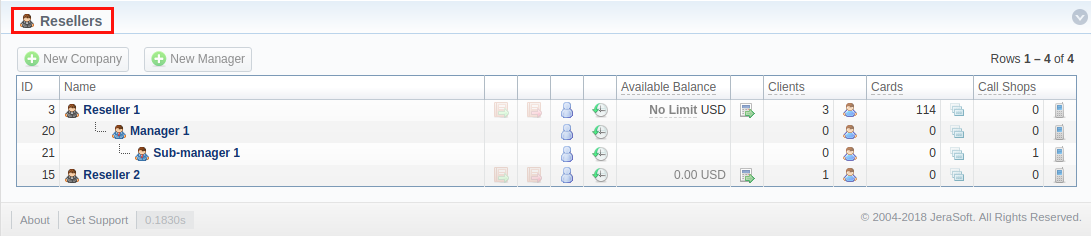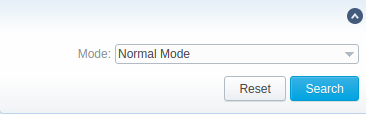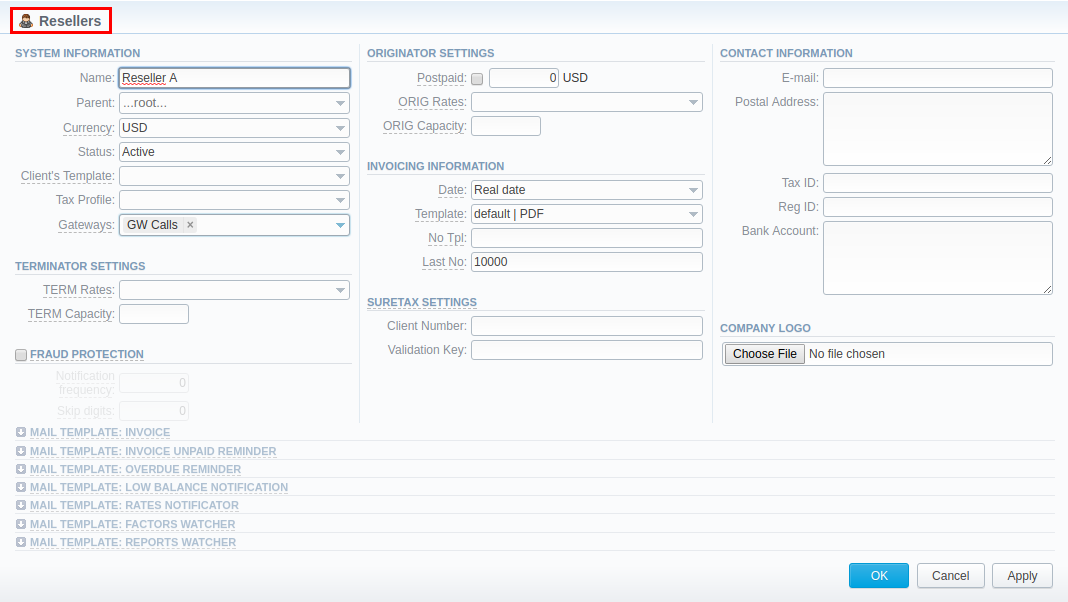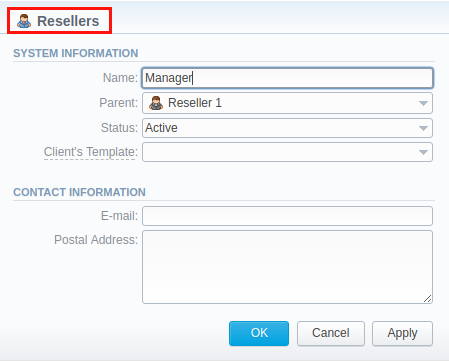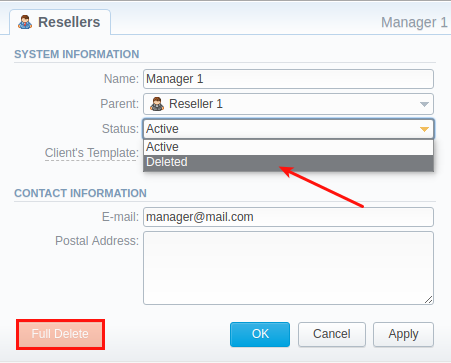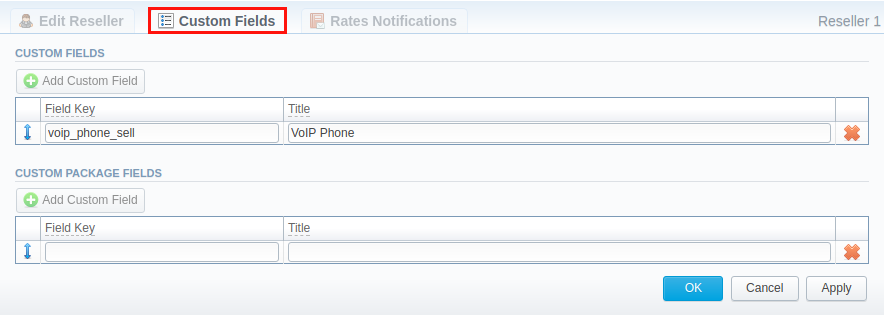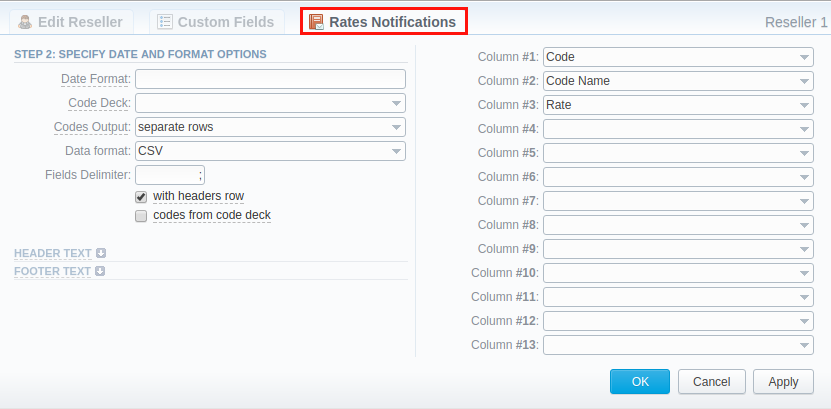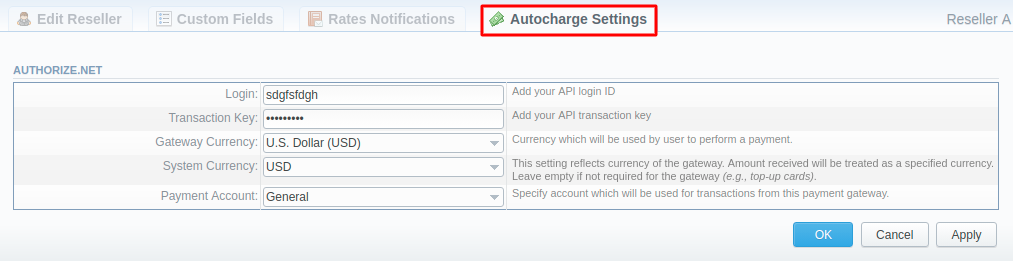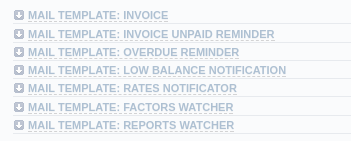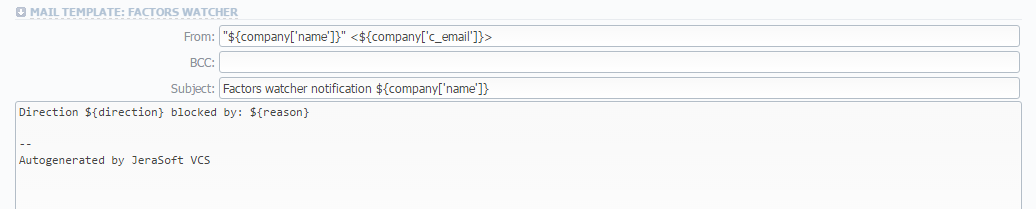Docs for all releases
Page History
...
Content by Label showLabels false spaces +KB showSpace false sort modified excerpt true reverse true excerptType simple cql label in ("companies","reseller") and space = "KB" labels +companies,capacity
| Panel | ||
|---|---|---|
| ||
|
Section overview
Reseller in JeraSoft Billing, in the majority of cases, is a company who has a certain amount of clients and governs their activities in the system. Like any company, it can have a range of managers, each responsible for a certain group of company clients. The Manager has limited functionality: doesn't have his own balance, therefore, cannot perform any transactions; neither origination nor termination rate table cannot be assigned to him, etc. The Resellers section is designed to provide a user with a possibility to track and manage their company information and activity, build a hierarchy of company affiliates, or assign its managers. The section is presented in the form of a table with the following columns:
Screenshot: Resellers section
...
Column name
...
ID
...
Name
...
...
The following functional buttons and icons are present in the section:
...
...
...
...
...
...
...
...
...
...
...
Advanced Search
In the top right corner of the section above the table, an Advanced Search drop-down menu is located. By clicking on a blue downward arrow icon, a drop-down menu with the following structure is displayed:
Screenshot: Advanced Search drop-down menu
...
Mode
...
Select a mode for the resellers' display:
- Normal Mode - only resellers with Active status will be displayed
- Archive Mode - all resellers regardless of the status will be displayed
To apply the specified search criteria, click the Search button; to cancel the applied parameters, click Reset.
Adding a New Reseller
To add a company, you need to:
- click the New Company button;
- fill in all the required fields in the appeared pop-up window (see below) and click OK.
Screenshot: Adding a new company
...
- Name
...
- Parent
...
- Currency
...
- Status
...
Define the status of a reseller:
- Active
- Deleted
...
- Client Template
...
- Tax Profile
Indicate a tax profile that will be used for this reseller and reflected in invoices (refers to the Taxes Profiles section).
SureTax is a tax, levied on top of another tax. It allows managing your compliance with tax law. This profile is used for further calculation in invoices. To get more details, check out the US Taxation article.
| Panel | ||||||
|---|---|---|---|---|---|---|
| ||||||
For proper usage of SureTax, Invoice Number should contain only Latin and numeric characters. Max length is 40 symbols. Dst and Src Numbers should be in the NPANXXNNNN (10 digits) format. |
...
- Gateways
...
Terminator Settings
...
- TERM Rates
Rates for outgoing events from customers under a current reseller. Enables resellers billing mode
| Panel | ||||||||
|---|---|---|---|---|---|---|---|---|
| ||||||||
| Tip For more information about resellers billing mode, address this article |
...
- TERM Capacity
...
Fraud Protection checkbox
...
Enables/disables administrator notification in case of multiple simultaneous calls to the same number from the current Reseller.
| Panel | ||||||
|---|---|---|---|---|---|---|
| ||||||
Please note that all notifications can be found in System > Events Log. If you want to receive them to exact email, go to the Configuration tab of the Events Log section, and add a new rule with the indication of target email and aaa.fraud value in the Tag field. |
Here you need to specify the following:
...
- Notification Frequency
...
- Skip Digits
...
- Postpaid checkbox
...
Here you can set a specific payment mode for a client. Postpaid mode means that a client will have unlimited credit. Otherwise, the client's Balance + Credit value will be checked on RADIUS or SIP authorization. When this field is checked, the Credit field becomes unavailable.
...
- Credit
...
- ORIG Rates
...
- ORIG Capacity
...
Invoicing Information
...
Current Reseller's invoicing settings
...
- Date
...
Allows you to select how the system sets an invoicing date:
Real date – sets an invoicing date to actual invoicing date
Last day – sets an invoicing date to date of last day of invoicing period
...
- Template
...
- No Tpl
...
- Last No
...
SureTax profile settings. SureTax is a third-party tax calculation engine. This tax calculation is based on the location of the customer’s taxing jurisdiction. This profile is used for further calculation in invoices.
To get more details, check out the article: US Taxation
...
- Client Number
...
- Validation Key
...
...
- Postal Address
...
- Tax ID
...
- Reg ID
...
- Bank Account
Company's bank account info
...
| Panel | ||||||
|---|---|---|---|---|---|---|
| ||||||
|
| Panel | ||||||
|---|---|---|---|---|---|---|
| ||||||
Email Rates Import Settings information block has been removed from the Resellers settings in VCS 3.16.0 due to the introduction of the Data Source section. |
Adding a New Manager
To add a manager, click the New Manager button. After specifying the required fields, click OK.
Screenshot: Adding a new manager
...
- Name
...
- Parent
...
- Status
...
Select the current status of a manager:
- Active
- Deleted
...
...
Manager's email. Use only Latin characters.
...
- Postal Address
...
Manager's postal address
Reseller Removal
To delete a Reseller/Manager from the system, you need to change the status from Active to Deleted in the Reseller's/Manager's profile editing form.
Screenshot: Editing reseller's status
Please note, that, in fact, a Reseller/Manager will not be deleted fully, it will be archived. To display them, use Advance Search (see above). To delete a profile completely, you need to click Full Delete in this editing window.
Custom Fields
- Custom Fields are used as custom variables that will be represented as readable text in invoice templates. A Custom Field allows adding information about a client.
- Custom Package Fields are also used as custom variables that allow adding information about a package.
To add a new field, follow these steps:
- Click the Add Custom Field button.
Specify the Field Key and Title fields for a custom item. For example, voip_phone_sell as Key and VoIP Phone as common Title, which will be visible for all clients. Please note that the Field Key must contain word characters only.
Add respective notes to the VoIP Phone field in the Client's settings/Package settings > Custom Fields tab.
Create an invoice template and assign it to a target reseller. Then, the Clients Custom Fields and Package Custom Fields tables will appear in the Invoice Template settings. You simply need to add those tables to the invoice template.
Finally, you can generate an invoice.
Screenshot: Custom Fields
Rates Notifications
Rates Notification settings in the Resellers profile allow creating a default rate notification for the clients that belong to a target reseller.
| Panel | ||||||
|---|---|---|---|---|---|---|
| ||||||
|
Screenshot: Rates Notifications
To configure these settings, open the Rate Notifications tab in the reseller profile. The structure of a tab is as follows:
...
- Separate Rows
...
- Delimited List
...
- Ranges List
...
...
...
Rate's changes after the last export. Shows the status of how the current rate differs from a previous one.
The rate will have an unchanged status if the Effective date is lower than the Last Notification Date
...
| title | Prev Diff Status usage example |
|---|
...
Autocharge Settings
Autocharge Settings in the Resellers profile allow configuring the settings for Authorize.net payment gateway. These settings will be true for all the clients under the respected Reseller.
Screenshot: Autocharge Settings
To configure these settings, open the Autocharge Settings tab in the reseller profile. The structure of a tab is as follows:
...
Also, there are different mail templates you can configure in your company's profile:
Screenshot: Mail Templates
...
Used when sending a low balance notification to a customer
| Panel | ||||||||
|---|---|---|---|---|---|---|---|---|
| ||||||||
| Tip You can add a rounding rule for a client's balance during low balance notification. For example, to round up to 2 decimal places, you need to add the variable ${client['balance']} in the Mail template: Low Balance Notification in reseller's settings and specify the number of rounding decimals in the Totals Precision field of the Currencies section. |
...
Used when sending a notification to a customer once a Preset by Factors Watcher has been added
...
All mail templates have the following structure:
Screenshot: Reseller/Mail Template: Factors Watcher form
...
- Direction {direction}
...
- Reason {reason}
...
- Values {values}
...
Actual value, which was exceeding the one specified in Factors Watcher settings (for example, calls_total = 1234).
To configure any of these templates, simply click on its name. Below, you will find a full list of templates configuration syntax used in almost all kinds of configured mails concerning Clients' and Resellers' data and configuration syntax, which is used in a foregoing list of mail templates.
Configuration Syntax
General Configuration Syntax Concerning Clients' Data
...
${client['status']}
...
Client's status:
- Active
- Deleted
...
${client['balance']}
...
${client['credit']}
...
Client's available credit
...
Client's official company name
...
${client['c_address']}
...
Post address of a client's company
...
${client['c_email']}
...
${client['locale']}
...
Client's location
...
${client['currencies_id']}
...
${client['tz']}
...
Timezone of a client
...
${client['taxes_profiles_id']}
...
Taxes profile's ID, used by a client
...
${client['tax_id']}
...
${client['reg_id']}
...
Registration ID of a client's company
General Configuration Syntax Concerning Company's/Reseller's Data
...
Company's status:
- Active
- Deleted
...
${company['balance']}
...
Company's current balance
...
${company['credit']}
...
Company's available credit
...
${company['c_address']}
...
Company's postal address
...
${company['c_email']}
...
Email of a company
...
${company['locale']}
...
Company's location
...
${company['currencies_id']}
...
Company's currency ID
...
${company['tz']}
...
Company's timezone
...
${company['taxes_profiles_id']}
...
Company's taxes profiles
...
${company['name']}
...
Name of a company
...
${company['tax_id']}
...
Company's customers tax ID
...
${company['reg_id']}
...
Company's registration ID
Configuration Syntax for Mail Template: Invoice and Payment Reminder Notification
...
${invoice['c_dt']}
...
Invoice date
...
${invoice['type']}
...
Invoice type
...
${invoice['amount']}
...
Invoice total sum
...
${invoice['period_start']}
...
Invoice period start
...
${invoice['period_finish']}
...
Invoice period end
...
${invoice['due_date']}
...
Invoice due date
...
${invoice['no']}
...
Invoice number
...
${invoice['descr']}
...
Invoice comments
...
${invoice['tz']}
...
Invoice timezone
...
${invoice['state']}
...
Invoice state
...
${invoice['name']}
...
Invoiced client's name
...
Client's currency
Configuration Syntax for Mail Template: Low Balance Notification
...
${client['currency']}
...
Client's currency
...
${client['alert_threshold']}
...
Notification for a client regarding reaching a balance limit
...
${client['alert_athreshold']}
...
Notification for an administrator regarding reaching a balance limit
Configuration Syntax for Mail Template: Rates Notificator
...
${msg['rt_name']}
...
Rate table name
...
${msg['lastedit_dt']}
...
Date when a rate table was edited last
...
Configuration Syntax for Mail Template: Reports Watcher
...
${report["title"]}
...
Title of a report template
...
${report["interval"]}
...
Actual report period
...
| borderColor | #ccffcc |
|---|---|
| bgColor | #ccffcc |
| borderWidth | 2px |
| borderStyle | solid |
...
Knowledge Base Articles
Content by Label showLabels false spaces +KB showSpace false sort modified excerpt true reverse true excerptType simple cql label in ("companies","reseller") and space = "KB" labels +companies,capacity
| Panel | ||
|---|---|---|
| ||
|
Section overview
Reseller in JeraSoft Billing, in the majority of cases, is a company that has a certain amount of clients and governs their activities in the system. Like any company, it can have a range of managers, each responsible for a certain group of company clients. The Manager has limited functionality: doesn't have his own balance, therefore, cannot perform any transactions; neither origination nor termination rate table cannot be assigned to him, etc. The Resellers section is designed to provide a user with a possibility to track and manage their company information and activity, build a hierarchy of company affiliates, or assign its managers. The section is presented in the form of a table with the following columns:
Screenshot: Resellers section
...
Column name
...
ID
...
Name
...
...
The following functional buttons and icons are present in the section:
...
...
...
...
...
...
...
...
...
...
...
Advanced Search
In the top right corner of the section above the table, an Advanced Search drop-down menu is located. By clicking on a blue downward arrow icon, a drop-down menu with the following structure is displayed:
Screenshot: Advanced Search drop-down menu
...
Mode
...
Select a mode for the resellers' display:
- Normal Mode - only resellers with Active status will be displayed
- Archive Mode - all resellers regardless of the status will be displayed
To apply the specified search criteria, click the Search button; to cancel the applied parameters, click Reset.
Adding a New Reseller
To add a company, you need to:
- click the New Company button;
- fill in all the required fields in the appeared pop-up window (see below) and click OK.
Screenshot: Adding a new company
...
- Name
...
- Parent
...
- Currency
...
- Status
...
Define the status of a reseller:
- Active
- Deleted
...
- Client Template
...
- Tax Profile
Indicate a tax profile that will be used for this reseller and reflected in invoices (refers to the Taxes Profiles section).
SureTax is a tax, levied on top of another tax. It allows managing your compliance with tax law. This profile is used for further calculation in invoices. To get more details, check out the US Taxation article.
| Panel | ||||||
|---|---|---|---|---|---|---|
| ||||||
For proper usage of SureTax, Invoice Number should contain only Latin and numeric characters. Max length is 40 symbols. Dst and Src Numbers should be in the NPANXXNNNN (10 digits) format. |
...
- Gateways
...
Terminator Settings
...
- TERM Rates
Rates for outgoing events from customers under a current reseller. Enables resellers billing mode
| Panel | ||||||||
|---|---|---|---|---|---|---|---|---|
| ||||||||
| Tip For more information about resellers billing mode, address this article |
...
- TERM Capacity
...
Fraud Protection checkbox
...
Enables/disables administrator notification in case of multiple simultaneous calls to the same number from the current Reseller.
| Panel | ||||||
|---|---|---|---|---|---|---|
| ||||||
Please note that all notifications can be found in System > Events Log. If you want to receive them to exact email, go to the Configuration tab of the Events Log section, and add a new rule with the indication of target email and aaa.fraud value in the Tag field. |
Here you need to specify the following:
...
- Notification Frequency
...
- Skip Digits
...
- Postpaid checkbox
...
Here you can set a specific payment mode for a client. Postpaid mode means that a client will have unlimited credit. Otherwise, the client's Balance + Credit value will be checked on RADIUS or SIP authorization. When this field is checked, the Credit field becomes unavailable.
...
- Credit
...
- ORIG Rates
...
- ORIG Capacity
...
Invoicing Information
...
Current Reseller's invoicing settings
...
- Date
...
Allows you to select how the system sets an invoicing date:
Real date – sets an invoicing date to actual invoicing date
Last day – sets an invoicing date to date of last day of invoicing period
...
- Template
...
- No Tpl
...
- Last No
...
SureTax profile settings. SureTax is a third-party tax calculation engine. This tax calculation is based on the location of the customer’s taxing jurisdiction. This profile is used for further calculation in invoices. To get more details, check out the article: US Taxation
...
- Client Number
...
- Validation Key
...
...
- Postal Address
...
- Tax ID
...
- Reg ID
...
- Bank Account
Company's bank account info
...
| Panel | ||||||
|---|---|---|---|---|---|---|
| ||||||
|
| Panel | ||||||
|---|---|---|---|---|---|---|
| ||||||
Email Rates Import Settings information block has been removed from the Resellers settings in VCS 3.16.0 due to the introduction of the Data Source section. |
Adding a New Manager
To add a manager, click the New Manager button. After specifying the required fields, click OK.
Screenshot: Adding a new manager
...
- Name
...
- Parent
...
- Status
...
Select the current status of a manager:
- Active
- Deleted
...
...
Manager's email. Use only Latin characters.
...
- Postal Address
...
Manager's postal address
Reseller Removal
To delete a Reseller/Manager from the system, you need to change the status from Active to Deleted in the Reseller's/Manager's profile editing form.
Screenshot: Editing reseller's status
Please note, that, in fact, a Reseller/Manager will not be deleted fully, it will be archived. To display them, use Advance Search (see above). To delete a profile completely, you need to click Full Delete in this editing window.
Custom Fields
- Custom Fields are used as custom variables that will be represented as readable text in invoice templates. A Custom Field allows adding information about a client.
- Custom Package Fields are also used as custom variables that allow adding information about a package.
To add a new field, follow these steps:
- Click the Add Custom Field button.
Specify the Field Key and Title fields for a custom item. For example, voip_phone_sell as Key and VoIP Phone as common Title, which will be visible for all clients. Please note that the Field Key must contain word characters only.
Add respective notes to the VoIP Phone field in the Client's settings/Package settings > Custom Fields tab.
Create an invoice template and assign it to a target reseller. Then, the Clients Custom Fields and Package Custom Fields tables will appear in the Invoice Template settings. You simply need to add those tables to the invoice template.
Finally, you can generate an invoice.
Screenshot: Custom Fields
Rates Notifications
Rates Notification settings in the Resellers profile allow creating a default rate notification for the clients that belong to a target reseller.
Screenshot: Rates Notifications
To configure these settings, open the Rate Notifications tab in the reseller profile. The structure of a tab is as follows:
...
- Separate Rows
...
- Delimited List
...
- Ranges List
...
...
...
Rate's changes after the last export. Shows the status of how the current rate differs from a previous one.
The rate will have an unchanged status if the Effective date is lower than the Last Notification Date
...
| title | Prev Diff Status usage example |
|---|
...
Autocharge Settings
Autocharge Settings in the Resellers profile allow configuring the settings for Authorize.net payment gateway. These settings will be true for all the clients under the respected Reseller.
Screenshot: Autocharge Settings
To configure these settings, open the Autocharge Settings tab in the reseller profile. The structure of a tab is as follows:
...
Also, there are different mail templates you can configure in your company's profile:
Screenshot: Mail Templates
...
Used when sending a low balance notification to a customer
| Panel | ||||||||
|---|---|---|---|---|---|---|---|---|
| ||||||||
| Tip You can add a rounding rule for a client's balance during low balance notification. For example, to round up to 2 decimal places, you need to add the variable ${client['balance']} in the Mail template: Low Balance Notification in reseller's settings and specify the number of rounding decimals in the Totals Precision field of the Currencies section. |
...
Used when sending a notification to a customer once a Preset by Factors Watcher has been added
...
All mail templates have the following structure:
Screenshot: Reseller/Mail Template: Factors Watcher form
...
- Direction {direction}
...
- Reason {reason}
...
To configure any of these templates, simply click on its name. Below, you will find a full list of templates configuration syntax used in almost all kinds of configured mails concerning Clients' and Resellers' data and configuration syntax, which is used in a foregoing list of mail templates.
Configuration Syntax
General Configuration Syntax Concerning Clients' Data
...
${client['status']}
...
Client's status:
- Active
- Deleted
...
${client['balance']}
...
${client['credit']}
...
Client's available credit
...
Client's official company name
...
${client['c_address']}
...
Post address of a client's company
...
${client['c_email']}
...
${client['locale']}
...
Client's location
...
${client['currencies_id']}
...
${client['tz']}
...
Timezone of a client
...
${client['taxes_profiles_id']}
...
Taxes profile's ID, used by a client
...
${client['tax_id']}
...
${client['reg_id']}
...
Registration ID of a client's company
General Configuration Syntax Concerning Company's/Reseller's Data
...
Company's status:
- Active
- Deleted
...
${company['balance']}
...
Company's current balance
...
${company['credit']}
...
Company's available credit
...
${company['c_address']}
...
Company's postal address
...
${company['c_email']}
...
Email of a company
...
${company['locale']}
...
Company's location
...
${company['currencies_id']}
...
Company's currency ID
...
${company['tz']}
...
Company's timezone
...
${company['taxes_profiles_id']}
...
Company's taxes profiles
...
${company['name']}
...
Name of a company
...
${company['tax_id']}
...
Company's customers tax ID
...
${company['reg_id']}
...
Company's registration ID
Configuration Syntax for Mail Template: Invoice and Payment Reminder Notification
...
${invoice['c_dt']}
...
Invoice date
...
${invoice['type']}
...
Invoice type
...
${invoice['amount']}
...
Invoice total sum
...
${invoice['period_start']}
...
Invoice period start
...
${invoice['period_finish']}
...
Invoice period end
...
${invoice['due_date']}
...
Invoice due date
...
${invoice['no']}
...
Invoice number
...
${invoice['descr']}
...
Invoice comments
...
${invoice['tz']}
...
Invoice timezone
...
${invoice['state']}
...
Invoice state
...
${invoice['name']}
...
Invoiced client's name
...
Client's currency
Configuration Syntax for Mail Template: Low Balance Notification
...
${client['currency']}
...
Client's currency
...
${client['alert_threshold']}
...
Notification for a client regarding reaching a balance limit
...
${client['alert_athreshold']}
...
Notification for an administrator regarding reaching a balance limit
Configuration Syntax for Mail Template: Rates Notificator
...
${msg['rt_name']}
...
Rate table name
...
${msg['lastedit_dt']}
...
Date when a rate table was edited last
...
Configuration Syntax for Mail Template: Reports Watcher
...
${report["title"]}
...
Title of a report template
...
${report["interval"]}
...
Actual report period
...
| borderColor | #ccffcc |
|---|---|
| bgColor | #ccffcc |
| borderWidth | 2px |
| borderStyle | solid |
...
Knowledge Base Articles
Content by Label showLabels false spaces +KB showSpace false sort modified excerpt true reverse true excerptType simple cql label in ("companies","reseller") and space = "KB" labels +companies,capacity
| Panel | ||
|---|---|---|
| ||
|
Section overview
Reseller in JeraSoft Billing, in the majority of cases, is a company who has a certain amount of clients and governs their activities in the system. Like any company, it can have a range of managers, each responsible for a certain group of company clients. The Manager has limited functionality: doesn't have his own balance, therefore, cannot perform any transactions; neither origination nor termination rate table cannot be assigned to him, etc. The Resellers section is designed to provide a user with a possibility to track and manage their company information and activity, build a hierarchy of company affiliates, or assign its managers. The section is presented in the form of a table with the following columns:
Screenshot: Resellers section
...
Column name
...
ID
...
Name
...
...
The following functional buttons and icons are present in the section:
...
...
...
...
...
...
...
...
...
...
...
Advanced Search
In the top right corner of the section above the table, an Advanced Search drop-down menu is located. By clicking on a blue downward arrow icon, a drop-down menu with the following structure is displayed:
Screenshot: Advanced Search drop-down menu
...
Mode
...
Select a mode for the resellers' display:
- Normal Mode - only resellers with Active status will be displayed
- Archive Mode - all resellers regardless of the status will be displayed
To apply the specified search criteria, click the Search button; to cancel the applied parameters, click Reset.
Adding a New Reseller
To add a company, you need to:
- click the New Company button;
- fill in all the required fields in the appeared pop-up window (see below) and click OK.
Screenshot: Adding a new company
...
- Name
...
- Parent
...
- Currency
...
- Status
...
Define the status of a reseller:
- Active
- Deleted
...
- Client Template
...
- Tax Profile
Indicate a tax profile that will be used for this reseller and reflected in invoices (refers to the Taxes Profiles section).
SureTax is a tax, levied on top of another tax. It allows managing your compliance with tax law. This profile is used for further calculation in invoices. To get more details, check out the US Taxation article.
| Panel | ||||||
|---|---|---|---|---|---|---|
| ||||||
For proper usage of SureTax, Invoice Number should contain only Latin and numeric characters. Max length is 40 symbols. Dst and Src Numbers should be in the NPANXXNNNN (10 digits) format. |
...
- Gateways
...
Terminator Settings
...
- TERM Rates
Rates for outgoing events from customers under a current reseller. Enables resellers billing mode
| Panel | ||||||||
|---|---|---|---|---|---|---|---|---|
| ||||||||
| Tip For more information about resellers billing mode, address this article |
...
- TERM Capacity
...
Fraud Protection checkbox
...
Enables/disables administrator notification in case of multiple simultaneous calls to the same number from the current Reseller.
| Panel | ||||||
|---|---|---|---|---|---|---|
| ||||||
Please note that all notifications can be found in System > Events Log. If you want to receive them to exact email, go to the Configuration tab of the Events Log section, and add a new rule with the indication of target email and aaa.fraud value in the Tag field. |
Here you need to specify the following:
...
- Notification Frequency
...
- Skip Digits
...
- Postpaid checkbox
...
Here you can set a specific payment mode for a client. Postpaid mode means that a client will have unlimited credit. Otherwise, the client's Balance + Credit value will be checked on RADIUS or SIP authorization. When this field is checked, the Credit field becomes unavailable.
...
- Credit
...
- ORIG Rates
...
- ORIG Capacity
...
Invoicing Information
...
Current Reseller's invoicing settings
...
- Date
...
Allows you to select how the system sets an invoicing date:
Real date – sets an invoicing date to actual invoicing date
Last day – sets an invoicing date to date of last day of invoicing period
...
- Template
...
- No Tpl
...
- Last No
...
SureTax profile settings. SureTax is a third-party tax calculation engine. This tax calculation is based on the location of the customer’s taxing jurisdiction. This profile is used for further calculation in invoices. To get more details, check out the article: US Taxation
...
- Client Number
...
- Validation Key
...
...
- Postal Address
...
- Tax ID
...
- Reg ID
...
- Bank Account
Company's bank account info
...
| Panel | ||||||
|---|---|---|---|---|---|---|
| ||||||
|
| Panel | ||||||
|---|---|---|---|---|---|---|
| ||||||
Email Rates Import Settings information block has been removed from the Resellers settings in VCS 3.16.0 due to the introduction of the Data Source section. |
Adding a New Manager
To add a manager, click the New Manager button. After specifying the required fields, click OK.
Screenshot: Adding a new manager
...
- Name
...
- Parent
...
- Status
...
Select the current status of a manager:
- Active
- Deleted
...
...
Manager's email. Use only Latin characters.
...
- Postal Address
...
Manager's postal address
Reseller Removal
To delete a Reseller/Manager from the system, you need to change the status from Active to Deleted in the Reseller's/Manager's profile editing form.
Screenshot: Editing reseller's status
Please note, that, in fact, a Reseller/Manager will not be deleted fully, it will be archived. To display them, use Advance Search (see above). To delete a profile completely, you need to click Full Delete in this editing window.
Custom Fields
- Custom Fields are used as custom variables that will be represented as readable text in invoice templates. A Custom Field allows adding information about a client.
- Custom Package Fields are also used as custom variables that allow adding information about a package.
To add a new field, follow these steps:
- Click the Add Custom Field button.
Specify the Field Key and Title fields for a custom item. For example, voip_phone_sell as Key and VoIP Phone as common Title, which will be visible for all clients. Please note that the Field Key must contain word characters only.
Add respective notes to the VoIP Phone field in the Client's settings/Package settings > Custom Fields tab.
Create an invoice template and assign it to a target reseller. Then, the Clients Custom Fields and Package Custom Fields tables will appear in the Invoice Template settings. You simply need to add those tables to the invoice template.
Finally, you can generate an invoice.
Screenshot: Custom Fields
Rates Notifications
Rates Notification settings in the Resellers profile allow creating a default rate notification for the clients that belong to a target reseller.
| Panel | ||||||
|---|---|---|---|---|---|---|
| ||||||
|
Screenshot: Rates Notifications
To configure these settings, open the Rate Notifications tab in the reseller profile. The structure of a tab is as follows:
...
- Separate Rows
...
- Delimited List
...
- Ranges List
...
...
...
Rate's changes after the last export. Shows the status of how the current rate differs from a previous one.
The rate will have an unchanged status if the Effective date is lower than the Last Notification Date
...
| title | Prev Diff Status usage example |
|---|
...
Autocharge Settings
Autocharge Settings in the Resellers profile allow configuring the settings for Authorize.net payment gateway. These settings will be true for all the clients under the respected Reseller.
Screenshot: Autocharge Settings
To configure these settings, open the Autocharge Settings tab in the reseller profile. The structure of a tab is as follows:
...
Also, there are different mail templates you can configure in your company's profile:
Screenshot: Mail Templates
...
Used when sending a low balance notification to a customer
| Panel | ||||||||
|---|---|---|---|---|---|---|---|---|
| ||||||||
| Tip You can add a rounding rule for a client's balance during low balance notification. For example, to round up to 2 decimal places, you need to add the variable ${client['balance']} in the Mail template: Low Balance Notification in reseller's settings and specify the number of rounding decimals in the Totals Precision field of the Currencies section. |
...
Used when sending a notification to a customer once a Preset by Factors Watcher has been added
...
All mail templates have the following structure:
Screenshot: Reseller/Mail Template: Factors Watcher form
...
- Direction {direction}
...
- Reason {reason}
...
- Values {values}
...
Actual value, which was exceeding the one specified in Factors Watcher settings (for example, calls_total = 1234).
To configure any of these templates, simply click on its name. Below, you will find a full list of templates configuration syntax used in almost all kinds of configured mails concerning Clients' and Resellers' data and configuration syntax, which is used in a foregoing list of mail templates.
Configuration Syntax
General Configuration Syntax Concerning Clients' Data
...
${client['status']}
...
Client's status:
- Active
- Deleted
...
${client['balance']}
...
${client['credit']}
...
Client's available credit
...
Client's official company name
...
${client['c_address']}
...
Post address of a client's company
...
${client['c_email']}
...
${client['locale']}
...
Client's location
...
${client['currencies_id']}
...
${client['tz']}
...
Timezone of a client
...
${client['taxes_profiles_id']}
...
Taxes profile's ID, used by a client
...
${client['tax_id']}
...
${client['reg_id']}
...
Registration ID of a client's company
General Configuration Syntax Concerning Company's/Reseller's Data
...
Company's status:
- Active
- Deleted
...
${company['balance']}
...
Company's current balance
...
${company['credit']}
...
Company's available credit
...
${company['c_address']}
...
Company's postal address
...
${company['c_email']}
...
Email of a company
...
${company['locale']}
...
Company's location
...
${company['currencies_id']}
...
Company's currency ID
...
${company['tz']}
...
Company's timezone
...
${company['taxes_profiles_id']}
...
Company's taxes profiles
...
${company['name']}
...
Name of a company
...
${company['tax_id']}
...
Company's customers tax ID
...
${company['reg_id']}
...
Company's registration ID
Configuration Syntax for Mail Template: Invoice and Payment Reminder Notification
...
${invoice['c_dt']}
...
Invoice date
...
${invoice['type']}
...
Invoice type
...
${invoice['amount']}
...
Invoice total sum
...
${invoice['period_start']}
...
Invoice period start
...
${invoice['period_finish']}
...
Invoice period end
...
${invoice['due_date']}
...
Invoice due date
...
${invoice['no']}
...
Invoice number
...
${invoice['descr']}
...
Invoice comments
...
${invoice['tz']}
...
Invoice timezone
...
${invoice['state']}
...
Invoice state
...
${invoice['name']}
...
Invoiced client's name
...
Client's currency
Configuration Syntax for Mail Template: Low Balance Notification
...
${client['currency']}
...
Client's currency
...
${client['alert_threshold']}
...
Notification for a client regarding reaching a balance limit
...
${client['alert_athreshold']}
...
Notification for an administrator regarding reaching a balance limit
Configuration Syntax for Mail Template: Rates Notificator
...
${msg['rt_name']}
...
Rate table name
...
${msg['lastedit_dt']}
...
Date when a rate table was edited last
...
Configuration Syntax for Mail Template: Reports Watcher
...
${report["title"]}
...
Title of a report template
...
${report["interval"]}
...
Actual report period
...
| borderColor | #ccffcc |
|---|---|
| bgColor | #ccffcc |
| borderWidth | 2px |
| borderStyle | solid |
...
Knowledge Base Articles
Content by Label showLabels false spaces +KB showSpace false sort modified excerpt true reverse true excerptType simple cql label in ("companies","reseller") and space = "KB" labels +companies,capacity