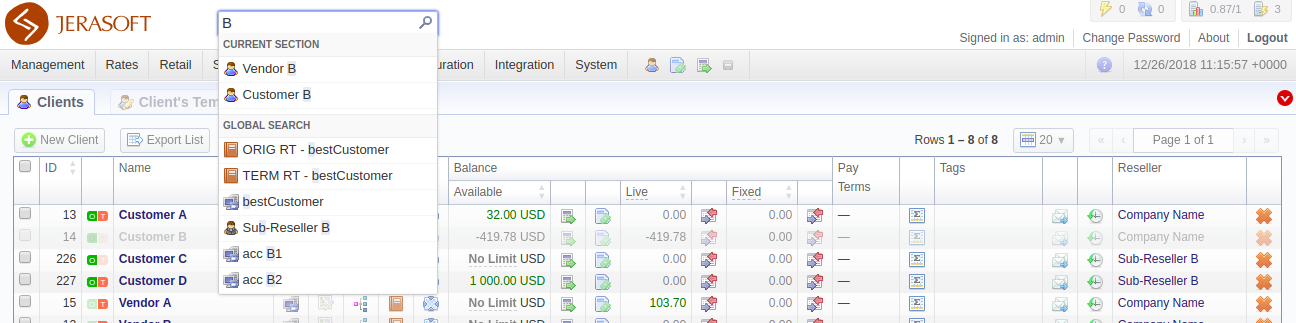Docs for all releases
Page History
...
Prior to jumping straight to system sections, it's advisable to take a look at basic interface elements that user comes across from section to section. By getting used to common VCS JeraSoft Billing features, navigation throughout the system becomes easier and faster. Despite the fact that not every interface feature, mentioned in this article, is present in all VCS JeraSoft Billing sections, all of them are pretty common for the majority of system sections. The full list of interface basics is as follows:
...
Screenshot: Global search bar
Several VCS JeraSoft Billing sections have advanced search settings. To open these settings, click on downwards arrow icon on the toolbar of a respective section. Red downwards arrow icon on the toolbar means that the data is sorted by default (see screenshot above).
...
To have access to fast-changing system information, JeraSoft VCS Billing features the information panel – InfoBar. You can find this panel in the top-right corner of the system and it is available from any section.
Screenshot: InfoBar settings
...
To get more details about the VCS JeraSoft Billing system, current version, license number, limits, and other components, click About either on the InfoBar or in the bottom-left corner of the system.
...
In sections that are presented in the form of a table, JeraSoft VCS Billing allows customizing the number of rows displayed on a page. To do so, click on Rows Per Page drop-down button and set the required quantity (see screenshot below).
...