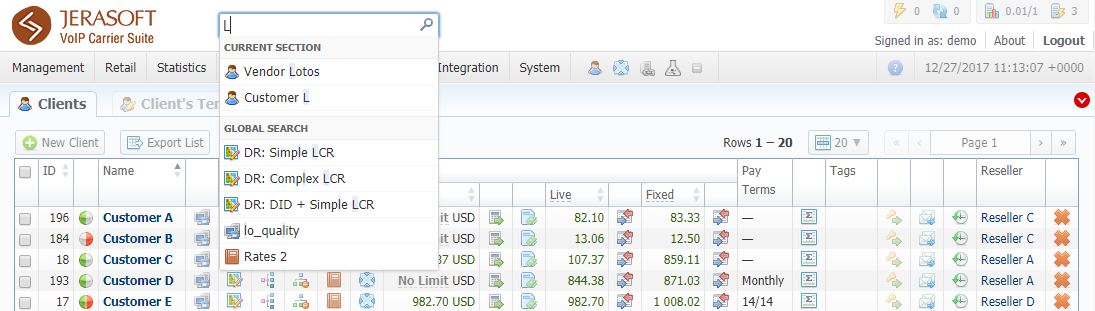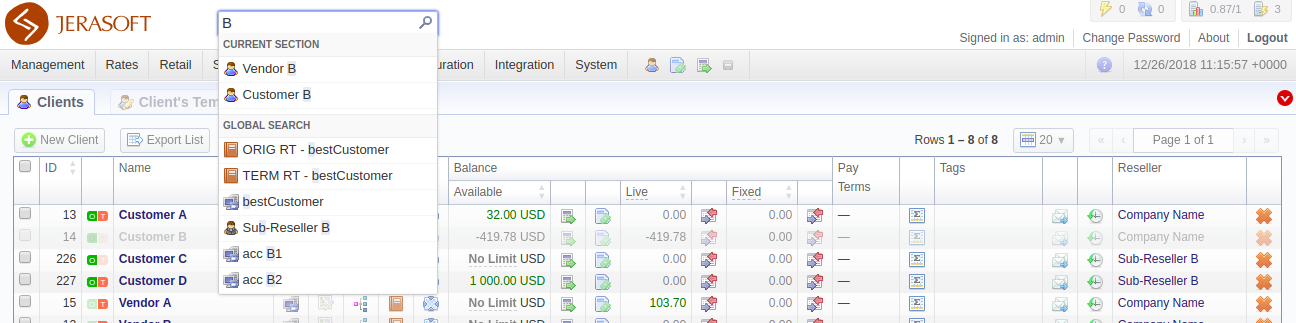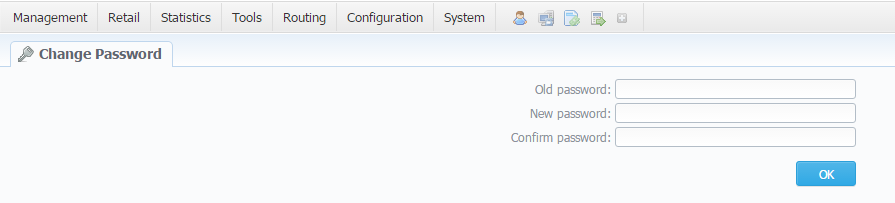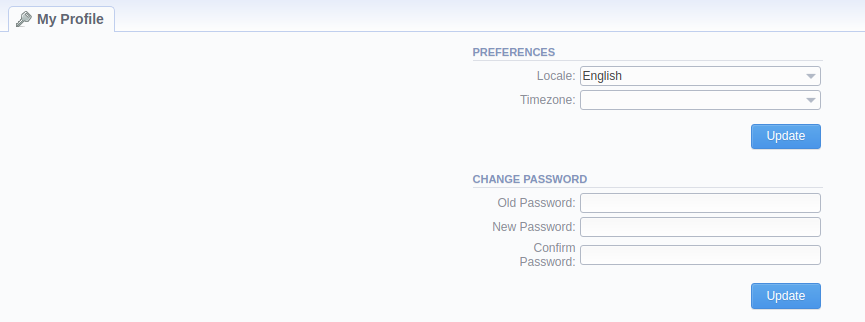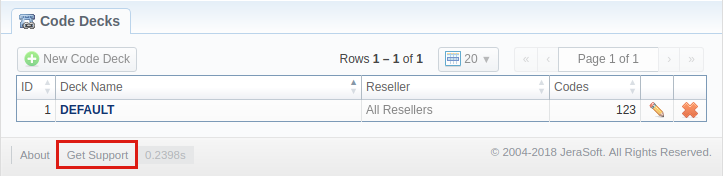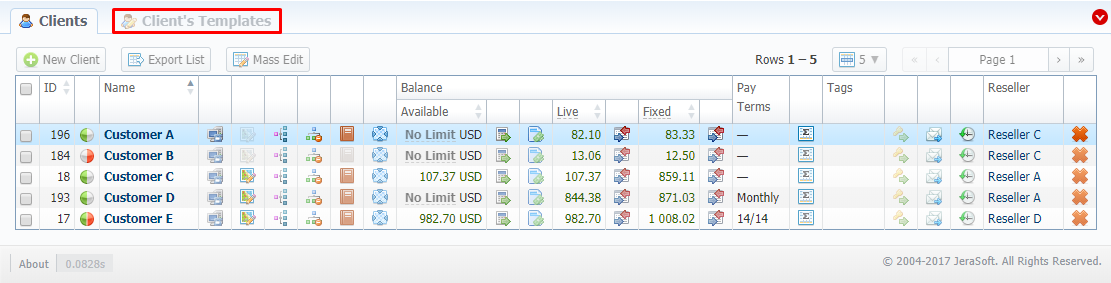Docs for all releases
Page History
...
Prior to jumping straight to system sections, it's advisable to take a look at basic interface elements that user comes across from section to section. By getting used to common VCS JeraSoft Billing features, navigation throughout the system becomes easier and faster. Despite the fact that not every interface feature, mentioned in this article, is present in all VCS JeraSoft Billing sections, all of them are pretty common for the majority of system sections. The full list of interface basics is as follows:
...
Screenshot: Global search bar
This search bar displays two parts of results: from the current section and global search in the system. Therefore, it shows a drop-down list with 10 first items matching your keyword from the current section and from a whole system at all (see screenshot below).
...
Screenshot: Global search bar
Several VCS JeraSoft Billing sections have advanced search settings. To open these settings, click on downwards arrow icon on the toolbar of a respective section. Red downwards arrow icon on the toolbar means that the data is sorted by default (see screenshot above).
...
Screenshot: SmartBar panel
InfoBar
To have access to fast-changing system information, JeraSoft VCS Billing features the information panel – InfoBar. You can find this panel in the top-right corner of the system and it is available from any section.
Screenshot: InfoBar settings
...
| Icon | Description |
|---|---|
| CDR queue | |
| CDRs in queue for rerating | |
| CDRs in queue for parsing | |
| Information about system alerts | |
| Load average on server / Number of CPU cores | |
Number of running billing services | |
| Shortcut to a relevant article regarding certain section on Documentation Portal |
...
My Profile
You can can set your timezone and locale in the Preferences menu, and change current password by using Change Password menu (see screenshot below):
. The changes will be implemented in the system immediately. When setting your timezone, the system will pull these settings to all the statistics reports' query forms and transactions timestamps.
Screenshot: Change Password settings
To change a password, enter current password in Old Password field, and a new one in New Password and Confirm Password fields. ThenThen, click OK.
About
To get more details about the VCS JeraSoft Billing system, current version, license number, limits, and other components, click About either on the InfoBar or in the bottom-left corner of the system.
Get Support
...
.
Page Load Time
To provide the user with relevant information about the system, in the bottom-left corner of any page next to About button Page Load Time is displayed (see screenshot above).
Rows per Page
In sections that are presented in the form of a table, JeraSoft VCS Billing allows customizing the number of rows displayed on a page. To do so, click on Rows Per Page drop-down button and set the required quantity (see screenshot below).
Screenshot: Rows Per Page dropdown button
...
Several sections in the system have respective tabs for making the work with billing much more easier and comfortable.
Screenshot: Clients section settings/tabs