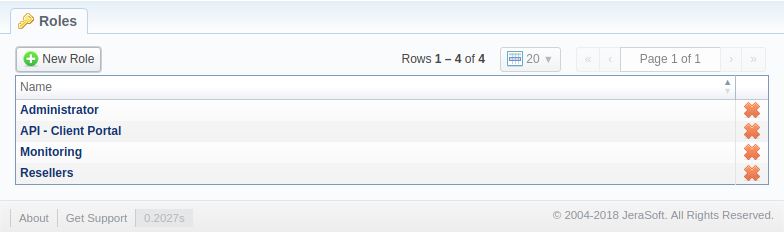Docs for all releases
Page History
...
Screenshot: Roles section
Adding a New Role
To add a new role, click the New Role button on the toolbar. A pop-up window with role settings will appear, where you need to enter the name, choose the default module and select respective access rights in Entiresin the Entries table. The Default Module field specifies a default section that will be displayed when you log in into systemthe system.
Note that a created user can assign the role with respective permissions. Therefore, if the user has access to create roles, he can assign the role with permission similar to his own or less.
...
| Checkbox | Description |
|---|---|
| Read | Allows/forbids a user to view information , presented in a section |
| Write | Allows/forbids a user to create, edit, and delete information , presented in a section |
| Execute | Allows/forbids a user to execute system services in a section |
| Full Delete | Allows/forbids a user to perform full deletion of entities in a section |
| Billing dataData | Allows/forbids a user to work billing data (rates, profit, taxes, etc.) in a section |
| Panel | ||||||
|---|---|---|---|---|---|---|
| ||||||
Attention
|
...
Overview
Content Tools