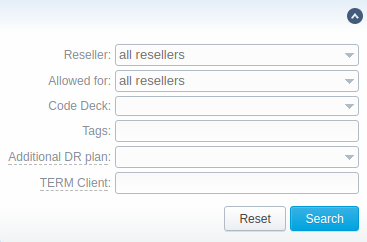Docs for all releases
Page History
...
Functional buttons/icons, presented in the section, are as follows:
| Button/Icon | Description | |
|---|---|---|
| Allows to create a new routing plan | ||
| Allows to copy an existing routing plan to the section | ||
Advanced Search
In the top right corner of the section above the table, an Advanced Search drop-down menu is located. By clicking ondownwards arrow icon, a drop-down menu with the following structure is displayed:
Screenshot: Advanced Search drop-down menu
| Field | Description | ||
|---|---|---|---|
Reseller | Select from the list of all Resellers, Sub-resellers and Managers registered in the system | ||
| Allowed for | Select from the list of all Resellers, Sub-resellers and Managers that are assigned to a routing plan in the Origination Limit field | ||
| Code Deck | Select from the list of all Code Decks in the system | ||
| Tags | Specify a certain Tag that was added to a routing plan | ||
| Additional DR Plan | Select a routing plan that was assigned as an additional in the Additional Routing Plan field | ||
TERM Client | Specify a termination client that was assigned to any routing plan rule | ||
To apply the specified search criteria, click the Search button; to cancel the applied parameters, click the Reset button.
...
| Information Block | Fields Description | |
|---|---|---|
| General Information | General routing plan information | |
Name | Title of a routing plan | |
Reseller | Define the reseller/owner of a current routing plan | |
Additional Routing Plan | Specify a DR plan, which will be additional for a current plan | |
Code Deck | Select a Code Deck if you wish to have names of your code to be specified in the Code Name field | |
Origination Limits | Define the company or companies, which will have access to this routing plan (also this restriction will be extended to their sub-companies). If there is no specified company, the following routing plan is available for all companies. | |
Termination Limits | Select the company or companies, which will have a limit in termination for vendors who use it (sub-companies are not included) | |
Rooting Loop Protection checkbox | Excludes originating client from the list of terminators. If it is unchecked, it will be possible to route calls between different accounts of the same client. It is enabled by default. | |
| Rules Processing | Options of rules processing | |
Rules Hunting | Select a hunting mode (the way how rules will be executed). They are as follows:
By default, the longest only option is set. | |
DR Order | Specify a method of routes sorting in a routing table. The options are:
By default, the by code/appealoption is set. | |
PM | Define a Profit Margin value for a current rule here. In It can be specified either as a percent value (e.g., 16%), or in a system currency (e.g., 5 for 5 USD). | |
Vendor Limit | Determine the number of allowed routes for the same vendor to use (if a vendor has multiple accounts). You can set the limit only for accepted account routes, not including the accounts blocked by the term groups. If the field is left empty, the number is unlimited. | |
...
Screenshot: Routing Rules tab
| Field | Description | |||||||||||
|---|---|---|---|---|---|---|---|---|---|---|---|---|
| Priority | Define a priority of rule execution if two or more rules have similar code or code name specified | |||||||||||
| Code | Enter a code, which will be used in a current routing rule, use * as wildcard. If a DID type for a current routing rule is selected, you may specify a code:
By default, the Full DID option is selected. | |||||||||||
| Code Name | If you have a code deck assigned to this routing plan, a corresponding code name, specified in the Code field, will be displayed automatically. If no code deck is attached, the field will remain empty. | |||||||||||
| Type | Select a type of routing for a current rule:
| |||||||||||
| Terminator/Policy | If you selected static type, you may specify a termination client/account here; if you selected dynamic type, specify routing policy for the current rule | |||||||||||
| PM | Define a Profit Margin value for a current rule here.
| |||||||||||
| Params | A number of additional parameters available by clicking the icon (see screenshot below) | |||||||||||
| Specify a time profile from the list | |||||||||||
| Set minimum and maximum length of destination number that will be matched by this routing rule | |||||||||||
| Define percentage or proportion amount of traffic, which will be sent to a respective vendor who participates in balancing
| |||||||||||
| You can specify respective originator tags here. If nothing is specified, it works for all. all - applies for originators if all specified tags are present. | |||||||||||
| Here you can add terminator tags that that will be used for terminators. If nothing is indicated, it works only for terminators without tags. Please note, this parameter is available only for dynamic rules | |||||||||||
| Capacity | Limit capacity for the current rule (leave blank for unlimited) | |||||||||||
| Stop Hunt checkbox | If this field is checked, this means that rule search will be stopped when matched with the current one and all the consecutive rules will not be executed for a current call | |||||||||||
...