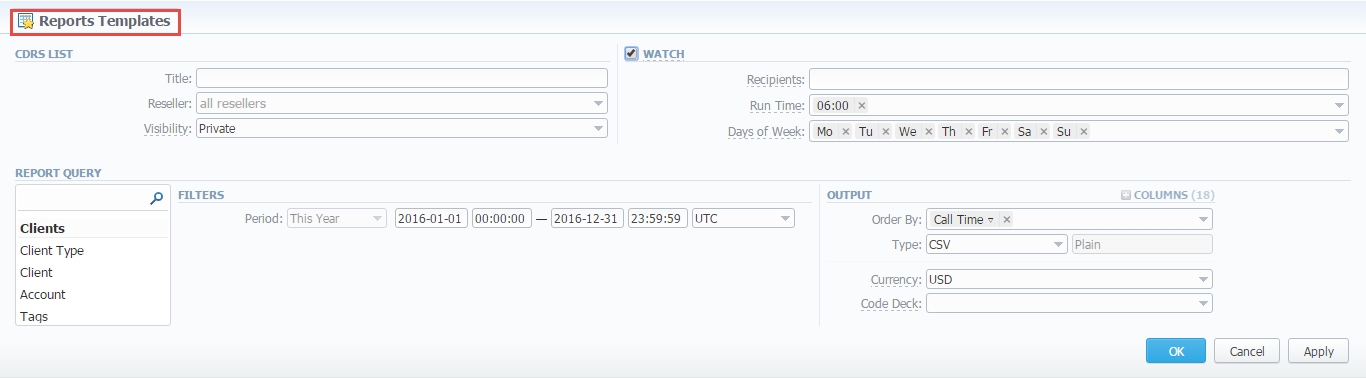Docs for all releases
Page History
...
This section allows you to view, execute and manage the already existing templates of Routing Analysis, Profit Report, CDRxDR's listList, Mismatches Report, Orig-Term Report, and Summary Report. Moreover, you can send reports to email to keep yourself informed about the traffic status without the need to login into to the system and request reports. Section The section structure is as follows:
Screenshot: Reports Templates section main window
...
| Column | Description |
|---|---|
| ID | Template ID |
| Title | Name of the template |
| Report Query | Template details |
| Watch | Tool to automatically run a report automatically at the exact time and send the results to the list of emails |
| Reseller | Name of the Reseller |
...
| Icon | Description |
|---|---|
| Allows previewing a template | |
| Allows running a respective report by this template |
| Indicates that To send a report via e-mail email watch option is enabled. | |
| Indicates that To send a report via e-mail email watch option is disabled. |
To start managing, choose the respective template from the section and click on the name to open the settings.
Creating a Report Template
All reports templates are created from the respective sections while generating reports. To add a new template, you need to:
- Open open the target report section.;
- Fill fill in a query form with respective parameters.;
- Press click the Save Query button. ;
- In in a pop-up window with template settings, fill in all required fields (screenshot and field description is provided down below).;
- Click click Apply to save a template.
Screenshot: New Template form
| Information blockBlock | Description | ||||||||||
|---|---|---|---|---|---|---|---|---|---|---|---|
| Report nameName | Here you can specify parameters for the template that will be used while running reports | ||||||||||
| Title | Specify a name of the template | ||||||||||
| Reseller | Indicate a Reseller for the report template | ||||||||||
| Visibility | It allows controlling the visibility of respective reports templates . Whether whether you want to keep templates private or leave them visible for users under specified Resellerspecified Reseller. To enable this option, select one parameter from the drop-down list:
| ||||||||||
| Watch | This tool allows generating reports at the appropriate time and send results to specified emails.
| ||||||||||
| Recipients | Specify emails of recipients. Here you can indicate your own or other users' email, even those of 3rd parties. | ||||||||||
| Run Time | Determine an appropriate time to automatically generate a reportautomatically, it could be several times, for example: 10:00, 12:00, 18:00 | ||||||||||
| Run Time Timezone | Indicate a timezone for a selected report run time | ||||||||||
| Days of Week | Define days of a week to automatically generate a reportautomatically. For example, you can run a report only on Monday or each day of week. | ||||||||||
| Report Query | Here you need to specify filters that will be used for generating a correct report and choose the output type to view the report | ||||||||||
...
| Panel | ||||||||
|---|---|---|---|---|---|---|---|---|
| ||||||||
Warning
|