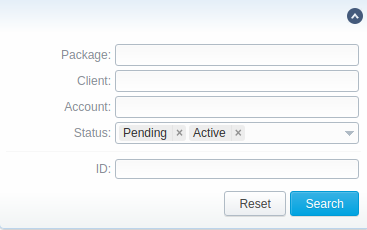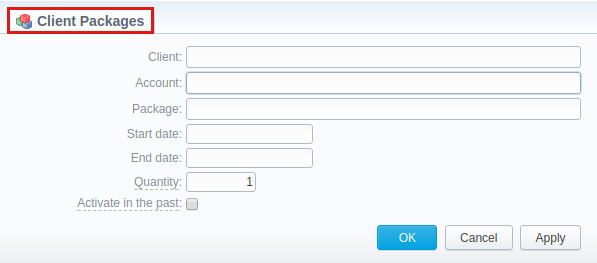Docs for all releases
Page History
...
Screenshot: Client Packages list
| Column | Description |
|---|---|
| ID | Package identification number |
| Client | Name of client whom package is assigned to |
| Account | Name of account whom package is assigned to |
| Package | Name of assigned package |
| Limits | Shows, if respective package has some volume limits and time or money left 1. On the left side of the bar it shows the destinations, code or code names. 2. On the right side of the bar it shows a specified limit. |
| Current period start/stop | A date of package's activation for respective client/account A date of package's deactivationfor respective client/account |
Package start/stop | Effective start and stop date of the package |
| Button/Icon | Description |
|---|---|
| Allows assigning a package to corresponding client/account | |
| Shows the full list of packages that were assigned to this client/account | |
| Marks package, that was successfully activated and will renew itself due to the package settings | |
| Marks package, that is new for current user and not activated yet | |
| Marks package, that is in the archive | |
| Allows editing client's package |
| Allows a user to |
| stop the package |
| at the beginning of the current period (with balance rollback). | |
| Allows a user to stop the package at the end of the current period. | |
| Cancels the active package | |
| Removes assigned package completely |
Advanced Search
By default, information in a section is filtered by Pending and Active statuses. To open Advanced Search drop-down menu, click on downwards arrow icon and fill in the following fields with required information:
Screenshot: Advanced Search drop-down menu
| Field | Description |
|---|---|
Package | Indicate a name of a target package |
| Client | Specify a target client |
| Account | Specify a client's target account |
Status | Select a status of a client's package:
|
ID | Specify respective client's package ID |
To apply the specified search criteria, press Search button; to cancel the applied parameters, press Reset button.
...
Screenshot: Client Packages form
| Field | Description |
|---|---|
| Client | Name of сlient whom package is assigned to |
| Account | Name of account whom package is assigned to |
| Package | Name of assigned package |
Start Date | Package's limits and discounts are only effective after specified date |
End Date | Package's limits and discounts are disabled after specified date |
| Quantity | Number of packages to be assigned. |
| Activate in the past checkbox | If checked and Start Date field value is in the past, package will be activated on the specified date |
| Panel | ||||||||
|---|---|---|---|---|---|---|---|---|
| ||||||||
Warning If you click the delete icon (remove an archived package entirely) in the Client Packages section, you will delete a package with all transactions from the system. To delete the package completely you need to do the following:
|
...
| Panel | ||||||
|---|---|---|---|---|---|---|
| ||||||
When you change the name of the package in the Retail > Packages, it will be automatically changed it in Management > Client Packages section as well, even if this package is already assigned. As a result, in Invoices and Transactions sections, an old name of the package will be specified. |
...