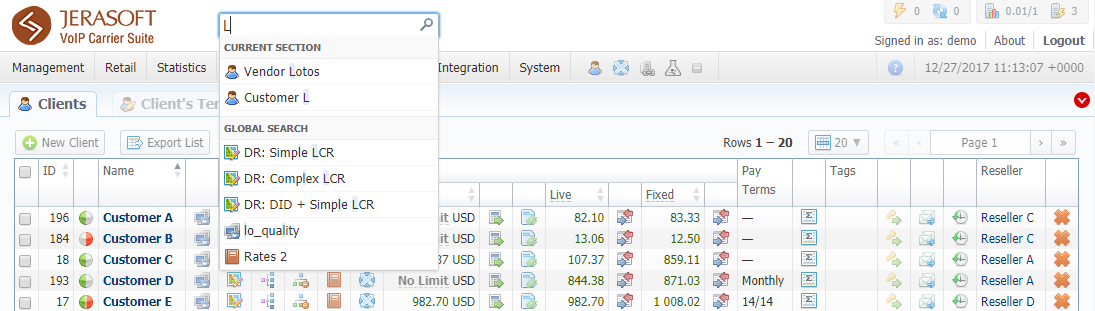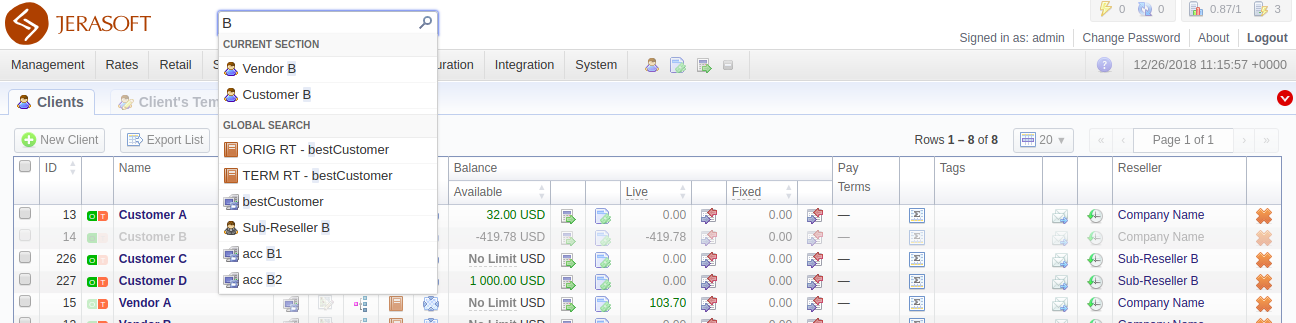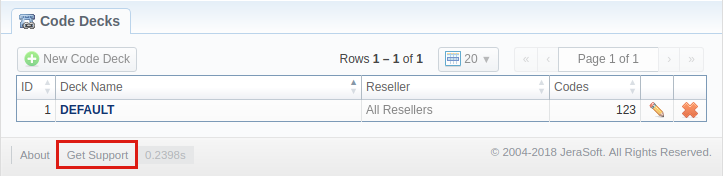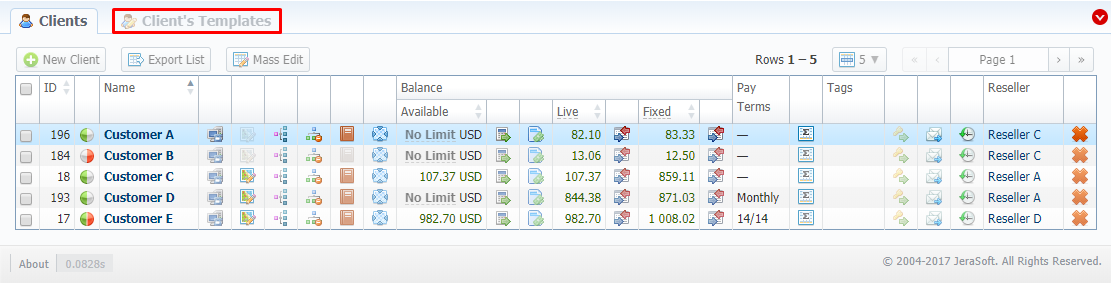Docs for all releases
Page History
...
Screenshot: Global search bar
Several VCS sections have advanced search settings. To open these settings, click on downwards arrow icon on the toolbar of a respective section. Red downwards arrow icon on the toolbar means that the data is sorted by default (see screenshot above).
...
To get more details about the VCS system, current version, license number, limits, and other components, click About either on the InfoBar or in the bottom-left corner of the system.
Get Support
...
.
Page Load Time
To provide the user with relevant information about the system, in the bottom-left corner of any page next to About button Page Load Time is displayed (see screenshot above).
Rows per Page
In sections that are presented in the form of a table, JeraSoft VCS allows customizing the number of rows displayed on a page. To do so, click on Rows Per Page drop-down button and set the required quantity (see screenshot below).
...
Several sections in the system have respective tabs for making the work with billing much more easier and comfortable.
Screenshot: Clients section settings/tabs