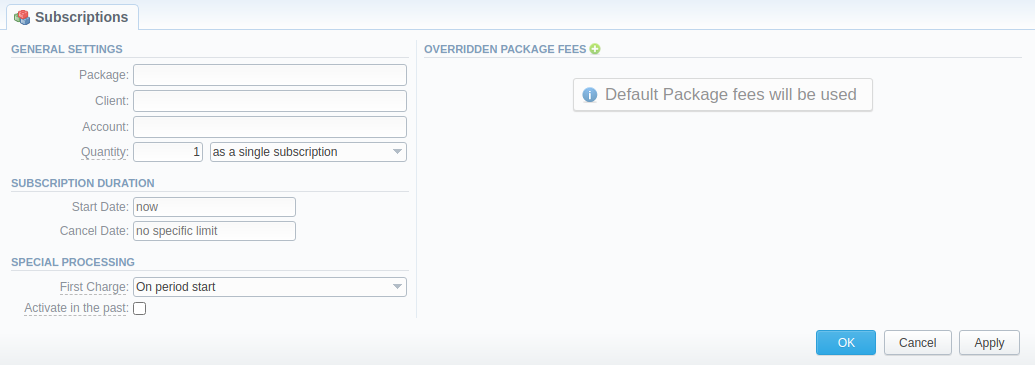Docs for all releases
Page History
...
| Button/Icon | Description |
|---|---|
| Allows assigning a package to a corresponding client/account | |
| Shows the full list of packages that were assigned to this client/account | |
| Marks a package that was successfully activated and will renew itself due to the package settings | |
| Marks a package that is new for a current user and was not activated yet | |
| Marks a package that is in the archive | |
| Allows editing a client's subscription | |
| Allows a user to stop the package at the beginning of the current period (with balance rollback). | |
| Allows a user to stop the package at the end of the current period. | |
| Cancels the active package | |
| Removes a subscription completely |
Advanced Search
By default, the information in a section is filtered by Pending and Active statuses. To open the Advanced Search drop-down menu, click on a downward arrow icon and fill in the following fields with the required information:
...
Screenshot: Subscriptions add form
| Information block | Field | Description |
|---|---|---|
| General Settings | Package | Name of an assigned package |
| Client | Name of a client, to whom a package is assigned | |
| Account | Name of an account, to whom a package is assigned | |
| Quantity | Number of packages to be assigned. You can assign multiple packages
or
| |
Subscription Duration | Start Date | Package limits and discounts are only effective after a specified date |
Cancel Date | Package limits and discounts are disabled after a specified date | |
| Special Processing | First Charge | Determine when the first charge should be created:
|
| Activate in the past checkbox | If checked, and the Start Date field value is in the past, a subscription will be activated on the specified date | |
| Override Package Fees | Fee Type | Select the type of fee. There are two possible types:
|
| Fee Name | Specify the name of a fee. This field is obligatory | |
| Fee Note | Here you may enter additional information about a fee | |
| Rate, (currency) | Indicate the price for a fee. Price is indicated in the package currency. This price will overwrite the fee of a Package |
...
Overview
Content Tools