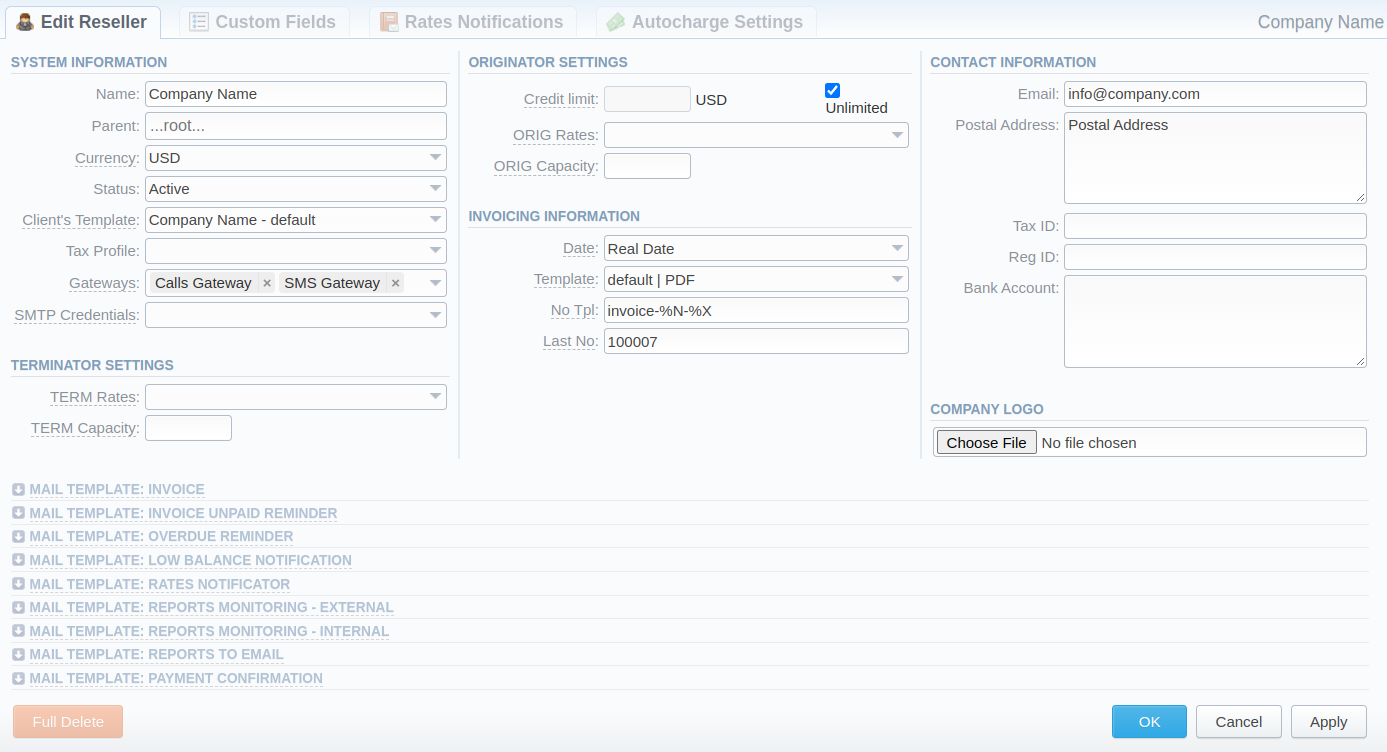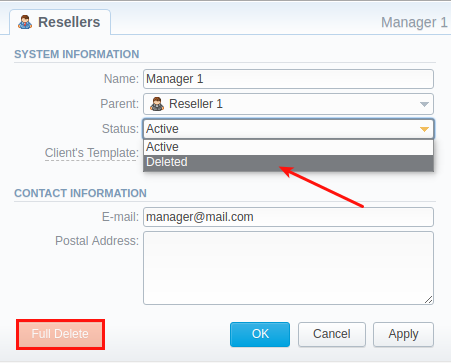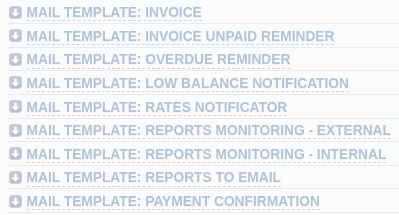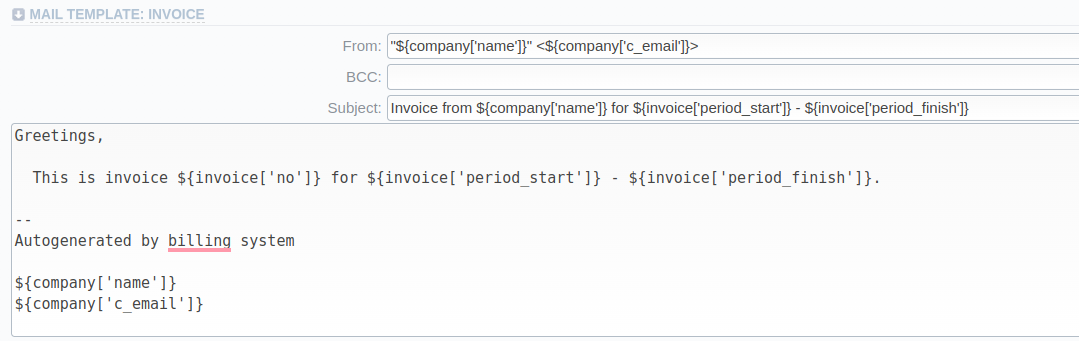Docs for all releases
Page History
...
Screenshot: Resellers section
Column name | Description |
|---|---|
ID | Reseller's/Manager's identification number |
Name | Name of a reseller/manager |
Available Balance | Reseller's available balance (live balance + credit) |
| Clients | The total amount of a respective reseller's/manager's clients |
...
Screenshot: Adding a new company
| Information block | Fields Description | |||||||||||||
|---|---|---|---|---|---|---|---|---|---|---|---|---|---|---|
| System Information | General information about a company | |||||||||||||
| Specify the name of one of your companies (or affiliates). This field is mandatory. | |||||||||||||
| Indicate a parent for a reseller or make it a root one. By default, the field value is set to root | |||||||||||||
| Select a preferred currency for rates and invoices from the drop-down list of all available ones (see the Currencies section) | |||||||||||||
| Define the status of a reseller:
| |||||||||||||
| Select a template that will be used for all clients belonging to this reseller or manager by default (see the Clients Template section) | |||||||||||||
| Indicate a tax profile that will be used for this reseller and reflected in invoices (refers to the Taxes Profiles section).
| |||||||||||||
| Select gateway(s) for this reseller | |||||||||||||
| Select SMTP Credentials for this Reseller. Credentials are managed in the Data Sources section | |||||||||||||
Terminator Settings | Reseller's billing settings for outgoing calls | |||||||||||||
| Rates for outgoing events from customers under a current reseller. Enables resellers billing mode
| |||||||||||||
| Termination capacity for all clients, belonging to this reseller. Leave this field empty for unlimited capacity | Enables/disables administrator notification in case of multiple simultaneous calls to the same number from the current Reseller.
Here you need to specify the following: | ||||||||||||
| Set minimum time in seconds between sent notifications (minimum interval must be ≥ 0 sec) | |||||||||||||
| Define the amount of the last number digits, which will be ignored when determining a destination number. For instance, with one digit for ignoring, the numbers 123456 and 123457 will be considered the same number. | |||||||||||||
| Origination Settings | Current Reseller's billing settings for incoming calls | |||||||||||||
| Here you can set a specific | Origination SettingsCurrent Reseller's billing settings for incoming calls |
| Here you can set a specific payment mode for a client. Unlimited mode means that a client will have unlimited credit. Otherwise, the client's Balance + Credit value will be checked on RADIUS or SIP authorization. When this field is checked, the Credit limit field becomes unavailable. | ||||||||||
| The additional field next to the Unlimited checkbox. User can indicate an amount of reseller's credit | |||||||||||||
| Specify rates for incoming events from customers under a current reseller. Enables resellers billing mode | |||||||||||||
| Indicate origination capacity for all clients, belonging to this reseller. Leave this field empty for unlimited capacity | |||||||||||||
Invoicing Information | Current Reseller's invoicing settings | |||||||||||||
| Allows you to select how the system sets an invoicing date:
| |||||||||||||
| Select an invoice template that will be assigned to a reseller | |||||||||||||
| Allows to define a default format of invoice's name | |||||||||||||
| Define the last used invoice number | |||||||||||||
| Contact Information | Some additional information | |||||||||||||
| Company's email (it is required to specify an email to receive notifications). Use only Latin characters. This field is mandatory | ||||||||||||||
| Company's postal address | |||||||||||||
| An ID of the tax-paying entity | |||||||||||||
| Company's registration ID | |||||||||||||
| Company's bank account info | |||||||||||||
| Company Logo | Here you can add a file with a company's logo. To delete the company logo, open the edit form of a respective Reseller with a logo, then click the delete icon to remove the old logo. | |||||||||||||
| Mail Templates | A detailed description of all Mail Templates and their configuration is presented at the end of the articlethe end of the article | |||||||||||||
| Tip | ||
|---|---|---|
| ||
You can use multiple emails per field if necessary. Just separate them with a comma or semicolon. |
| Panel | ||||||
|---|---|---|---|---|---|---|
| ||||||
| ||||||
| Panel | ||||||
| ||||||
|
Adding a New Manager
To add a manager, click the New Manager button. After specifying the required fields, click OK.
...
Screenshot: Editing reseller's status
Please note , that, in fact, a Reseller/Manager Manager will not be deleted fully, it will ; it will be archived. To display them, use Advance Search (see above). To delete a profile completely, you need to click Full Delete in this editing window.
...
| Field | Description | |
|---|---|---|
| Authorize.Net | ||
| Login | API login | |
| Transaction Key | API transaction key | |
| Gateway Currency | A currency declared by the Payment Gateway | |
| System Currency | Default JeraSoft Billing system currency | |
| Payment Account | Payment Account name | |
| USAePay | ||
| API Key | API key | |
| API PIN | API PIN to the API key | |
| System Currency | Default JeraSoft Billing system currency | |
| Payment Account | Payment Account name | |
Configuring Mail Templates
Also, there are different mail templates you can configure in your company's profile:
Screenshot: Mail Templates
| Template Name | Description | |||||||||||
|---|---|---|---|---|---|---|---|---|---|---|---|---|
| Mail Template: Invoice | Used when sending an invoice to the customer | |||||||||||
| Mail Template: Invoice Unpaid Reminder | Used when sending a payment notification to a customer (sending notification on "Notify Days (before)") | |||||||||||
| Mail Template: Overdue Reminder | Used when sending a payment notification to a customer (sending notification on "Notify Days (after)") | |||||||||||
| Mail Template: Low Balance Notification | Used when sending a low balance notification to a customer
| |||||||||||
| Mail Template: Rates Notificator | Used when sending a rate changes notification to a customer | |||||||||||
| Mail Template: Reports Monitoring - External | Used when the system matches client's destinations and sends notifications to them during Reports Monitoring | |||||||||||
| Mail Template: Reports Monitoring - Internal | Used when the system sends notifications about matched statistics during Reports Monitoring | |||||||||||
Mail Template: Factors WatcherReports To Email | Used when sending a notification to a customer once a Preset by Factors Watcher has been addedreports by email | |||||||||||
| Mail Template: Reports To EmailPayment Confirmation | Used when sending reports by emaila payment confirmation email to the client |
All mail templates have the following structure:
Screenshot: Reseller/Mail Template: Factors Watcher formInvoice
| Field | Description | ||||
|---|---|---|---|---|---|
| From | Specify a name and email of a company | ||||
| BCC | Specify who will receive a blind copy of an email | ||||
| Subject | Indicate an email subject that may contain company name, invoice number, etc. | Mail BodyContent of the letter. On the screenshot above, the following information is specified: | |||
| Code or Code name that will be automatically filled in by the system | ||||
| Values specified in Factors Watcher settings (for example, calls_total > 0). | ||||
| that may contain the company name, invoice number, etc. | |||||
| Mail Body | Content of the letter with the template-specific variables |
| Actual value, which was exceeding the one specified in Factors Watcher settings (for example, calls_total = 1234). | ||
To configure any of these templates, simply click on its name. Below, you will find a full list of templates configuration syntax used in almost all kinds of configured mails concerning Clients' and Resellers' data and configuration syntax, which is used in a foregoing list of mail templates.
...