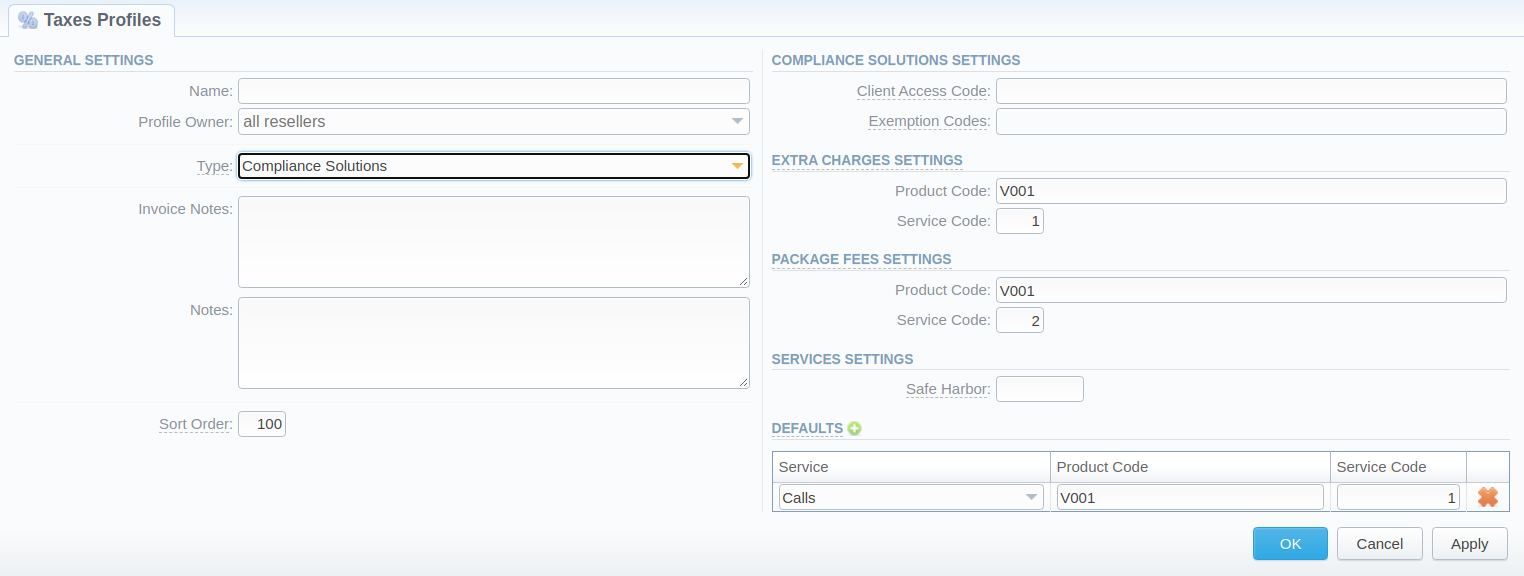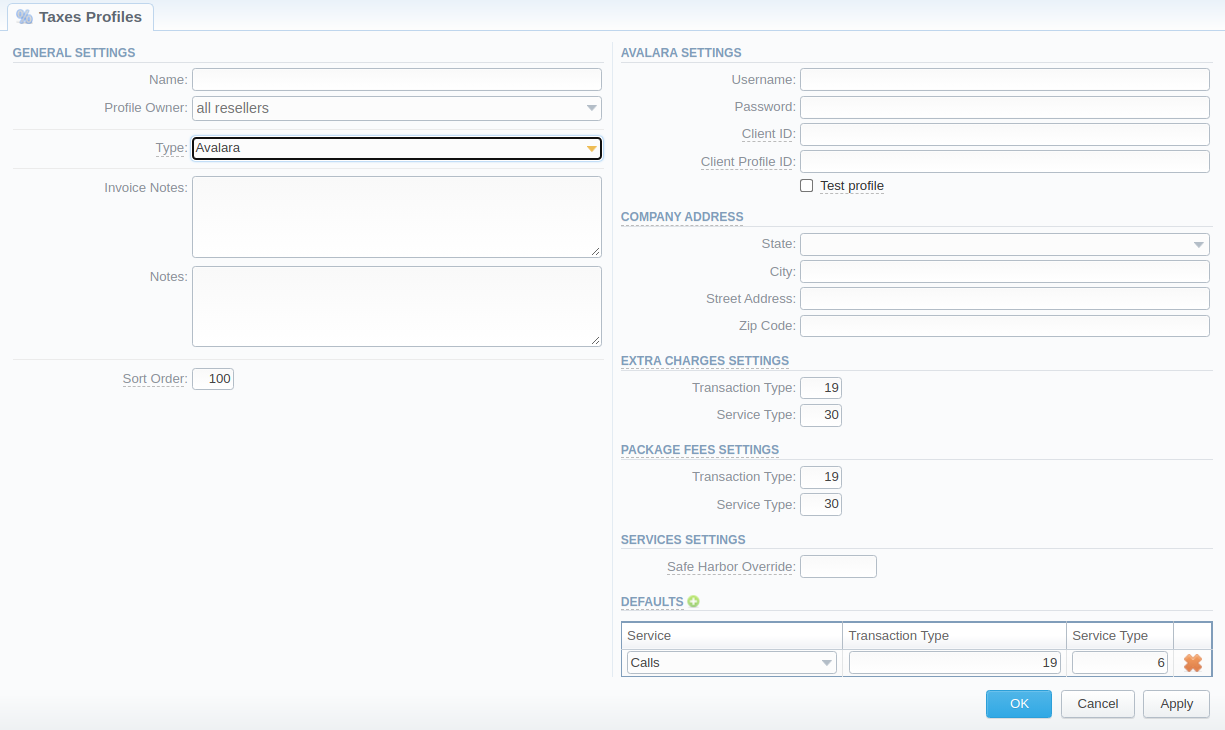Docs for all releases
Page History
...
Screenshot: Taxes Profiles section
| Column Name | Description | |
|---|---|---|
| ID | Taxes profile's identification number | |
| Name | Name of a taxes profile (clickable, to access taxation values for Customer type profile) | |
| Profile Owner | List of resellers corresponding taxes profile was assigned to | |
| Notes | Additional information regarding a taxes profile | |
| Sort Order | Order of the entity in the list | |
...
| Button/Icon | Description | |||||||||||
|---|---|---|---|---|---|---|---|---|---|---|---|---|
| Allows to create a new taxes profile | ||||||||||||
| Allows to manage an existing taxes profile on a list | ||||||||||||
| Allows deleting a taxes profile from the system. Requires confirmation | Allows to manage a list of tax values of a particular profile | |||||||||||
| Opens the Advanced Search drop-down menu | ||||||||||||
...
- Click the New Taxes Profile button
- Fill in mandatory fields (specified in tables below)
- Click the OK button
...
You can select the type of a taxes profile while creating a profile:
Type: Customer
Screenshot: New Taxes Profile window (Customer)
...
| Field | Description | ||
|---|---|---|---|
| Name | Name of a taxes profile | ||
Profile Owner | Select from the list of all Resellers, Sub-resellers and Managers registered in the system | ||
Type | Select the tax profile type from a drop-down list:
| ||
Invoice Notes | If specified, this information will be displayed in issued Invoices | ||
| Notes | Additional information regarding a taxes profile | ||
Sort Order | Order of the entity in the list | ||
Type: SureTax
Screenshot: New Taxes Profile window (SureTax)
...
| Section | Field | Description | |||||
|---|---|---|---|---|---|---|---|
| General Settings | Name | Name of a taxes profile | |||||
Profile Owner | Select from the list of all Resellers, Sub-resellers and Managers registered in the system | ||||||
Type | Select the tax profile type from a drop-down list:
| ||||||
| Invoice Notes | If specified, this information will be displayed in issued invoices | ||||||
| Notes | Additional information regarding a taxes profile | ||||||
| Sort Order | Order of the entity in the list | ||||||
| SureTax Settings | Client Number | Used when issuing invoices for clients with selected SureTax profile | |||||
| Validation Key | Used for clients with selected SureTax profile | ||||||
| Test profile checkbox | Check to specify that a created SureTax profile is a test one | ||||||
| Exemption Codes | List Tax Exemption Codes to not calculate them within this profile | ||||||
Extra Chagres Settings | Default settings for Extra Charges taxation.
| ||||||
| Situs Rule | Select a Situs Rule from the list of available ones:
| ||||||
| Trans Type Code | Specify a Trans Type Code for this Rule (e.g., 010101) | ||||||
| Package Fees Settings | Default settings for Package Fees taxation.
| ||||||
| Situs Rule | Select a Situs Rule from the list of available ones:
| ||||||
| Trans Type Code | Specify a Trans Type Code for this Rule (e.g., 010101) | ||||||
| Services Settings | Safe Harbor | Specify a numeric value to set static traffic distribution between interstate/intrastate
| |||||
| Defaults | Default settings for Services taxation.
| ||||||
| Service | Set a Service for the rule:
| ||||||
| Direction | Select a Direction from the list of available ones:
| ||||||
| Trans Type Code | Specify a Trans Type Code for this Rule (e.g., 010101) | ||||||
| Situs Rule | Select a Situs Rule from the list of available ones:
| ||||||
Type: Compliance Solutions
Screenshot: New Taxes Profile window (Compliance Solutions)
| Section | Field | Description | |||||
|---|---|---|---|---|---|---|---|
| General Settings | Name | Name of a taxes profile | |||||
Profile Owner | Select from the list of all Resellers, Sub-resellers and Managers registered in the system | ||||||
Type | Select the tax profile type from a drop-down list:
| ||||||
| Invoice Notes | If specified, this information will be displayed in issued invoices | ||||||
| Notes | Additional information regarding a taxes profile | ||||||
| Sort Order | Order of the entity in the list | ||||||
| Compliance Solutions Settings | Client Access Code | Used when issuing invoices for clients with selected Compliance Solutions profile | |||||
| Exemption Codes | List Tax Exemption Codes to not calculate them within this profile | ||||||
| Extra Chagres Settings | Default settings for Extra Charges taxation
| ||||||
| Product Code | Specify the Product Code for the Extra Charges | ||||||
| Service Code | Specify the Service Code for the Extra Charges | ||||||
| Package Fees Settings | Default settings for Package Fees taxation
| ||||||
| Product Code | Specify the Product Code for the Package Fees | ||||||
| Service Code | Specify the Service Code for the Package Fees | ||||||
| Services Settings | Safe Harbor Override | Specify a numeric value to set static traffic distribution between interstate/intrastate
| |||||
| Defaults | Default settings for Services taxation | ||||||
| Service | Set a Service for the rule:
| ||||||
| Product Code | Specify the Product Code for the Service | ||||||
| Service Code | Specify the Service Code for the Service | ||||||
| Info |
|---|
While using SureTax or Compliance Solutions profile type, the tax values cannot be managed manually in the system as the taxes will be automatically dipped from third-party tax calculation services. Only the Customer profile allows managing the tax values. |
Type: Avalara
Screenshot: New Taxes Profile window (Avalara)
| Section | Field | Description | |||||
|---|---|---|---|---|---|---|---|
| General Settings | Name | Name of a taxes profile | |||||
Profile Owner | Select from the list of all Resellers, Sub-resellers and Managers registered in the system | ||||||
Type | Select the tax profile type from a drop-down list:
| ||||||
| Invoice Notes | If specified, this information will be displayed in issued invoices | ||||||
| Notes | Additional information regarding a taxes profile | ||||||
| Sort Order | Order of the entity in the list | ||||||
| Avalara Settings | Username | Company's username in Avalara | |||||
| Password | Company's password in Avalara | ||||||
| Client ID | Unique identifier of your company provided by Avalara | ||||||
| Client Profile ID | Avalara Profile ID you want to use. Leave empty for default configuration | ||||||
| Test profile checkbox | Check to specify that a created Avalara profile is a test one | ||||||
| Company Address | Company address that will be used as billing address. Please fill in the respective:
| ||||||
| Extra Chagres Settings | Default settings for Extra Charges taxation
| ||||||
| Transaction Type | Specify the Transaction Type for the Extra Charges | ||||||
| Service Type | Specify the Service Type for the Extra Charges | ||||||
| Package Fees Settings | Default settings for Package Fees taxation
| ||||||
| Transaction Type | Specify the Transaction Type for the Package Fees | ||||||
| Service Type | Specify the Service Type for the Package Fees | ||||||
| Services Settings | Safe Harbor Override | Specify a numeric value to set static traffic distribution between interstate/intrastate
| |||||
| Defaults | Default settings for Services taxation | ||||||
| Service | Set a Service for the rule:
| ||||||
| Transaction Type | Specify the Transaction Type for the Service | ||||||
| Service Type | Specify the Service Type for the Service | ||||||
| Note |
|---|
Please note that you cannot change the taxes profile type after the creation is completed. |
Tax Values Management
To manage a tax value within the Customer type of the taxes profile, you need to click the icon to the left of a corresponding the respective profile name on the list. In the pop-up window, you can add a new rule by clicking clicking Add Tax Value or edit already existing values. The structure of a pop-up window is as follows:
...
While operating with tax values, you can apply Advance Search to find the value you might be interested in. To do so, click on a red downward arrow icon in the top right corner of the pop-up window and set the Status and Status Date fields:
Status:
current on - if chosen, all tax values with the latest Effective from field value will be displayed
old for - if chosen, all tax values, whose Effective from field value is older in comparison to its current one, will be displayed
future for - if chosen, all tax values, whose Effective from field value > Date, will be displayed
all - if chosen, all tax values will be displayed
Date - set the time and date that will be applied for the search.
By default, tax values displayed in a pop-up window are filtered by the current on status.
...