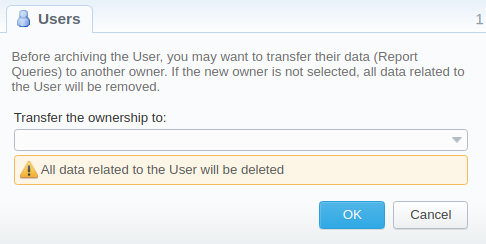Docs for all releases
Page History
...
Screenshot: Users section
| Column | Description |
|---|---|
| ActiveStatus | User's status. Depending on the icon, the status can be either activeor , disableddeleted or archived. |
| Login | User's account name |
| Reseller | Name of a company whom this user belongs to |
| Full Name | Mailto links of users (if specified in the user's account) |
| Role | User's role that determines the access level or permissions |
| Panel | ||||||||
|---|---|---|---|---|---|---|---|---|
| ||||||||
Tip If your role implies relevant permits, by clicking on a status icon in the Active column, you can change the user's status from active to disabled and vice versa |
Functional Functional buttons/icons, presented in the section, are as follows:
...
| Panel | ||||||
|---|---|---|---|---|---|---|
| ||||||
While creating a new user, bear in mind the following things:
|
Archiving a User
If you want to archive a User, click the button. The following window will open, where you will be able to transfer Report Queries ownership to another User:
Screenshot: Archiving a User
Overview
Content Tools