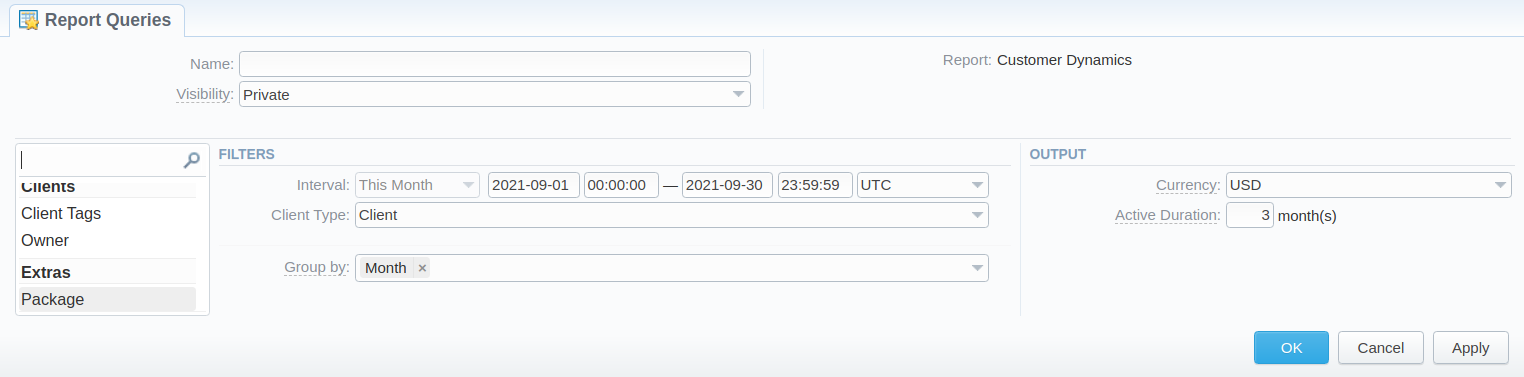Docs for all releases
Page History
...
Screenshot: Customer Dynamics section/query form
Creating a New Report
...
| Information Block | Field Description | |||||||||
|---|---|---|---|---|---|---|---|---|---|---|
| Filters | On the Filters menu, select the required parameters for the report. To cancel any filter, click on the delete icon next to the filter. You can start a quick search by typing filters' names in the field at the top of a drop-down menu with filters. | |||||||||
| Period Interval | Specify the time interval for the report and a timezone. Please note that the Periodthe Interval field is mandatory. | |||||||||
| Client Type | Select a client type from a drop-down list of the following options:
| |||||||||
| Additional Filters | ||||||||||
There are the following accessible additional filters:
| ||||||||||
| Client Tags | Specify certain tags to filter clients and show more detailed results in the report | |||||||||
| Owner | Define a reseller for the report | |||||||||
| Package | Enter a package for the report | |||||||||
| Group by | There are the following accessible options to group the data in reports:
| |||||||||
| Output | This form contains settings for the output data of the report. | |||||||||
| Type | Choose a format of the report from a drop-down list: Web/CSV/Excel XLS/Excel XLSx | |||||||||
| Send to | You can send generated reports via email. Also, it is possible to specify several emails.
| |||||||||
| Currency | Specify a currency for the report. All values will be automatically converted to the specified currency in the report. | |||||||||
| Active Duration | Determine the period (in months). If the customer has used any paid services within this period, (s)he will be considered an active client. | |||||||||
...
Screenshot: New Template form
| Panel | ||||||||
|---|---|---|---|---|---|---|---|---|
| ||||||||
| Tip To find more details about templates, please refer to the Report Templates article Queries article in our User Guide. |
Customer Dynamics buttons: export, chart.
...
You can also view the additional information about the generated report by hovering over the Info icon, which is located under the Output section:
| Title | Description |
|---|---|
| Data PeriodInterval | States the period set for a report |
| Generated by | Indicates the Role of the user who generated a report and specifies a generation time |
| Duration | Time spent to generate a report |
Screenshot: Customer Dynamics Info icon
...