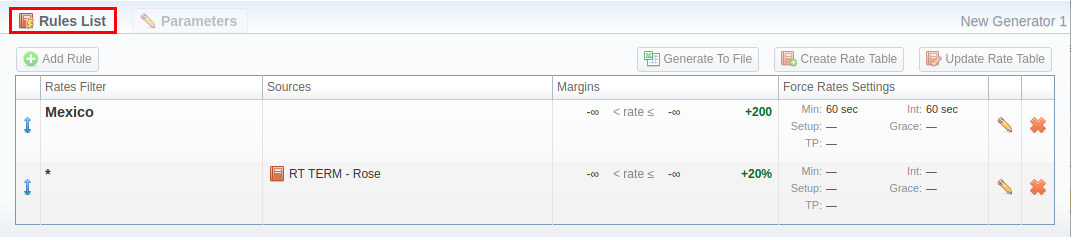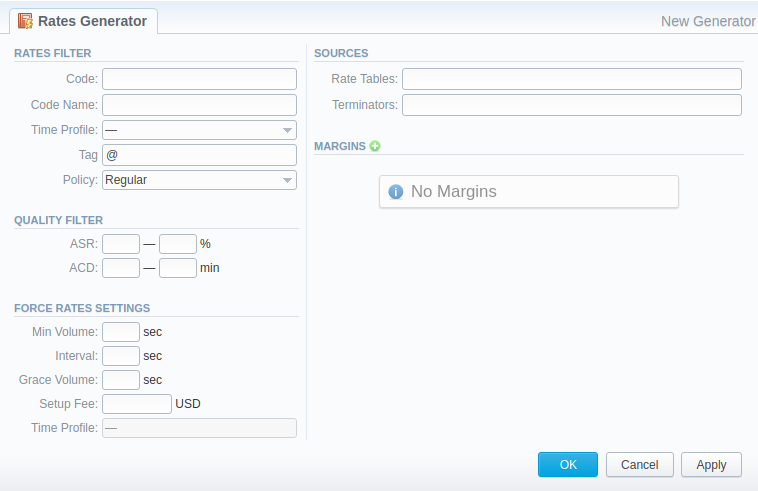Docs for all releases
Page History
...
| Field | Description | |||||||||||||||||||||
|---|---|---|---|---|---|---|---|---|---|---|---|---|---|---|---|---|---|---|---|---|---|---|
| Analyze Period | Define a number of hours to analyze the Summary Report for. For example, 24 hours | |||||||||||||||||||||
| Code Min Volume | Define a minimum event volume for a certain code. For example, 60 min for the Calls service | |||||||||||||||||||||
| Unmatched Price | Define a price for all codes which that do not satisfy quality parameters (Code min volumeMin Volume value), . For example, 100 USD | |||||||||||||||||||||
| Example | For example, you created a new rates generator and set up 3 rules for the following codes: 1201, 1202, 1205 with 1.5, 2.5, and 5.5 USD rates, respectively. In the Quality options, the respective parameters are the same as indicate indicated in the an example (see screenshot above). If you press click either Generate To file, Create Rate Table or Update Rate Table button buttons on May 1616th, at, for example, 15.i.e., 3:25 PM, the rates generator will run a Summary Report with the following parameters:
Subsequently, a report showed that the billed volume for 1201 code is 79 mins, 1202 - 49 mins, and 1205 - 61 mins. As a result, a newly generated rate table will contain the following data:
|
...
| Panel | ||||||
|---|---|---|---|---|---|---|
| ||||||
Attention If you want to use Quality Options for Rates Generator, you have to define a Terminator as a Source for a Rates Generator's rule. |
Rules List Tab
When your rates generator has been created, you need to specify its rules. The Rules List tab consists of all rules, created for a target rates generator and is presented in a form of a table with the following columns:
Screenshot: Rules List Tab
| ColumsColumns | Description |
|---|---|
| Rates Filter | Code or Code Name, used in this rule |
| Sources | Rate Tables or Terminators Names that serves a source serve as sources for this rule |
| Margins | Ammount Amount of margin that will be applied to a rate if specified margin parameters are met |
| Force Rates Settings | Additiona Additional information on a rate: Setup feeFee, Grace Volume, etc. |
List of functional buttons, presented in the tab, includes:
| Button/Icon | Description |
|---|---|
| Allows creating new generator rules | |
| Allows downloading a new rate table in .csv or .xls formats | |
| Allows creating a new rate table with data from respective rules that will be added to the Rate Tables section | |
| Allows updating a target rate table(s) with data from respective rules |
You can can change an order of rules with the help of theicon. Simply click on it and drag-and-drop it to a desired place.
Creating New Rules
In order to To create a new rule, you need to press Add click the Add Rule button. In the opened creation form (see screenshot below) specified respective , specify the respective fields and click OK. A new rule will be added at the top of the Rules List tab:
Screenshot: New rule creation form
| Information blockBlock | Fields and Description | |||||||||||
|---|---|---|---|---|---|---|---|---|---|---|---|---|
| Rates Filter | Basic parameters of a new rule | |||||||||||
| Indicate a code for a current rule. Use the * (asterisk) symbol for all codes. If a code is specified, the Code Name field is inactive and vice versa | |||||||||||
| Specify a respective Code Name for this rule | |||||||||||
| Select a time profile for codes that will be picked from sources | |||||||||||
| Specify a tag for a current code of a rule | |||||||||||
| Choose a respective policy (regular/additive) | |||||||||||
| Quality Filter | Set quality parameters of your rule here
| |||||||||||
| Specify ASR ranges for target code that are checked in a Summary Report by the rates generator | |||||||||||
| Specify ASR ACD ranges for target code that are checked in a Summary Report by the rates generator | |||||||||||
| Force Rates Settings | Specify additional parameters that must be noted when picking destinations from sources:
| |||||||||||
| Sources | Select one or multiple sources for picking data for a new price list | |||||||||||
| Specify source rate tables | |||||||||||
| Specify a vendors (termination clients) for this rule | |||||||||||
| Margins | By clicking on the icon, you can add a margin to a respective rate. If the rate for indicate an indicated code is within the ranges range of rates, defined in the Rate> and Rate≤ fields, a margin (specified in respective currency or %) will be applied to this rate. Add the % symbol to the Add Margin field value to indicate that a margin is in percent. | |||||||||||
| Panel | ||||||||
|---|---|---|---|---|---|---|---|---|
| ||||||||
| Tip Section rules abide the following priority: the top placed rule is picked first, and if some of the lower priority rules are able to provide the same codes, those codes will be ignored. |
| Panel | ||||||
|---|---|---|---|---|---|---|
| ||||||
Attention Rates Generator generates stashed rates that must be confirmed. When you confirm rates and there are duplicate active rates, it changes the status of an active rate to stashed, and a new confirmed rate (created by a rates generator) becomes active. You can confirm rates in the Rate Tables section. |
...