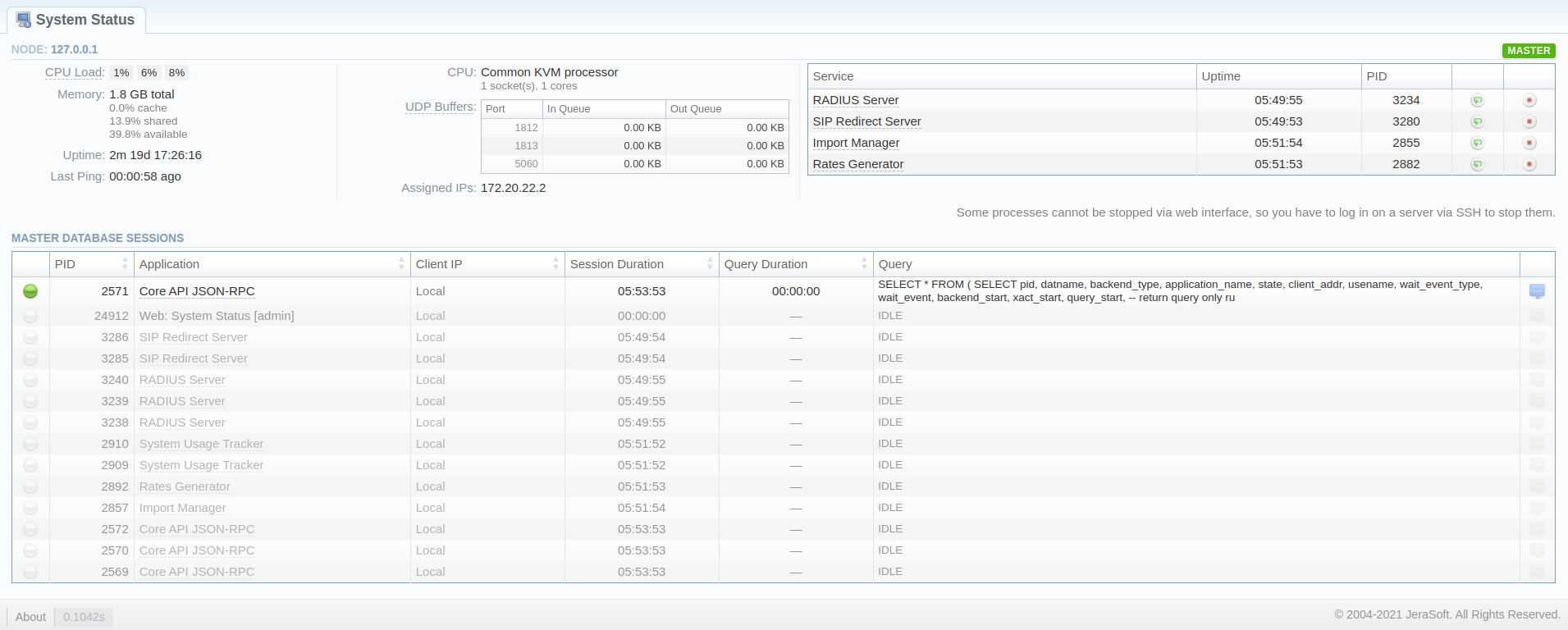Docs for all releases
Page History
System Status displays all currently launched system services, system load info, and current system database sessions of the main server, divided into two information blocks: Localhost and Master Database Sessions. In addition, this section displays the status of Redundancy and Reporting servers (see screenshot below). Section structure is a follows:
Screenshot: System Status section
| Information Block | Column | Description | Localhost||
|---|---|---|---|---|
| Node: [ip] | CPU Number of Central Processing Unit cores | LA | Load | CPU utilization within 1 min, 5 min, and 15 min periods.System Load Average |
| Memory | Amount of Used and Total Memory | |||
| Services | Number of currently running services | |||
| of Total Memory with breakout for cache, shared, and available | ||||
| Uptime | Current uptime of the system | |||
| Last Ping | A timestamp of how long ago we received a ping from the server | |||
CPU | Number of Central Processing Unit cores | |||
| UDP Buffers | List of UDP ports with queue size in incoming/outgoing queues | |||
| Assigned IPs | Current server IP(s) | ID | System service identification number||
| Service | Name of the system service | |||
| Uptime | Current uptime | Started on | Start date and time of the service | |
| UptimePID | Current uptime Process ID of the system service | |||
| Master Database Sessions | IDPID | Database session process ID | ||
| Application | Name of the application | |||
| Client IP | IP of the server, accessing the Master database | |||
| Session StartDuration | Session start date and time duration | |||
| Query StartDuration | Query start date and time | Duration | Session duration | |
| Query | Description of the query |
The section allows allows a user to start, stop , and restart services services manually with the help of certain icons.
| Icon | Description | ||||
|---|---|---|---|---|---|
| Allows to restart a service that is currently running | |||||
| Allows to stop a service | |||||
...
| Panel | ||||||
|---|---|---|---|---|---|---|
| ||||||
Note that you cannot stop some processes via the web interface. To do so, you need to login on a server via SSH to stop them. |
...
Overview
Content Tools