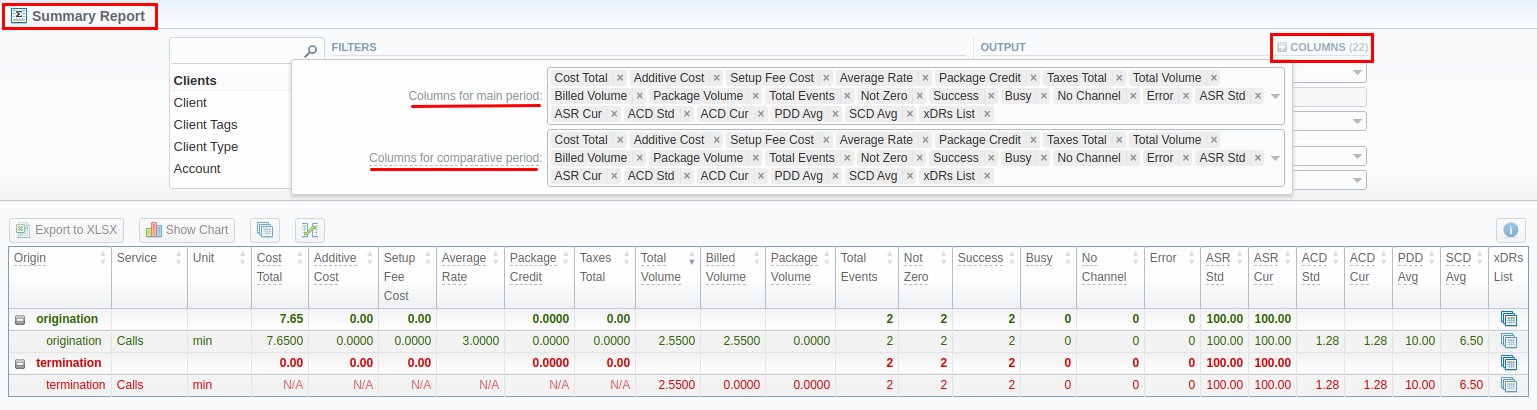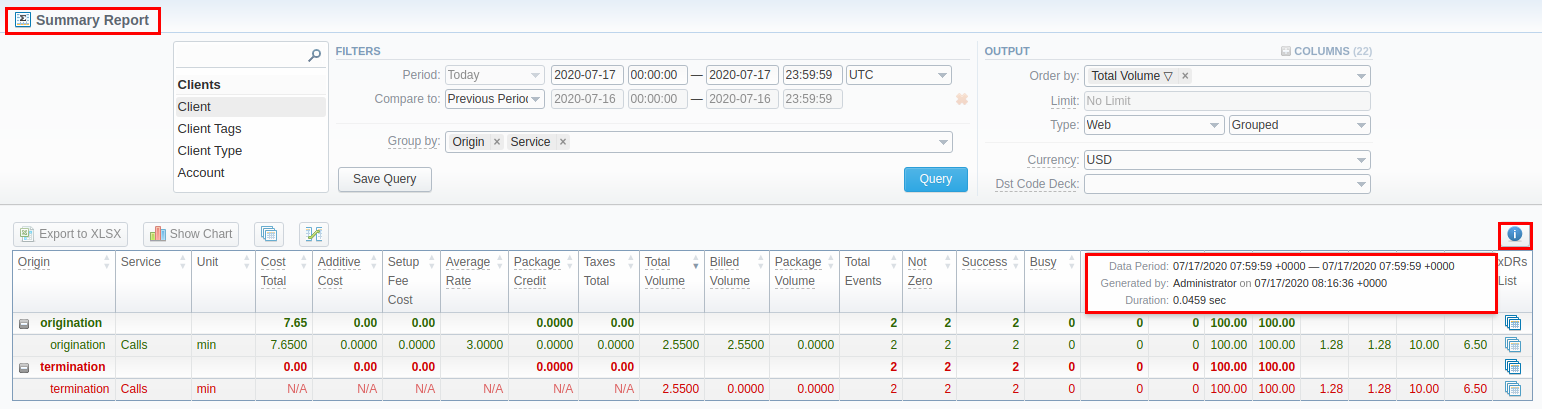Docs for all releases
Page History
...
Screenshot: Summary Report section
Then choose columns for a main and comparative period in the report Output form. When all required parameters are specified, click the Query button.
...
Screenshot: Summary Report section
| Tip | ||
|---|---|---|
| ||
Example 1: If you select the Period to be Today 00:00:00 til 23:59:59, the Previous Period and Previous Day values would be the same and show yesterday. The Previous Week option would display the same day last week (i.e., Monday for Monday), the Previous Month option would show the same date last month, and the Previous Year will display the same date last year. Example 2: If you select the Period to be This Week, the system will take the period starting Monday 00:00:00 and up to 23:59:59 on the current day. That is if your current day is Thursday, This Week would be Monday to Thursday. The comparative periods will work accordingly, selecting the same periods from the past week, month, year. Only the Previous Day option will result in offsetting a period one day behind (if a period is Monday to Thursday, comparative would be Sunday to Wednesday). |
...
Screenshot: Summary report Info icon
Knowledge Base Articles
...