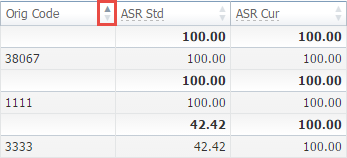Docs for all releases
Page History
...
Screenshot: Orig-Term Report example
Knowledge Base Articles
Content by Label showLabels false spaces +KB showSpace false sort modified excerpt true reverse true excerptType simple cql label = "stats_origterm" and space = "KB" labels +stats_origterm
| Panel | ||
|---|---|---|
| ||
|
Section overview
This section is designed to provide a user with a possibility to generate a report and trace all call routes from a Client to any Provider with orig-term cost and profit. Here you can create a report based on an existing template or generate a new one. Also, you can get the information sorted by clients, events, profit, etc.
Screenshot: Orig-Term Report query form
Creating a New Orig-Term Report
To create a new summary report, you need to fill in the following parameters in the form and click the Query button:
...
On the Filters menu, select the required parameters for the report. To cancel any filter, click the delete icon next to the filter.
You can start a quick search by typing filters' names in the field at the top of a drop-down menu with filters.
...
Specify the time interval for the report and a timezone. Please note that the Period field is mandatory.
...
Accessible when you enable the Compare Period option by clicking on the plus icon next to the Period. Specify the second interval for the report.
| Panel | ||||||||
|---|---|---|---|---|---|---|---|---|
| ||||||||
| Tip When you select one of the Time parameters for Group by, the end date of the Period 2 will be set automatically to make equal intervals of Period 1 and Period 2. |
...
There are the following accessible options to group the data in reports:
- Time: Year, Month, Date, Hour.
- Clients: Orig Client, Orig Account, Orig Code, Orig Code Name, Orig Rate, Term Client, Term Account, Term Code, Term Code Name, Term Rate
- Extras: Service Name, Orig Serial, Orig Client Type, Orig Owner, Orig Time profile, Term Client Type, Term Owner, Term Time profile
| Panel | ||||||
|---|---|---|---|---|---|---|
| ||||||
Please note that the Group by field is mandatory, it couldn't be empty in order to generate the report. |
...
Additional Filters
...
There are the following accessible additional filters:
- Clients: Orig Client/ Orig Account/ Orig Code/ Orig Code Name/ Orig Serial/ Orig Owner/ Orig Client's Tags/ Orig Account's Tags/ Term Client/ Term Account/ Term Code/ Term Code Name/ Term Owner/ Term Client's Tags/ Term Account's Tags
- Events: Total/ Profit/ Volume, Total/ Events Not Zero/ ASR Cur/ ACD Cur
- Extras: Service Name/ Orig Time profile/ Term Time profile
...
Enter an origination account for the report
...
This form contains settings of the output data of the report.
Click the plus icon near the Columns to select respective columns to output a report data. Also, you can cancel any chosen item.
...
Columns for the main period are:
ASR Std, ASR Cur, ACD Std, ACD Cur, Total Volume, Error, Profit, Profit rel, Orig Billed Volume, Orig Cost, Orig Avg Rate, Term Billed Volume, Term Cost, Term Avg Rate, Total Events, Not Zero, Busy, No Channel, Success.
Columns for the comparative period are the same as for the main period. Moreover, all parameters could be selected expressed in percentage.
...
Orig
Origination information:
...
Termination information:
- Billed Volume - Billed event volume
- Cost - Event cost
- Avg. Rate - Average event rate
...
Total volume of services
...
Average successful rate (successful events percentage):
- Std - Number of events with success status divided by the total number of events minus all events with no channel available status
- Cur - Number of events with duration > 0 divided by the total number of events
...
Average call duration:
- Std - Sum of all event duration divided by the number of events with success status
- Cur - Sum of all event duration divided by the number of events with a duration > 0
...
Quantity of events in a database
- Total Events - Total events quantity
- Not Zero - Quantity of events that have a duration equal to or more than 1 second
- Success - Quantity of events that have a duration equal to or more than 1 second and a successful end code, events with Q.931, disconnect cause 16 or 31
- Error - Quantity of declined events
Busy - Busy events quantity
- No Channel - No circuit/channel available. Events with Q.931, disconnect cause 34
...
Select parameters to sort already grouped data in columns. Here you can sort data from highest to lowest values (or vice versa) and select different values.
...
Choose a format of the report from a drop-down list: Web/CSV/Excel XLS/Excel XLSx
Also, select a look of a table view next to the Type field:
Grouped - a table view with grouped data and possibility to collapse it
- Plain - a simple table view
Plain with total - a simple table view with an additional Total row at the beginning of the report
| Panel | ||||||
|---|---|---|---|---|---|---|
| ||||||
Please note, that the Grouped type of table view is available only for Excel XLSx and Web formats; it doesn't work with CSV. |
...
You can send generated reports via email. Also, it is possible to specify several emails.
| Panel | ||||||
|---|---|---|---|---|---|---|
| ||||||
This feature is available only for CSV/Excel XLS/Excel XLSx formats of the report; it doesn't work with Web. |
...
Specify a currency for the report. All values will be automatically converted to the specified currency in the report.
...
Select a code deck from a drop-down list. All codes in the following report will be presented according to the specified code deck.
A generated orig-term report is demonstrated on a screenshot below:
Screenshot: Orig-Term Report section
If the data is grouped in the report, it will be shown initially collapsed. To expand or collapse data in your report, click the plus or minus icons. To expand all data in the report, please click Ctrl and .
| Panel | ||||||||
|---|---|---|---|---|---|---|---|---|
| ||||||||
Warning Please note, the system shows rounded values in the reports. However, while calculating, the system takes an exact value. Hence, the procedure of the rounding is as follows:
|
Simple scheme: how to generate an orig-term report
An easy way to generate a simple orig-term report is:
- Select the desired parameters for the report on the Filters menu.
- Enter the period.
- Select some parameters in the Group by field, for example, Orig Client, Service Name.
- Select Columns in the Output form, for example, ASR Std, ASR Cur, ACD Std, ACD Cur, Success, Error, Profit (%).
- Specify the Type field or leave its default settings (Web/Grouped)
- Specify the currency and choose the code deck (if applicable).
- Click the Query button.
| Panel | ||||||||
|---|---|---|---|---|---|---|---|---|
| ||||||||
Tip
|
You can also sort data in a report manually using special arrows next to the name of the respective columns.
Screenshot: Orig-Term Report
Creating Reports Templates
You can also create a template for reports and save specified parameters by clicking the Save Query button. A pop-up window with settings will appear and you will need to fill out the following form:
Screenshot: New Template creation form
| Panel | ||||||||
|---|---|---|---|---|---|---|---|---|
| ||||||||
| Tip To find more details about templates, please refer to the Report Templates article in our User Guide. |
Orig-Term Report buttons: reports, export, chart.
You can export data to a CSV or XLSx file, which contains only currently displayed data, no automatic request to update data while exporting. Also, it is possible to create charts for illustrating crucial information easily. And you can generate a report using the same criteria in the Summary report and the xDRs list sections.
1. To download a report in .csv, click the Export to CSV button on the toolbar.
| Panel | ||||||
|---|---|---|---|---|---|---|
| ||||||
Please note, this button will be visible only when the Type of the output is Plain. For the Grouped output type it is not available. |
2. To download a .xlsx file, click the Export to XLSx button on the toolbar.
3. To create a visual chart, click the Show Chart button on the toolbar. There is more information available on this topic in the article "How to create a statistic chart?" in our Knowledge Base.
4. You can generate a detailed report using the same criteria in the xDRs list section by clicking the xDRs list icon on the toolbar.
5. And it is possible to generate a report using the same criteria in the Summary report section by clicking the Summary icon on the toolbar.
6. You can check an actual date interval of the report by clicking the Info icon and it could be different from the Interval specified above if there is no data for the period.
Screenshot: Orig-Term Report section/ chart
Side-by-side report
This tool allows building a report with side-by-side sub-reports. Use it to run a comparative analysis on the same page. It's helpful for reviewing multiple parameters, totals, and compare results at different time intervals. The Compare Period option is designed to create a report that shows two sub-reports side-by-side.
To enable this option, click the plus icon next to the Period field and specify both intervals (Period 1/Period 2) for the report.
Screenshot: Orig-Term Report query form
Afterwards, choose columns for the main and comparative period in the report output form. When all required parameters are specified, click the Query button.
To remove this filter, please click the delete icon.
You can modify a comparative mode by changing periods and columns. For example, to compare how different the cost total of the two periods is in percentage terms. To do this, choose the Cost Total (%) value from the Columns. Therefore, the final report splits Cost Total (%) into separate columns (see screenshot below).
Screenshot: Orig-Term Report example
Sharing a Report
Each time you get a report output, the system generates a unique link in the format of "/view?id=<uniq-string>". It allows sharing data between the users, even if they belong to different resellers (the feature works similarly to Share by Link in Google Drive).
The link refers to the report data valid for a specific moment.
Example: When you send a link to a report, you ensure the recipient would see the same data as you do. If you change data in the system (for example, perform rerating), the previously copied link to the report will display data valid for the moment of generation (even though the actual data is now different).
You can also view the additional information about the generated report by hovering over the Info icon, which is located under the Output section:
Title | Description |
|---|---|
| Data Period | States the period set for a report |
| Data Period 2 | States the period set for a Compare Mode |
| Generated by | Indicates the Role of the user who generated a report and specifies a generation time |
| Duration | Time spent to generate a report |
Screenshot: Summary report Info icon
Knowledge Base Articles
Content by Label showLabels false spaces +KB showSpace false sort modified excerpt true reverse true excerptType simple cql label = "stats_origterm" and space = "KB" labels +stats_origterm