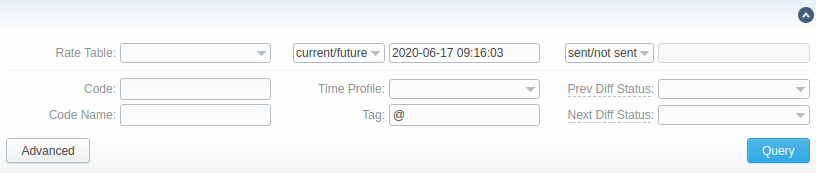Docs for all releases
Page History
...
Screenshot: Rates tab search settings
| Field | Description | |
|---|---|---|
| Rate Table | Filter rates by a selected rate table | |
| Src/Dst Code/Name | Search by the title or code. When filtering rates by code/code name, you can enter, for example, 1 as a value to get the output of all rates for the codes 1, 12, 123, etc. Alternatively, you can enter USA to get the output of USA, USA proper, USA general, etc. That said, this field takes the value of code% or code_name%. | |
| Policy | Search by the policy of the rate:
| |
| Status | Search by the state of the rate: | |
| State | Search by the period of a rate during which the rate is active, expired, etc., as compared to the date specified in the next field. The following states are available to choose from a drop-down list:
| |
| Time Profile | Search by the time profile of the rate | |
| Tag | Search by an assigned tag | |
| Services | Search by the service, for which rates will work | |
| Rate | Search by the rate, the price interval could be specified | |
| Setup Fee | Search by the setup fee of the rate, the interval could be specified | |
| End Date | Search by the expiration date of the rate | |
| Notification status | Search by the date of rate notifications to the clients:
The field will be autocompleted with a date of the last notification of the filtered rates. | |
| Prev Diff Status | Search by the cost changes of the current rate from previous. The following types are available to choose from a drop-down list:
| |
| Next Diff Status | Search by the cost changes of the next rate from the current. The following types are available to choose from a drop-down list:
| |
| Import File | Search by the title of an imported file, choose a file from the drop-down list of all available. If the list is empty, there are no imported files. | |
| Min Volume | Search by the minimal volume of event that will be tariffed | |
| Interval | Search by the tariffication interval | |
| Grace Volume | Search by the interval of the free time | |
When you have a filtered output and want to add a new rate, it will inherit filtered settings (a.k.a. will have them autocompleted in the adding form). These settings are Rate Table, Policy, Time Profile, Service, Tag.
...