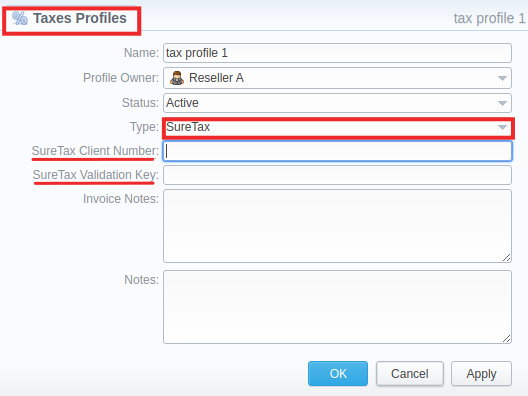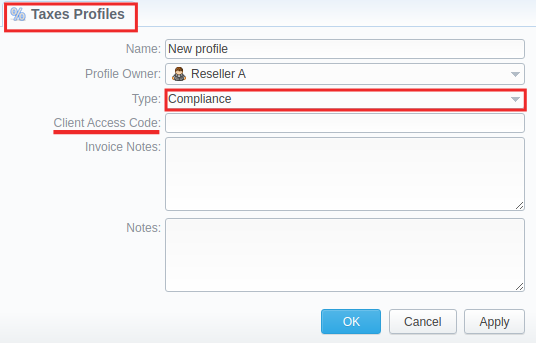Docs for all releases
Page History
...
- Click the New Taxes Profile button
- Fill in mandatory fields (specified in the table below)
- Click the OK button
Starting from JeraSoft Billing v3.21.0, we have introduced the integration with two third-party tax calculation services - SureTax and Compliance. You can select type of a taxes profile while a profile creation:
Screenshot: New Taxes Profile window (SureTax)
Screenshot: New Taxes Profile window (Compliance)
| Field | Description | ||
|---|---|---|---|
| Name | Name of a taxes profile | ||
Profile Owner | Select from the list of all Resellers, Sub-resellers and Managers registered in the system | ||
Type | Select the tax profile type from a drop-down list:
| ||
| SureTax Client Number | Used when issuing invoices for clients with selected SureTax profile | ||
| SureTax Validation Key | Used for clients with selected SureTax profile | ||
| Client Access Code | Used when issuing invoices for clients with selected Compliance profile | ||
Invoice Notes | If specified, this information will be displayed in issued invoices | ||
Notes | Additional information regarding a taxes profile | ||
Tax Values Management
To manage a tax value, you need to click the icon to the left of a corresponding profile name on the list. In the pop-up window, you can add a new rule by clicking Add Tax Value or edit already existing values. The structure of a pop-up window is as follows:
...
Overview
Content Tools