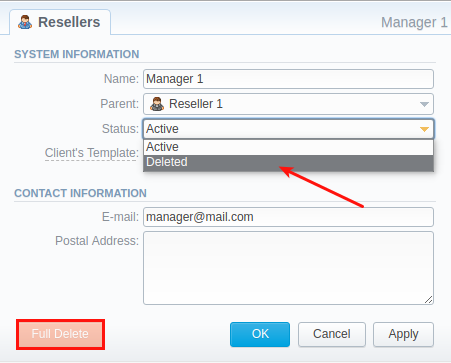Docs for all releases
Page History
...
Reseller in JeraSoft Billing, in the majority of cases, is a company who has a certain amount of clients and governs their activities in the system. Like any company, it can have a range of managers, each responsible for a certain group of company clients. The Manager has limited functionality: doesn't have his own balance, therefore, cannot perform any transactions; neither origination nor termination rate table cannot can be assigned to him, etc. The Resellers section is designed to provide a user with a possibility to track and manage their company information and activity, build a hierarchy of company affiliates, or assign its managers. The section is presented in the form of a table with the following columns:
...
| Information block | Fields Description | ||||||||||||
|---|---|---|---|---|---|---|---|---|---|---|---|---|---|
| System Information | General information about a company | ||||||||||||
| Specify the name of one of your companies (or affiliates). This field is mandatory. | ||||||||||||
| Indicate a parent for a reseller or make it a root one. By default, the field value is set to root | ||||||||||||
| Select a preferred currency for rates and invoices from the drop-down list of all available ones (see the Currencies section) | ||||||||||||
| Define the status of a reseller:
| ||||||||||||
| Select a template that will be used for all clients belonging to this reseller or manager by default (see the Clients Template section) | ||||||||||||
| Indicate a tax profile that will be used for this reseller and reflected in invoices (refers to the Taxes Profiles section).
| ||||||||||||
| Select gateway(s) for this reseller | ||||||||||||
Terminator Settings | Reseller's billing settings for outgoing calls | ||||||||||||
| Rates for outgoing events from customers under a current reseller. Enables resellers billing mode
| ||||||||||||
| Termination capacity for all clients, belonging to this reseller. Leave this field empty for unlimited capacity | ||||||||||||
Fraud Protection checkbox | Enables/disables administrator notification in case of multiple simultaneous calls to the same number from the current Reseller.
Here you need to specify the following: | ||||||||||||
| Set minimum time in seconds between sent notifications (minimum interval must be ≥ 0 sec) | ||||||||||||
| Define the amount quantity of the last number digits, which will be ignored when determining a destination number. For instance, with one digit for ignoring, the numbers 123456 and 123457 will be considered the same number. | ||||||||||||
| Origination Settings | Current Reseller's billing settings for incoming calls | ||||||||||||
| Here you can set a specific payment mode for a client. Postpaid mode means that a client will have unlimited credit. Otherwise, the client's Balance + Credit value will be checked on RADIUS or SIP authorization. When this field is checked, the Credit field becomes unavailable. | ||||||||||||
| The additional field next to the Postpaid checkbox. User can indicate an amount of reseller's credit | ||||||||||||
| Specify rates for incoming events from customers under a current reseller. Enables resellers billing mode | ||||||||||||
| Indicate origination capacity for all clients, belonging to this reseller. Leave this field empty for unlimited capacity | ||||||||||||
Invoicing Information | Current Reseller's invoicing settings | ||||||||||||
| Allows you to select how the system sets an invoicing date:
| ||||||||||||
| Select an invoice template that will be assigned to a reseller | ||||||||||||
| Allows to define a default format of invoice's name | ||||||||||||
| Define the last used invoice number | ||||||||||||
| SureTax Settings | SureTax profile settings. SureTax is a third-party tax calculation engine. This tax calculation is based on the location of the customer’s taxing jurisdiction. This profile is used for further calculation in invoices. To get more details, check out the article: How to set SureTax profile? | ||||||||||||
| Specify a unique number that identifies an individual in the SureTax service | ||||||||||||
| Define a unique validation key of the SureTax service | ||||||||||||
| Contact Information | Some additional information | ||||||||||||
| Company's email (it is required to specify an email to receive notifications). Use only Latin characters. This field is mandatory | |||||||||||||
| Company's postal address | ||||||||||||
| An ID of the tax-paying entity | ||||||||||||
| Company's registration ID | ||||||||||||
| Company's bank account info | ||||||||||||
| Company Logo | Here you can add a file with a company's logo. To delete the company logo, open the edit form of a respective Reseller with a logo, then click the delete icon to remove the old logo. | ||||||||||||
| Mail Templates | A detailed description of all Mail Templates and their configuration is presented at the end of the article | ||||||||||||
...
Screenshot: Editing reseller's status
Please note , that, in fact, a Reseller/Manager will not be deleted fully, it will be archived. To display them, use Advance Search (see above). To delete a profile completely, you need to click Full Delete in this editing window.
...
- Click the Add Custom Field button.
Specify the Field Key and Title fields for a custom item. For example, voip_phone_sell as Key and VoIP Phone as common Title, which will be visible for all clients. Please note that the Field Key must contain word characters only.
Add respective notes to the VoIP Phone field in the Client's settings/Package settings > Custom Fields tab.
Create an invoice template and assign it to a target reseller. Then , the Clients Custom Fields and Package Custom Fields tables will appear in the Invoice Template settings. You simply need to add those tables to the invoice template.
Finally, you can generate an invoice.
...
| Field | Description | |
|---|---|---|
| Date Format | Specify the date format in your export file. Example of the field syntax: if you enter “%d-%m-%Y” here, your date will look like 25-02-2018. | |
| Code Deck | Select a code deck here to rewrite code names in an export file if needed | |
| Codes Output | Select a way codes must be displayed | |
| Each code is placed into a single row | |
| Codes are grouped by a code name in a row. For example, 5510, 5511, 5512. | |
| Codes are grouped by a code name into ranges plus delimiter. For example, 5510-5512, 5515. | |
| Data Format | Specify an output file format, .xls or .csv | |
| Fields Delimiter | Set a delimiter for the fields if you've chosen .csv. For .xls format , this field is unavailable | |
| With headers row checkbox | Includea row with column names in a file | |
| Codes from code deck checkbox | Include only codes, which are present in a specified Code Deck | |
| Header Text/Footer Text | Allows to specify additional text into an exported file as a header and footer , respectively | |
Description of all columns that could be selected for a rate notification is provided below:
...
Column Name | Description | |||||||||||||||||||||||||||||||||||||||||||||||||||||||||||||||||||||||||||||||||||||||||||||||||||||||||||||||||||||||||||||||||||||||||||||||||
|---|---|---|---|---|---|---|---|---|---|---|---|---|---|---|---|---|---|---|---|---|---|---|---|---|---|---|---|---|---|---|---|---|---|---|---|---|---|---|---|---|---|---|---|---|---|---|---|---|---|---|---|---|---|---|---|---|---|---|---|---|---|---|---|---|---|---|---|---|---|---|---|---|---|---|---|---|---|---|---|---|---|---|---|---|---|---|---|---|---|---|---|---|---|---|---|---|---|---|---|---|---|---|---|---|---|---|---|---|---|---|---|---|---|---|---|---|---|---|---|---|---|---|---|---|---|---|---|---|---|---|---|---|---|---|---|---|---|---|---|---|---|---|---|---|---|---|
| Code / Code Name | Code or Code Name of a respective rate | |||||||||||||||||||||||||||||||||||||||||||||||||||||||||||||||||||||||||||||||||||||||||||||||||||||||||||||||||||||||||||||||||||||||||||||||||
| Effective Date | Date , on which a rate to be applied | |||||||||||||||||||||||||||||||||||||||||||||||||||||||||||||||||||||||||||||||||||||||||||||||||||||||||||||||||||||||||||||||||||||||||||||||||
| Rate | Price | |||||||||||||||||||||||||||||||||||||||||||||||||||||||||||||||||||||||||||||||||||||||||||||||||||||||||||||||||||||||||||||||||||||||||||||||||
| Min Volume | The minimum volume of chargeable events | |||||||||||||||||||||||||||||||||||||||||||||||||||||||||||||||||||||||||||||||||||||||||||||||||||||||||||||||||||||||||||||||||||||||||||||||||
| Interval | Chargeable interval | |||||||||||||||||||||||||||||||||||||||||||||||||||||||||||||||||||||||||||||||||||||||||||||||||||||||||||||||||||||||||||||||||||||||||||||||||
| Grace Volume | Free of charge interval | |||||||||||||||||||||||||||||||||||||||||||||||||||||||||||||||||||||||||||||||||||||||||||||||||||||||||||||||||||||||||||||||||||||||||||||||||
| Setup Fee | Interval of a setup fee | |||||||||||||||||||||||||||||||||||||||||||||||||||||||||||||||||||||||||||||||||||||||||||||||||||||||||||||||||||||||||||||||||||||||||||||||||
| Profile | Time profile (all time, business time, non-business time, weekends) | |||||||||||||||||||||||||||||||||||||||||||||||||||||||||||||||||||||||||||||||||||||||||||||||||||||||||||||||||||||||||||||||||||||||||||||||||
| End Date | Date , on which the rate ends | |||||||||||||||||||||||||||||||||||||||||||||||||||||||||||||||||||||||||||||||||||||||||||||||||||||||||||||||||||||||||||||||||||||||||||||||||
| Previous Rate | Rate used before the present time | |||||||||||||||||||||||||||||||||||||||||||||||||||||||||||||||||||||||||||||||||||||||||||||||||||||||||||||||||||||||||||||||||||||||||||||||||
| Prev Diff | Shows how current rate differs from a previous one after import | |||||||||||||||||||||||||||||||||||||||||||||||||||||||||||||||||||||||||||||||||||||||||||||||||||||||||||||||||||||||||||||||||||||||||||||||||
| Prev Diff Status | Shows how the current rate's status changed in comparison to a previous one (unchanged, increased, decreased) | |||||||||||||||||||||||||||||||||||||||||||||||||||||||||||||||||||||||||||||||||||||||||||||||||||||||||||||||||||||||||||||||||||||||||||||||||
| Prev Diff (export) | Shows how the current rate differs from a previous one after export | |||||||||||||||||||||||||||||||||||||||||||||||||||||||||||||||||||||||||||||||||||||||||||||||||||||||||||||||||||||||||||||||||||||||||||||||||
| Prev Diff Status (export) | Rate's changes after the last export. Shows the status of how the current rate differs from a previous one. | |||||||||||||||||||||||||||||||||||||||||||||||||||||||||||||||||||||||||||||||||||||||||||||||||||||||||||||||||||||||||||||||||||||||||||||||||
| ||||||||||||||||||||||||||||||||||||||||||||||||||||||||||||||||||||||||||||||||||||||||||||||||||||||||||||||||||||||||||||||||||||||||||||||||||
| Notes | Additional information | |||||||||||||||||||||||||||||||||||||||||||||||||||||||||||||||||||||||||||||||||||||||||||||||||||||||||||||||||||||||||||||||||||||||||||||||||
| Tag | Tags that are assigned to a respective rate | |||||||||||||||||||||||||||||||||||||||||||||||||||||||||||||||||||||||||||||||||||||||||||||||||||||||||||||||||||||||||||||||||||||||||||||||||
| Policy | Indicated policy of the rate | |||||||||||||||||||||||||||||||||||||||||||||||||||||||||||||||||||||||||||||||||||||||||||||||||||||||||||||||||||||||||||||||||||||||||||||||||
| Status | Define a current rate status | |||||||||||||||||||||||||||||||||||||||||||||||||||||||||||||||||||||||||||||||||||||||||||||||||||||||||||||||||||||||||||||||||||||||||||||||||
...
Configuring Mail Templates
Also, there There are also different mail templates you can configure in your company's profile:
...
| Field | Description | |
|---|---|---|
| From | Specify a name and email of a company | |
| BCC | Specify who will receive a blind copy of an email | |
| Subject | Indicate an email subject that may contain company name, invoice number, etc. | |
| Mail Body | Content of the letter. On the screenshot above , the following information is specified: | |
| Code or Code name that will be automatically filled in by the system | |
| Values specified in Factors Watcher settings (for example, calls_total > 0). | |
| Actual value, which was exceeding the one specified in Factors Watcher settings (for example, calls_total = 1234). | |
To configure any of these templates, simply click on its name. Below , you will find a full list of templates configuration syntax used in almost all kinds of configured mails concerning Clients' and Resellers' data and configuration syntax, which is used in a foregoing list of mail templates.
...