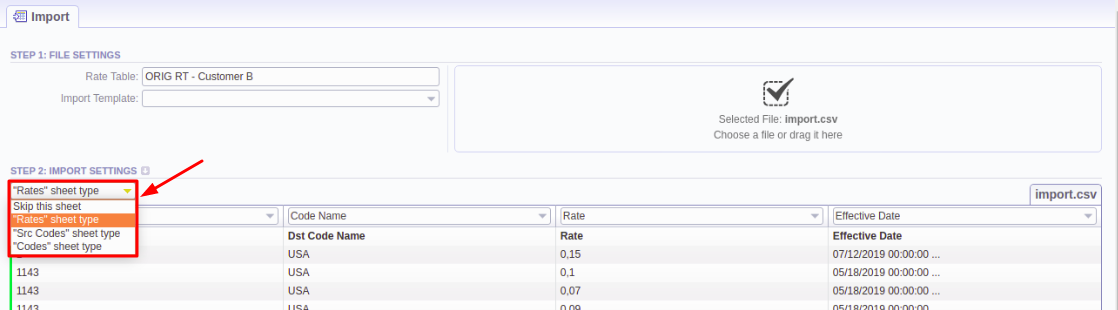Docs for all releases
Page History
...
- Rates type - an equivalent to an importing page from earlier versions. While importing, at least 1 sheet must be of Rates type. For this type, the following columns are mandatory:
- Dst Code/Code Name - indicate at least one of them
- Rate
- Effective Date - if you don't indicate this column, the Effective Date, specified in the Code Rules information block, will be applied to imported rates.
- Src Codes type - this type allows a user to perform import to the code deck attached to the rate table. For this, indicate source codes/code names in the two columns: Src Code and Src Code Name. If selected, both columns must be specified.
- Codes type - this type allows a user to perform import to the code deck attached to the rate table. For this, indicate destination codes/code names in the two columns: Code and Code Name. If selected, both columns must be specified.
Screenshot: Sheet types
Also, if your import file has sheets you do not want to consider, simply do not select any sheet types. Leave the default blank option on those sheets for the billing to ignore them.
| Panel | ||||||||
|---|---|---|---|---|---|---|---|---|
| ||||||||
Warning If your import file has only one sheet, do not forget to select the "Rates" sheet type for it. Otherwise, the system will abort import and generate an alert. |
On the second step, you can also save the importing rate table as a template for further usage during import. To do so, specify a template
...
title in the bottom left corner of the tab,
...
and click the Save Template button (see screenshot above).
To open advanced configurations, click on a grey downwards arrow icon next to the Step 2: Import Settings. Advanced settings contain the following fields:
Screenshot: Advanced settings
...