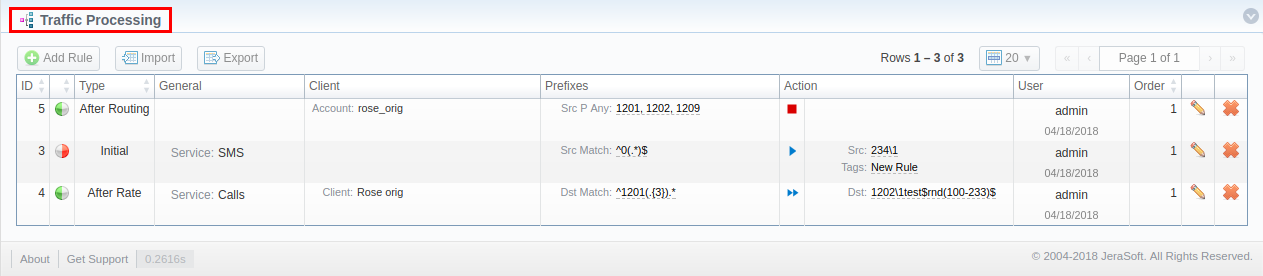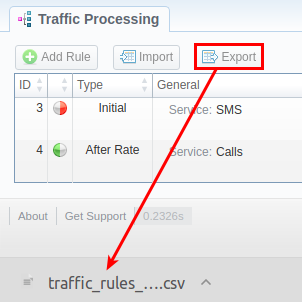Docs for all releases
Page History
...
Section overview
This section allows a user to configure and perform number translations. Here, you can add and remove rules for the traffic processing. Section The section is presented in a form of a table of traffic processing rules with the following columns:
Screenshot: Traffic Processing section
| Column Name | Description | |
|---|---|---|
| ID | Rules identification number | |
| Type | Type of a rule | |
| General | Depending on rule parameters, a table can display the following scope of details:
| |
| Client | Depending on rule parameters, a table can display the following scope of details:
| |
| Prefixes | Depending on rule parameters, a table can display the following scope of details:
| |
| Action | Depending on rule parameters, a table can display the following scope of details:
| |
| User | User name and time, when a rule was created/edited | |
| Order | Specified order for rule execution | |
...
Functional buttons/icons, presented in the section, are as follows:
| Button/Icon | Description | |||
|---|---|---|---|---|
| Allows creating a new traffic processing rule | ||||
| Allows importing a .csv file with a traffic processing rule(s) | ||||
| Allows exporting a current list of rules in a .csv format | ||||
| Indicates that a rule origin is origination | ||||
| Indicates that a rule origin is termination | ||||
| Indicates the Allow action of a rule | ||||
| Indicates the Allow and Continue action of a rule | ||||
| Indicates the Deny action of a rule | ||||
| Allows editing existing rules in a section list | ||||
Allows deleting a traffic processing rule from the system | ||||
...
In the top right corner of the section above the table, an Advanced Search drop-down menu is located. By clicking on a bluedownwards arrow icon, a drop-down menu with the following structure is displayed:
Screenshot: Advanced Search drop-down menu
To apply the specified search criteria, press click Search button; to cancel the applied parameters, press click Reset button.
Creating a New Traffic Processing Rule
To perform a number translation, press click the Add Rule button and fill in the following fields (see screenshot below):
Screenshot: New Traffic Processing rule
...
| Information block | Field | Description | ||||||||||||
|---|---|---|---|---|---|---|---|---|---|---|---|---|---|---|
| General | Type | Specifies, at what stage a current translation rule will be applied: | ||||||||||||
| ||||||||||||||
| Scr Code Deck | Identify a code deck that will be used for src Src codes or code names filtering | |||||||||||||
| Dst Code Deck | Identify a code deck that will be used for dst Dst codes or code names filtering | |||||||||||||
| Order | Sets rules ordering, first . First matched rule will stop further number translations.
| |||||||||||||
| Origin | Sprecify Specify the event origin:
| |||||||||||||
| Notes | Specify additional informational about a rule | |||||||||||||
| Expiration Date | Define a date when this rule will expire and will be removed from the system | |||||||||||||
| Match | On the Match menu menu, select required parameters for a trafic traffic processing rule. To cancel any filter, click on the delete sign next to its name. You can start a quick search by typing filters' names in the field at the top of the Match menu.
| |||||||||||||
| General | ||||||||||||||
| Service | Select a target from the drop-down list of all services, presented in the Services section of your VCS | |||||||||||||
| Gateway | Select from the drop-down list a respective VoIP gateway, for which rule is applied, from the drop-down list | |||||||||||||
| Tags (Any) | A rule will work if event has at least one of the tags, specified in this field | |||||||||||||
| Tags (All) | A rule will work if event has all tags, specified in this field | |||||||||||||
| Tags (Not) | A rule will work if event has no tags, specified in this field | |||||||||||||
| Scr Party ID | ||||||||||||||
| Src (Match) | In this field, you may indicate POSIX regular expressions syntax, by which a number will be analyzed, and if . If an expression matches the number, the translation will occur in respective settings in Src the SRC Replace field | |||||||||||||
| Src Prefixes (Any) | A rule will work if an event has at least one of the src Src prefixes (e.g., 010, 810), specified in this field | |||||||||||||
| Src Prefixes (Not) | A rule will work if an event has no src Src prefixes (e.g., 010, 810), specified in this field | |||||||||||||
| Src Prefixes Names (Any) | A rule will work if an event has at least one of the src Src prefixes names (e.g., vodafone), specified in this field | |||||||||||||
| Src Prefixes Names (Not) | A rule will work if an event has no src Src prefixes names (e.g., vodafone), specified in this field | |||||||||||||
| Dst Party ID | ||||||||||||||
| Dst (Match) | In this field, you may indicate POSIX regular expressions syntax (see best practice example below), by which a number will be analyzed, and if . If an expression matches the number, the translation will occur in respective settings in the Dst Replace field | |||||||||||||
| Dst Prefixes (Any) | A rule will work if an event has at least one of the dst Dst prefixes (e.g., 010, 810), specified in this field | |||||||||||||
| Dst Prefixes (Not) | A rule will work if an event has no dst Dst prefixes (e.g., 010, 810), specified in this field | |||||||||||||
| Dst Prefixes Names (Any) | A rule will work if an event has at least one of the dst Dst prefixes names (e.g., vodafone), specified in this field | |||||||||||||
| Dst Prefixes Names (Not) | A rule will work if an event has no dst Dst prefixes names (e.g., vodafone), specified in this field | |||||||||||||
| Client | ||||||||||||||
| Client | Specify a respective client
| |||||||||||||
| Account | Specify a respective account | |||||||||||||
| Code | Specify a destination code of destination (use * as a wildcard) | |||||||||||||
| Action | Mode | Defines an action that will be excuted executed if a traffic rule matches:
| ||||||||||||
| Scr Src Replace | Replacement for a matched rule. In order For this field to work, the Scr Match filter must be used in the Match information block. | |||||||||||||
| Dst Replace | Replacement for a matched rule. In order For this field to work, the Dst Match filter must be used in the Match information block. | |||||||||||||
| Set Service | Allows to change a specified service to another one while processing them | |||||||||||||
| Tags Add | Here you can add tags that will be added for events matching this rule | |||||||||||||
| LNP/MNP | Define a provider fro for the LNP/MNP service, which will be dipped for translation
| |||||||||||||
| LNP Direction | Define, which Party ID(s) (Src, Dst, or both) will be used for LNP dipping. To enable this feature, you need to specify the LNP/MNP field. | |||||||||||||
| Panel | ||||||||
|---|---|---|---|---|---|---|---|---|
| ||||||||
| Best Practice Example To get a better understanding of how the Src/Dst Match and Src/Dst Replace fields work, let's consider the following example: If our scrSrc/dst number is Dst number is 123#456, the Src/Dst Match field is ^123#(.*)$ and the Src/Dst Replace field is 789\1, then the resulting number will be 789456. That's because the ^123#(.*)$ expression tells the system that from 123#456 number system it must remember only the (.*) part, which stands for 456. Now, in the Src/Dst Replace field we have 789\1, which means that instead of 123#456, it musy must insert 789 + add \1 that equallsequals (.*). Therefore, our resulting number will be 789+456=789456. These translation rules use the PostgreSQL regular expressions syntax (based on POSIX regex with some extensions). For more information, please refer to the PostgreSQL documentation portal. In addition, in the Src/Dst Replace field you can insert random number with fixed digit length using the $rnd(xxx-yyy)$ variable, where xxx - start number and yyy - end number of the range. For example, $rnd(050-950)$ will be replaced by a 3-digit random number from 50 to 950. |
Rules Import
Now, a user can import a .csv file file containing a list of traffic processing rules. To do so, press click the Import button button and a pop-up window with the following structure will appear:
Screenshot: Traffic processing rule import
...
| Information block | Field | Description |
|---|---|---|
| File Process | Select a file for import | Select a .csv file to import a traffic processing rule from |
| Fields DelimeterDelimiter | Specify here a delimiter symbol here. Possible The possible options are:
By default, the Autodetect option is chosen selected. | |
| Import Config | Import Mode | Specify what to do with the current traffic processing rules:
By default, the Purge all other rules option is chosen selected. |
When all fields are filled in, press click Process>> button. You will be moved transferred to the second step where you must to indicate the default values in respective fields and specify rows and columns. To finish importing, press click Process>> button once again again.
Rules Export
By clicking on the Export button button, you can download a current list list of rules in a .csv file file.
Screenshot: Rules export